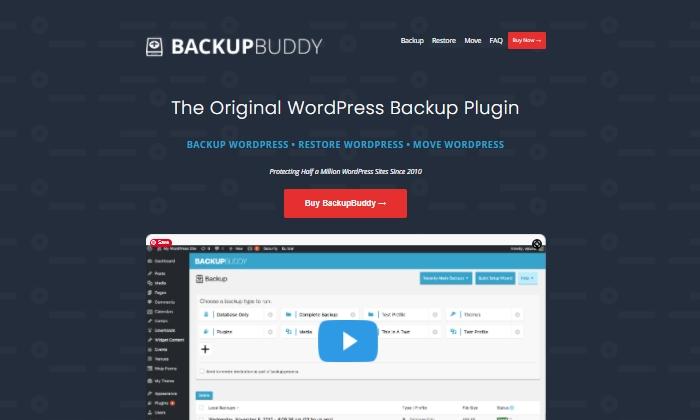When it comes to running a WordPress site, there’s one thing you absolutely can’t afford to overlook: backups. Picture this—after months of hard work, you wake up one day to find your website has vanished into thin air, leaving you with nothing but frustration and regret. Sounds terrifying, right? Fortunately, there’s a silver lining! in today’s digital landscape, backup plugins have become essential tools that can safeguard your precious content with just a few clicks. But with so many options out there, how do you choose the right one for your needs? In this article, we’ll dive into the best free WordPress backup plugins that offer complete solutions, helping you keep your site safe and sound without breaking the bank.So,grab a cup of coffee,sit back,and let’s explore how you can protect your online presence effectively and effortlessly!
Discover Why Backing Up Your WordPress site is Essential
Backing up your WordPress site is not just a safety measure; it’s a fundamental practice that every website owner should embrace. Imagine waking up one day to find your site has crashed due to a malicious attack, a plugin conflict, or even a simple human error. Without a backup, all your hard work could vanish in an instant. This is where the importance of having reliable backup solutions comes into play.
When you think about it, your website is more than just a collection of pages and posts. It’s a platform for your brand, a source of income, and a hub for your community.Losing that data can have devastating effects on your business and reputation. By regularly backing up your site,you can ensure that even the worst-case scenarios don’t lead to permanent loss.
Let’s take a closer look at some compelling reasons why backups are essential:
- Security Against Hacks: With cyberattacks on the rise, having a backup means you can restore your site to its previous state if it gets compromised.
- Protection from Human Error: Mistakes happen! Whether it’s deleting a crucial file or accidentally breaking your theme, backups let you revert to a working version.
- Server Failures: Technical glitches can occur at any time. A good backup ensures you’re prepared for unexpected server outages.
- Plugin Conflicts: Sometimes, updates don’t go as planned. A backup allows you to roll back to a time before the conflict arose.
Now, you might be wondering how to implement this crucial practice without breaking the bank. The good news is that there are numerous free WordPress backup plugins available that offer thorough solutions tailored to various needs. Here’s a swift comparison of some popular options:
| Plugin Name | Key Features | Backup Frequency |
|---|---|---|
| updraftplus | Cloud backups,restore options | Daily,Weekly,Monthly |
| backwpup | Multiple storage options,easy scheduling | Hourly,Daily,Weekly |
| WP database Backup | Database-only backups,email notifications | Customizable |
| Duplicator | Full site backups,migration tool | On-demand |
Choosing the right backup plugin is a crucial step in safeguarding your site.Look for features that suit your needs, such as automation, cloud storage integration, and ease of use. By investing a little time in setting up a backup system, you can enjoy peace of mind, knowing that your website is secure from unforeseen circumstances.
In the ever-evolving world of online business, staying prepared is key. Regular backups aren’t just a luxury; they’re a necessity. So, take action now, explore the best free WordPress backup plugins, and make sure your site is protected today!
Unpacking the Features of Top Free Backup Plugins
when it comes to safeguarding your website, understanding the features of top free backup plugins can make all the difference. These plugins not only ease your worries about data loss but also offer various functionalities that enhance your WordPress experience. Let’s dive into the standout features that these plugins bring to the table.
Ease of Use is a crucial factor for any plugin, especially for newcomers. Most free backup plugins come with user-friendly interfaces that allow you to set up your backups with just a few clicks.Whether it’s a simple dashboard or an intuitive wizard, you’ll find that starting your backup journey is a breeze.
Scheduled backups are another critical feature. The ability to automate your backups means you never have to remember to do it manually. Many plugins allow you to set your backup schedule daily, weekly, or monthly, ensuring your website is consistently protected without any extra effort on your part.
storage Options are varied and can cater to different needs. Some plugins offer cloud storage for added protection, allowing you to save backups on platforms like Google Drive, Dropbox, or even Amazon S3. This flexibility means you can access your backups from anywhere, providing peace of mind that your data is safe, even if your main server goes down.
Incremental Backups are a feature that savvy users appreciate. Rather of backing up your entire site every time,incremental backups only save the changes made as the last backup. This not only saves time but also reduces server load, making it an efficient solution for larger websites.
Easy Restoration is essential after any mishap. The best free backup plugins simplify the restoration process, often allowing you to restore your entire site or specific files with just a few clicks. This user-friendly approach minimizes downtime and ensures that you can get back to business quickly.
| Plugin Name | Key Features | best For |
|---|---|---|
| UpdraftPlus | Automatic backups, cloud storage integration | All-around backup solution |
| BackWPup | Scheduled backups, offers multiple storage options | Users needing flexibility |
| WP Time Capsule | Incremental backups, easy restoration | Large websites |
Lastly, Customer Support may not be the first thing you consider with free plugins, but it’s certainly worth noting.Many popular free backup plugins have robust community support forums and extensive documentation. This can be a lifesaver when you’re in a bind and need assistance quickly.
How to Choose the Right Backup Plugin for Your Needs
Choosing the right backup plugin for your WordPress site is crucial for ensuring the safety of your data. With so many options available, it can feel overwhelming to pinpoint which one best suits your specific needs. Here are some key considerations to guide you in making an informed decision.
Evaluate Your Backup Needs
Before diving into the numerous plugins on the market,take a moment to assess your unique requirements. Consider:
- Frequency of Backups: Do you need daily, weekly, or monthly backups?
- Types of Data: Are you backing up just your database, or do you need files, themes, and plugins included?
- Storage Location: Would you prefer cloud storage (like Google Drive or Dropbox) or a local server backup?
Compatibility and User Experience
Not all backup plugins play nicely with every theme or plugin. Before committing, check:
- Plugin Compatibility: Ensure the backup plugin works harmoniously with your current setup.
- Ease of Use: Look for a user-friendly interface that allows you to set up and manage backups without a steep learning curve.
Features to Look For
Different plugins come with distinct features. Here are some that should be on your radar:
- Automated Backups: Save time by choosing a plugin that automates the backup process.
- Restoration Options: The ability to easily restore your site from a backup is essential.
- Incremental Backups: This can save storage space and make the backup process faster.
Support and Documentation
A good backup plugin should be backed by solid support and comprehensive documentation. This is particularly important if you run into issues. Look for:
- Online Resources: Tutorials, FAQs, and user forums can be very helpful.
- Customer support: Check the responsiveness of their support team.
Comparison Table of Popular Free Backup Plugins
| Plugin | Key Features | Storage Options |
|---|---|---|
| UpdraftPlus | Automated backups, easy restoration | Cloud and local |
| BackWPup | Multiple backup formats, scheduled backups | Cloud, local, FTP |
| WP Time Capsule | Incremental backups, real-time backups | Cloud |
By taking the time to evaluate your specific needs and understanding the features of available plugins, you can confidently choose a backup solution that safeguards your site’s data effectively. With the right plugin in place, you can focus more on growing your website and less on worrying about data loss.

Exploring the User-Friendly Interfaces of Best Free Plugins
When it comes to backing up your WordPress site, user experience plays a vital role in ensuring that even those who are not tech-savvy can navigate through the backup process effortlessly. Many of the best free backup plugins offer interfaces that are both intuitive and engaging, making it easy to manage your website’s safety without feeling overwhelmed.
One standout plugin is UpdraftPlus, which stands out with its clear and user-friendly dashboard. users can easily schedule backups, choose where to save their files, and even restore backups with just a few clicks. Here’s a brief overview of its interface features:
| Feature | Description |
|---|---|
| Dashboard | Simple overview of backup status and options. |
| Scheduling | Set regular backup intervals with a few clicks. |
| File Storage Options | Choose from various cloud services for storage. |
Another noteworthy plugin is backwpup. Its interface is designed with user experience in mind, allowing you to set up backups in simple steps. Here’s what makes it user-friendly:
- Step-by-Step Wizard: Guides you through the backup process with ease.
- Customizable Backup Jobs: Easily configure what to back up and how often.
- multi-Storage Options: Supports saving backups to multiple locations, including Dropbox and FTP.
Duplicator also deserves mention for its streamlined interface. It not only allows you to back up your site, but it also simplifies the migration process.Its user-friendly steps make backing up and transferring your site as simple as:
- Creating a package of your website.
- Downloading the package and installer file.
- Following the easy installation wizard on your new server.
In addition to these features, many of these plugins offer robust support and a wealth of documentation. This ensures that should you encounter any issues, help is just a click away. The community support around these plugins is often active, providing users with a sense of security and reassurance.
Ultimately, the best free backup plugins not only safeguard your WordPress site but do so with interfaces that simplify the process, making it accessible to everyone from beginners to seasoned developers. With a little exploration, you can find the perfect backup solution that meets your needs without the hassle.

A Deep Dive into Backup Options: Full vs Incremental
When it comes to safeguarding your WordPress site, understanding the different types of backup options is crucial.Two of the most popular methods used by website owners are full backups and incremental backups. Each has its unique advantages, and the right choice often depends on your specific needs and circumstances.
Full backups involve creating an exact copy of everything on your site—files, databases, and settings. This method provides a comprehensive snapshot of your website at a specific point in time. The benefits of full backups include:
- Complete recovery: Restoring from a full backup is straightforward and ensures that all your data is intact.
- Simplicity: Since it’s a single file, managing full backups can be easier, especially for those who aren’t tech-savvy.
- Ideal for major changes: If you’re making significant updates or migrations, a full backup ensures you won’t lose any data.
However, full backups can have their drawbacks, particularly regarding storage space and time. They can consume a lot of server resources and can take longer to execute, especially if your site has a lot of content.
On the other hand, incremental backups only save changes made since the last backup. This method can be particularly efficient because it requires less storage space and can be completed more quickly. Here are some reasons to consider incremental backups:
- Resource-friendly: They use fewer server resources, making them ideal for sites with limited hosting capabilities.
- speed: As only the changes are saved, incremental backups can be completed in a fraction of the time.
- Regular updates: They allow for frequent backups without overwhelming your storage capacity.
While incremental backups have many advantages, they can also complicate the recovery process. Restoring your site frequently enough requires multiple backup files, which can be a hassle if you’re not organized. So, if you choose this route, ensure you have a reliable management system in place.
Ultimately, the decision between full and incremental backups should be guided by your website’s size, your recovery needs, and how often you update your content. A strategic approach might even involve using both methods in tandem—for example,performing full backups periodically while relying on incremental backups for daily changes.
| Backup Type | Pros | Cons |
|---|---|---|
| Full Backup |
|
|
| Incremental Backup |
|
|
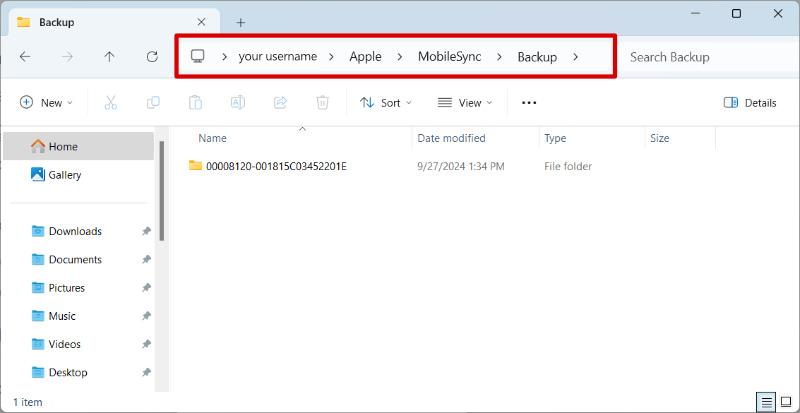
Understanding storage Locations for Your Backups
When it comes to backing up your WordPress site, understanding where to store your backups is crucial for both security and accessibility. There are several storage options you can utilize, each with its own benefits and drawbacks. Selecting the right one can ensure that your data is safe and easily retrievable in case of an emergency.
Cloud Storage is one of the most popular choices for backup solutions. Services like Google Drive, Dropbox, and AWS S3 provide scalable solutions that automatically sync your backups, keeping your data secure off-site. Here are some key advantages:
- Accessibility from anywhere with an internet connection.
- Automatic syncing and storage management.
- Integration with various backup plugins for seamless processes.
Another option is Local Storage, which involves saving backups directly to your computer or server.While this method may seem straightforward, it comes with risks:
- Vulnerability to hardware failures or theft.
- Limited access if you need to restore from a different location.
- Manual management and maintenance are required.
For those who prefer a combination, using External Hard Drives can be a smart choice. By regularly transferring your backups to an external device, you can keep a safe copy without relying solely on cloud services.Here are some points to consider:
- Portable and easy to store securely.
- Immediate access without internet dependency.
- Can be used alongside cloud solutions for redundancy.
To help you decide, here’s a simple comparison table of common storage options:
| Storage Type | Advantages | Disadvantages |
|---|---|---|
| Cloud Storage |
|
|
| Local Storage |
|
|
| External Hard Drives |
|
|
choosing the right storage location for your backups is essential for safeguarding your WordPress site. Consider factors such as accessibility, security, and ease of use when making your decision.By implementing a comprehensive backup strategy that includes a reliable storage solution, you’ll ensure your site is protected against data loss.
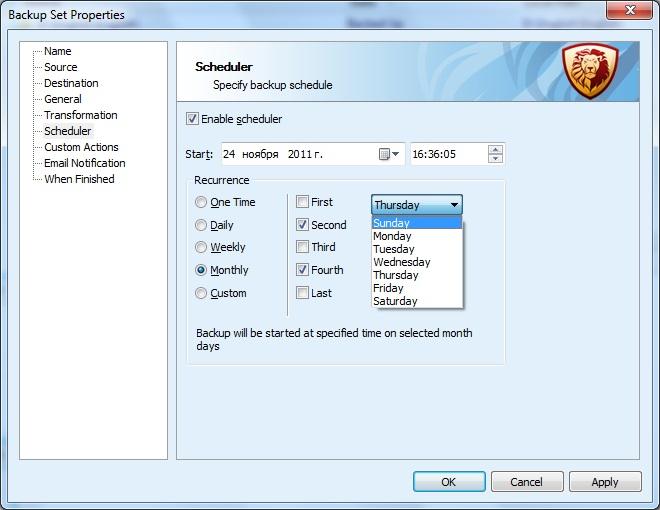
The Importance of Regular Backup Schedules
In today’s digital landscape, the risk of data loss is ever-present. Websites can fall victim to a variety of threats, ranging from accidental deletions to malicious attacks. That’s why implementing a regular backup schedule is not just a precaution—it’s a necessity for anyone managing a WordPress site. By ensuring that your data is routinely backed up, you can safeguard your content and maintain peace of mind.
Why is Regular Backing Up Essential? The consequences of not having a backup can be severe, often leading to lost revenue, damaged reputation, and hours of recovery work. Consider the following reasons for prioritizing regular backups:
- Protection Against Data Loss: Whether it’s due to a server crash, a plugin conflict, or a human error, unexpected data loss can occur anytime. Regular backups ensure that you have a recent copy ready for recovery.
- Security Against Threats: Cyberattacks are a real threat to websites. A recent backup gives you the ability to restore your site to its previous state, minimizing damage caused by attacks.
- Simplified Migration: if you decide to switch hosting providers or update your WordPress version, having a backup makes the transition smoother.
- Peace of Mind: Knowing that your data is securely backed up allows you to focus on growing your site rather than worrying about the ‘what ifs.’
With the right backup plugins, automating this process is easier than ever. Many free options available for WordPress allow you to set schedules that fit your needs, ensuring that your backups occur seamlessly in the background. You can choose from hourly, daily, or weekly schedules depending on how frequently you update your content.
Here’s a quick overview of some top free backup plugins you should consider:
| Plugin Name | Key Features | Best For |
|---|---|---|
| UpdraftPlus | Scheduled backups, cloud storage integration, easy restoration | All-level users |
| BackWPup | Database backup, multiple backup formats, automatic backups | Advanced users |
| WP Database Backup | Simple database backups, email notifications | Beginners |
| Duplicator | Site migration, backup, and cloning | Developers |
Incorporating a backup plugin into your WordPress site is a simple yet powerful practice that can save you from headaches down the line. Make sure to review the features of each plugin to find the one that aligns best with your specific needs and preferences. Regular backups should be a priority, ensuring your website remains resilient against any unforeseen challenges.
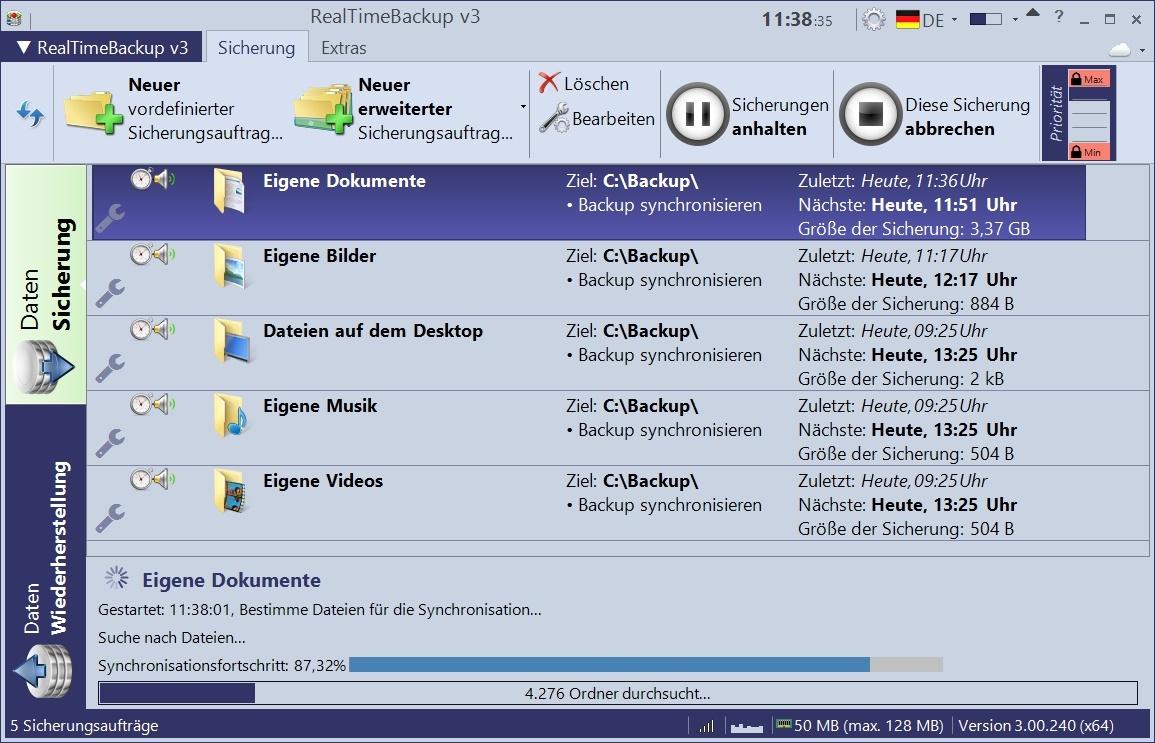
Real-Time Backups: Stay Ahead of Data Loss
In today’s digital landscape, the importance of data preservation cannot be overstated. Real-time backups act as a safety net for your website, ensuring that every piece of content, configuration, and user interaction is captured. By utilizing plugins that offer real-time backup capabilities, you can significantly minimize the risk of data loss and protect your hard work.
Imagine this: you’re about to launch a new feature on your WordPress site, and suddenly, everything goes awry. Without a reliable backup, you could lose hours, or even days, of work.This is where real-time backup plugins shine. They automatically save your changes as you make them, so you can confidently experiment and innovate, knowing that your data is safe.
Some of the best free WordPress backup plugins provide seamless integration with your website, offering features like:
- Scheduled Backups: Set specific times for automatic backups to ensure nothing slips through the cracks.
- Cloud Storage Options: Store your backups in secure cloud locations such as Google Drive or Dropbox.
- Version Control: Keep track of different versions of your website, allowing you to revert back to previous states with ease.
to make informed decisions about your backup solution, consider the following comparison of popular free backup plugins:
| Plugin Name | Real-Time Backup | Cloud integration | Version Control |
|---|---|---|---|
| UpdraftPlus | ✔ | ✔ | ✔ |
| BackWPup | ✔ | ✔ | ✖ |
| WP Time Capsule | ✔ | ✔ | ✔ |
Incorporating real-time backups into your wordpress strategy can significantly enhance your site’s resilience. With constant data protection, you can focus on creating engaging content and growing your audience, without the nagging worry of potential data loss. Embrace the power of real-time backups and transform your WordPress experience into one of security and peace of mind.

Comparing the Best Free wordpress backup Plugins
When it comes to safeguarding your WordPress site, choosing the right backup plugin is crucial. Fortunately, there are several excellent free options available, each with its unique features and strengths. Let’s dive into a comparison of the best free WordPress backup plugins to help you find the perfect fit for your needs.
UpdraftPlus is one of the most popular choices for WordPress backups, and for good reason. With its intuitive user interface, users can schedule automatic backups and store them in various remote locations, including Google Drive and Dropbox. Some key features include:
- Easy restoration process
- Incremental backups to save server resources
- Multi-site support available in the premium version
BackWPup is another strong contender offering a comprehensive backup solution. This plugin not only allows you to create complete backups but also enables you to send them to multiple cloud storage options. Here are a few highlights:
- Database backup as a separate file
- Backup log files for easy tracking
- Scheduled backups with customizable intervals
If you prefer a simple, no-fuss solution, WPvivid Backup Plugin might be your best bet. it is user-friendly and provides essential backup features without overwhelming you with options. Key aspects include:
- One-click backup and restoration
- Migration feature for moving sites easily
- Cloud storage support, including Google Drive and Amazon S3
| Plugin | Key Features | Best For |
|---|---|---|
| UpdraftPlus | Automated backups, remote storage | Users needing flexibility |
| BackWPup | Multiple cloud storage options | Comprehensive backup needs |
| WPvivid | One-click backup, migration | simplicity and ease of use |
Each of these plugins provides valuable features to ensure your site’s safety. The choice ultimately depends on your specific requirements—whether you need advanced functionalities or prefer a straightforward approach. With any of these plugins, you can rest assured that your website’s data will be backed up effectively.
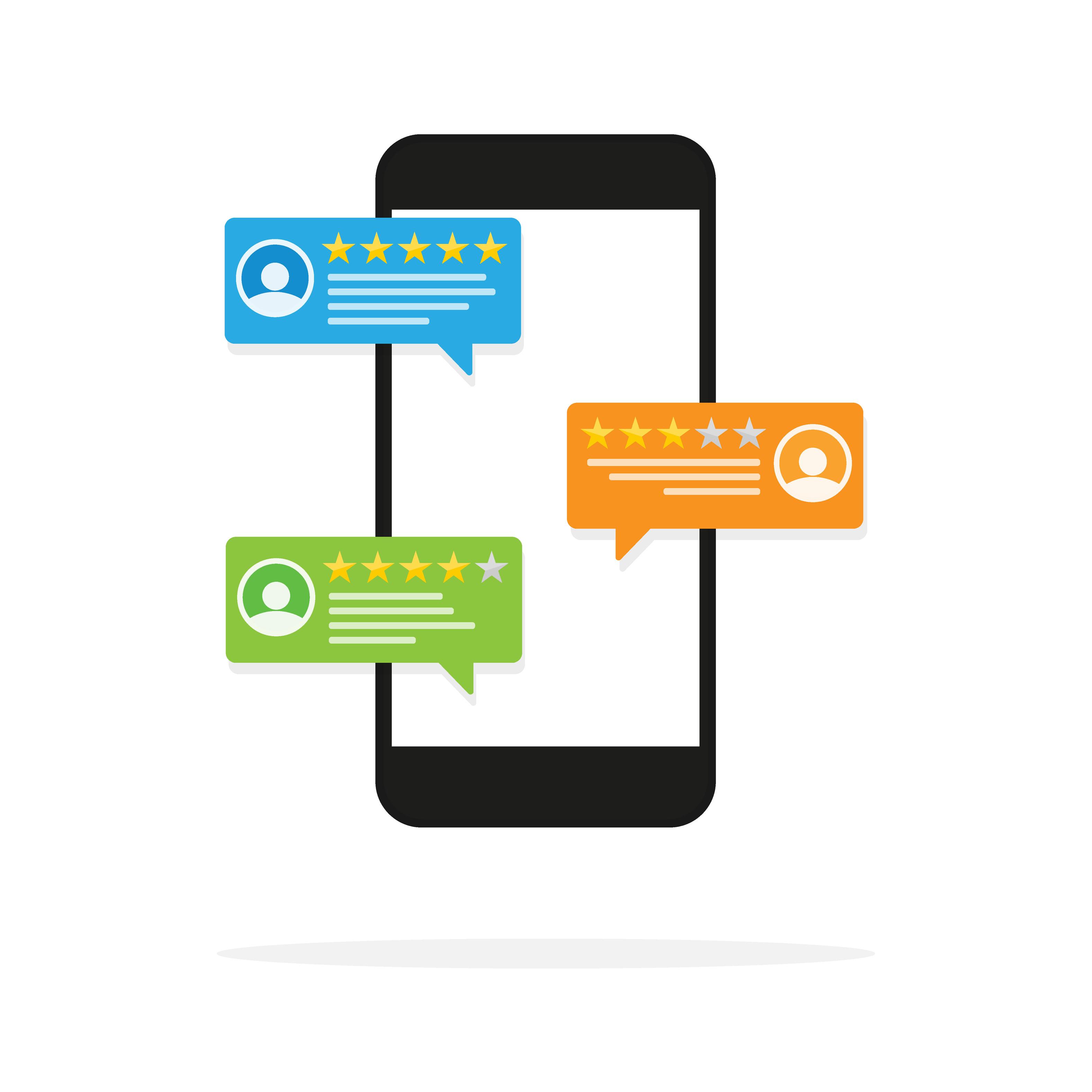
User Reviews: What Real Users Are Saying
When it comes to safeguarding their precious data, WordPress users have a lot to say about their experiences with free backup plugins. Many have shared their stories, shedding light on what works and what doesn’t. Here’s a glimpse into the real feedback from users just like you:
- Ease of Use: “I was amazed at how straightforward these plugins are. Within minutes, I had my first backup running.No tech skills required!”
- Reliability: “I’ve tried multiple plugins, and one of them saved my website after a failed update. It was a lifesaver!”
- Customer Support: “I had a question about restoring my backup. The support team responded quickly and guided me step-by-step. Fantastic service!”
- Feature Set: “The options for scheduling backups are a game-changer. I set it and forget it, knowing my site is safe every day!”
Some users have even taken the time to compare their experiences with different plugins. Take a look at this quick summary of their findings:
| Plugin Name | Pros | Cons |
|---|---|---|
| UpdraftPlus | Easy to use, cloud storage options, great scheduling | Some features locked behind a paywall |
| BackWPup | Multiple backup formats, reliable, free cloud services | Can be slow on large websites |
| WP Time Capsule | Incremental backups, easy restores | Limited features in the free version |
Moreover, users often emphasize the importance of regular backups. One user shared, “I used to underestimate the need for backups until I lost months of work. Now, I can’t imagine running my site without this safety net!” This sentiment resonates with many, highlighting that peace of mind comes from having a solid backup solution in place.
Another common theme in user feedback is the need for flexibility. “I love that I can choose where to store my backups,” remarked one reviewer. “Whether it’s Google Drive or Dropbox, it’s nice to have options that fit my workflow.” This flexibility is crucial for users managing multiple sites or those who prefer specific storage solutions.
the consensus among users is clear: investing a little time in selecting the right backup plugin can save significant headaches down the line. With positive experiences and robust features highlighted by real users, it’s evident that the right choice can make all the difference in your website’s safety.
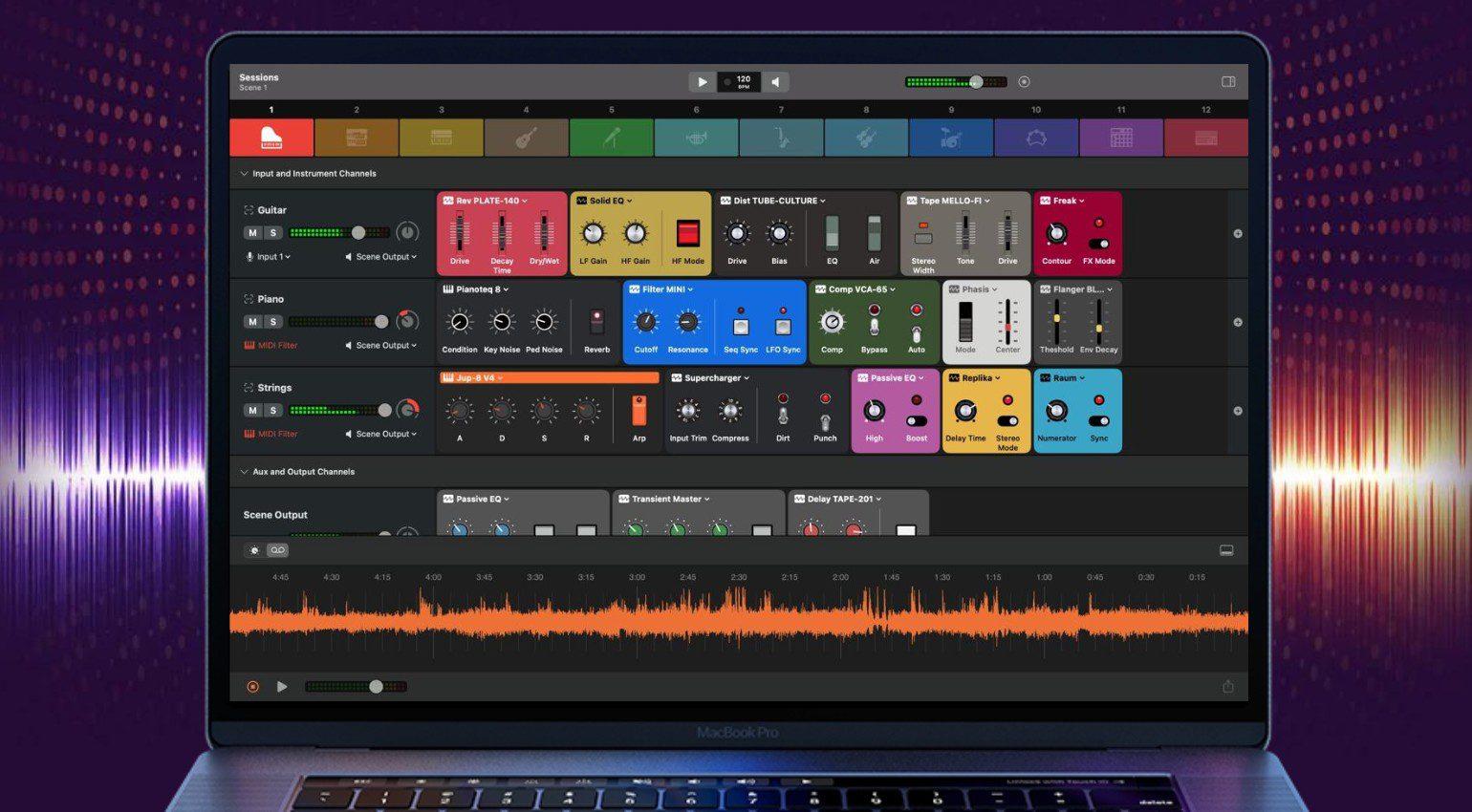
Step-by-Step Guide to setting Up Your Chosen Plugin
Setting up your chosen backup plugin can significantly enhance the security of your WordPress site. Here’s how to do it step-by-step:
1. Install the plugin:
navigate to your WordPress dashboard and follow these steps:
- Go to Plugins > Add New.
- In the search bar, type the name of your chosen backup plugin.
- Click Install Now and then activate once the installation is complete.
2. Configure Basic Settings:
Once activated, you’ll typically find the backup plugin in the main menu. Click on it to access the settings. Here are common configurations you might want to adjust:
- Backup Schedule: Set how often you want backups to occur (daily, weekly, or monthly).
- Backup Destination: choose whether you want to store backups locally, on a cloud service, or via email.
- Email Notifications: Enable email alerts to keep you informed about backup status.
3. Customize Advanced Options:
Dive into the advanced settings to tailor your backup strategy further:
- File Exclusions: Specify any files or directories you don’t want to back up.
- Database Backup: Make sure to include your database in the backup.
- Encryption: Enable encryption if the plugin offers this feature to secure your backups.
4.Perform a Manual Backup:
After setting up, it’s wise to perform a manual backup to ensure everything works smoothly. Look for a button labeled Backup Now or similar. Click it and wait for the process to complete. You should receive a confirmation message once done.
5.Restore Process (Optional):
Familiarize yourself with the restore process just in case you ever need it:
- Go to the plugin’s dashboard.
- Find the backup file you wish to restore from.
- Click Restore and follow any on-screen instructions.
6. Regularly Test Backups:
It’s essential to verify that your backups are working correctly. set reminders to test your backups monthly. Restore a backup to a staging site to ensure everything is intact.
Following these steps will help you ensure your website is backed up efficiently,giving you peace of mind.In the world of website management, being proactive about backups can save you from potential disasters!

Final Thoughts: Securing Your WordPress Site with Confidence
Securing your WordPress site doesn’t just hinge on using a reliable backup plugin; it’s about building a fortress around your digital presence. With the right tools at your disposal, you can restore your site swiftly and effortlessly after any mishap, be it a hack, server failure, or human error. The peace of mind that comes from knowing your data is safely backed up is invaluable.
When choosing a backup plugin, consider a few key features that can enhance your site’s security:
- Automated Backups: Opt for plugins that allow you to schedule backups automatically, so you never have to worry about remembering to do it yourself.
- Cloud Storage Options: Look for plugins that offer integration with cloud storage services like Google Drive or Dropbox,ensuring your backups are stored offsite.
- Easy Restoration: Make sure the plugin you choose enables a one-click restore feature to minimize downtime in case of an emergency.
It’s also essential to regularly review and test your backup solutions. A backup is only as good as its last test, so ensure that you can retrieve your data effortlessly. You might even want to implement a backup rotation schedule to keep multiple backup versions, providing an extra safety net in case of corrupted files or incomplete backups.
| Plugin Name | Key Feature | User Rating |
|---|---|---|
| UpdraftPlus | Automated Backups | 4.9/5 |
| BackWPup | Cloud Storage | 4.8/5 |
| Duplicator | Easy Migration | 4.7/5 |
Remember, the goal is not just to have backups but to have a comprehensive backup strategy that fits well within your overall website security framework. Pairing your backups with strong security measures like firewalls and regular updates enhances your site’s resilience against threats. This proactive approach allows you to focus on what truly matters: creating amazing content and engaging with your audience, without the looming fear of data loss.
In this digital age, where threats are constantly evolving, being prepared is the best defense.Embrace the tools at your disposal, and backup with confidence. Your WordPress site deserves nothing less than a robust security plan, and understanding these plugins and their capabilities is the first step in that journey.
Frequently Asked Questions (FAQ)
Q: Why should I use a backup plugin for my wordpress site?
A: Great question! Think of a backup plugin as an insurance policy for your website. Whether it’s a server crash, a security breach, or even a human error, having a backup means you can restore your site quickly and minimize downtime. Plus, with a free plugin, you can protect your hard work without spending a dime!
Q: Are free backup plugins really effective, or should I invest in a premium option?
A: Free backup plugins can be incredibly effective, especially for small to medium-sized websites. Many of them offer robust features that meet the needs of most users. However, if you have a large site or need advanced functionalities like automated backups or cloud storage integration, a premium option might be worth considering. But don’t overlook the free options; they can still provide comprehensive solutions!
Q: What features should I look for in a backup plugin?
A: When choosing a backup plugin, look for features like:
- Ease of use: A simple interface can save you a lot of time and frustration.
- Automated backups: This is a huge time-saver! You want backups to happen in the background without you having to remember.
- Storage options: Some plugins allow you to store backups in the cloud (like dropbox or Google drive), which is a great way to secure your data.
- Restore options: Make sure it’s easy to restore from your backups when you need to.
- Support and updates: A plugin that’s regularly updated is less likely to have security vulnerabilities.
Q: Can I trust free plugins for data security?
A: Absolutely! While not all free plugins are created equal, many reputable developers create trustworthy backup solutions. Just do a little homework: check the plugin’s reviews, support history, and update frequency. A well-reviewed plugin with regular updates is typically a reliable choice.
Q: How often should I back up my WordPress site?
A: It really depends on how frequently you update your content. If you’re adding new posts or making changes daily, aim for daily backups. If you update less frequently enough, weekly backups might suffice. The key is to find a backup frequency that balances your workload and peace of mind!
Q: Will a backup plugin slow down my website?
A: Most reputable backup plugins are designed to minimize any impact on your site’s performance. some may add a slight load during the backup process, but with automated scheduling, this typically happens during off-peak hours. You’ll barely notice it!
Q: What are some recommended free WordPress backup plugins?
A: You’re in luck! Some of the best free options include:
- UpdraftPlus: Well-known for its user-friendly interface and flexibility with cloud storage.
- BackWPup: Offers a range of features, including scheduled backups and multiple storage options.
- Duplicator: Perfect for migration and backups, it’s great for developers and site transfers.
- WP Time capsule: Focuses on real-time backups, which can be a game-changer for busy sites.
Each of these brings something unique to the table, so you might want to explore a couple to find your perfect fit!
Q: Do I need technical skills to set up a backup plugin?
A: Not at all! Most backup plugins are designed with the average user in mind, featuring intuitive setups and clear instructions. If you can navigate through WordPress, you can set up a backup plugin without any trouble. Plus, many come with helpful documentation and support resources.
Q: What should I do after setting up my backup plugin?
A: Once you’ve set up your backup plugin, check that everything is working correctly. Run a test backup and restore process to make sure you know how to do it when needed.And don’t forget to periodically review your backup settings, especially if you make significant changes to your site!
With the right backup plugin, you can navigate the digital landscape confidently, knowing that your content is safe and sound. Ready to dive in and find the perfect solution for your WordPress site? Happy backing up!
In Summary
choosing the right backup plugin for your WordPress site is crucial to safeguarding your valuable content and hard work. With so many excellent free options available,you don’t have to compromise on quality just as you’re on a budget. Whether you need a simple solution or an all-in-one backup powerhouse, the plugins we’ve discussed today can help you navigate the ups and downs of website management with ease.
Remember, a reliable backup isn’t just a safety net; it’s your peace of mind. By investing a little time in setting up one of these plugins, you’re ensuring that no matter what happens, your site can bounce back quickly and efficiently. So go ahead, explore these options, find the one that suits your needs best, and take that critically important step towards a more secure WordPress experience.
If you’ve had any experiences with these plugins or if you have other favorites that didn’t make our list, we’d love to hear about them in the comments below! Your insights could help fellow WordPress users find the perfect backup solution for their needs. happy backing up!