Are you ready to take your wordpress website to teh next level? Whether you’re a seasoned developer or just starting out, understanding the power of child themes can be a game changer for your site. Imagine having the freedom to customize your website’s design adn functionality without the fear of losing your changes every time the parent theme updates. Sounds appealing, right? In this article, we’ll dive into the world of WordPress child themes, breaking down what they are, why they’re essential for any WordPress user, and how you can create your very own. So, grab a cup of coffee, get pleasant, and let’s unlock the full potential of your WordPress experience together!
Understanding the Basics of WordPress Child Themes
When diving into the world of wordpress, understanding the concept of child themes can dramatically enhance your development experience. A child theme allows you to make modifications to your website without altering the original theme directly. This is essential for maintaining the integrity of your site, especially when updates are released for the parent theme.
Why Use a Child Theme?
- Safe Customizations: You can customize your site’s appearance and functionality without risking your changes being overwritten during updates.
- Easy Reversion: If a customization doesn’t work as expected, you can easily revert to the parent theme without losing everything.
- Learning Possibility: Creating a child theme can be a great way to learn about WordPress development and the underlying structure of themes.
Creating a child theme is simpler than you might think. all you need is a new folder in your WordPress themes directory and a couple of files to get started. the two essential files you need are:
- style.css: This file contains information about your child theme and includes the styles you want to add or override.
- functions.php: This file allows you to enqueue styles and scripts, among other functionalities.
Here’s a swift look at what your style.css might include:
/* Theme Name: My Child Theme Template: parent-theme-folder-name */
After creating these files, it’s time to activate your new child theme in the WordPress admin area. Once activated, any customizations you make in the child theme will take effect, leaving the parent theme intact. This not only preserves your changes but also ensures that you can continue to benefit from any updates.
| Type of Customization | Recommended Approach |
|---|---|
| CSS Changes | Use the style.css file |
| PHP Functions | Add them to functions.php |
| Template Files | Copy and modify them in the child theme folder |
embracing child themes not only empowers you to create a unique online presence but also safeguards your work.By mastering the basics, you can transform your WordPress site with confidence, knowing you’re following best practices in web development. So why not take the leap and start building your own child theme today?

Why You Should Use a Child Theme for Your Site
When it comes to customizing your WordPress site, using a child theme is like having a safety net. You can play around with designs, tweak CSS, and modify templates without the fear of losing your changes during updates. Here’s why making that leap into child themes is a smart move for any site owner.
Preserve Your Customizations
One of the biggest advantages of a child theme is the ability to safeguard your customizations.When you modify a parent theme directly, those changes can be wiped away with any update. But with a child theme, your modifications sit safely on top, keeping your unique touch intact. Here’s what this means for you:
- Stay updated with the latest features and security patches.
- Maintain custom styles and functionalities without worry.
- Enjoy peace of mind knowing your site is always protected.
Easy to Use
Don’t worry if you’re not a coding expert! Setting up a child theme is straightforward. You don’t need to dive deep into the complexities of WordPress. with just a few simple steps, you can create a child theme. Here’s a basic overview:
- Create a new folder for your child theme.
- Make a
style.cssfile with header information. - Enqueue the parent theme’s stylesheet.
Just like that, you’re ready to start customizing!
Flexibility and Experimentation
Child themes encourage experimentation. Want to change the layout or try a new color scheme? Go ahead! Since your original theme remains untouched, you can test different designs without any backlash. Here’s what you can do:
- Add custom templates for specific pages.
- Modify PHP files to change functionalities.
- Style your site uniquely without fear.
Collaboration with Developers
If you’re working with a developer, a child theme provides a streamlined way to collaborate. Developers can make changes in the child theme while ensuring the parent theme stays intact. this is especially useful in team environments where multiple peopel might be working on the same project. It simplifies tracking changes and troubleshooting any issues that arise.
Performance Considerations
While adding a child theme can introduce some additional files, the performance impact is negligible compared to the benefits. Most child themes run efficiently and can actually enhance load speeds as they allow for optimized code and streamlined styles. Below is a quick comparison:
| Feature | Parent Theme | Child Theme |
|---|---|---|
| Customization | Limited | Extensive |
| Update Safety | Risky | Secure |
| Development Flexibility | Low | High |
using a child theme isn’t just a recommendation; it’s a best practice that every WordPress site owner should adopt. The benefits of customization, safety, and flexibility far outweigh any initial setup efforts. By choosing to work with a child theme, you’re investing in both the longevity and uniqueness of your website.
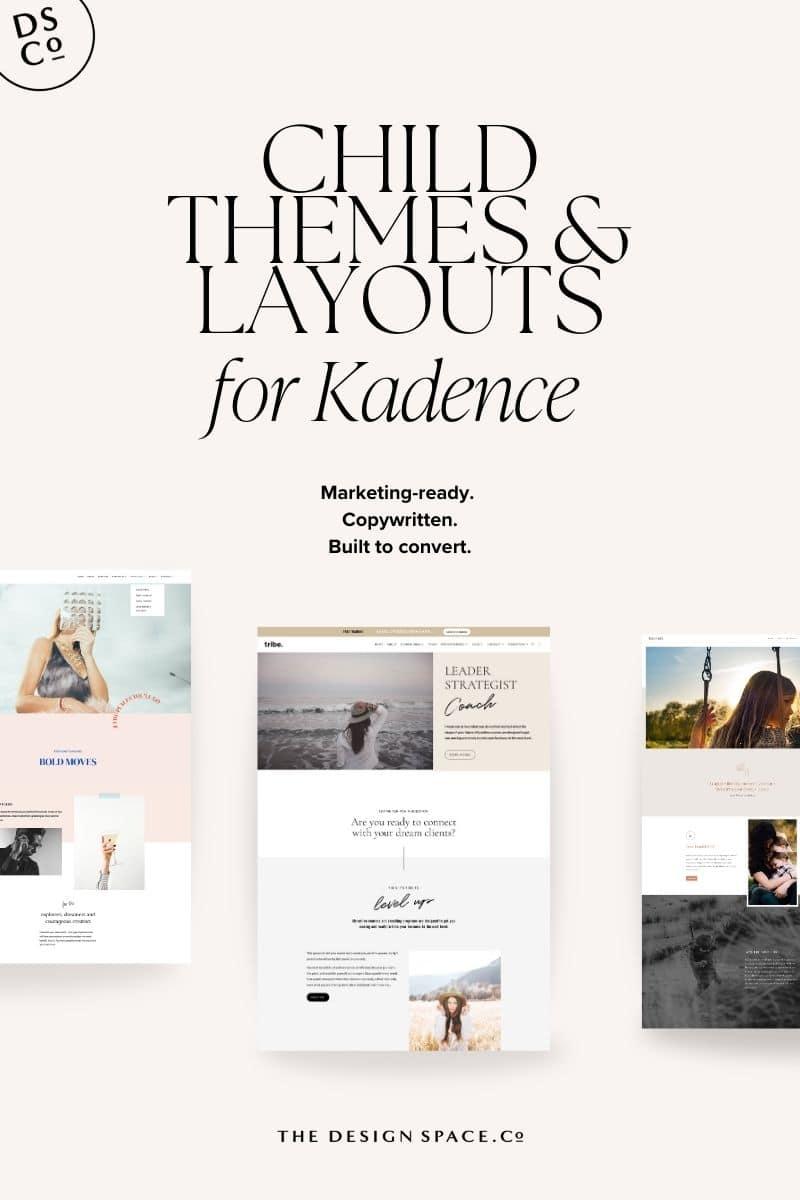
The Key Benefits of Child Themes for Customization
When it comes to customizing a WordPress site, using child themes offers several significant advantages that can simplify the process while providing greater flexibility. One of the most notable benefits is the ability to preserve your customizations even after theme updates. When you make edits directly to a parent theme, those changes can be lost with the next update. Though, a child theme allows you to keep your modifications intact, ensuring your website remains exactly how you want it.
Another key advantage of child themes is thier ease of use. With a child theme, you can make adjustments to your site’s appearance and functionality without diving deep into complex code. This means that even those who are not coding experts can tweak their site with confidence. Common customizations that can be managed through a child theme include:
- Styling changes – Adjust colors, fonts, and layouts easily.
- Template modifications – Create custom page templates for unique layouts.
- Functionality enhancements – Add custom functions without risking core files.
Child themes also foster a better development workflow. For developers, they make it easier to test new features before applying them to the live site. You can experiment with different styles and functions in a safe habitat, minimizing the risk of breaking your site. This means you can focus on creativity and innovation while maintaining a stable foundation.
Security is a critical consideration for any website, and child themes contribute positively in this area as well. When you isolate your custom code in a child theme, you reduce the risk of inadvertently exposing sensitive areas of the parent theme to vulnerabilities. This separation can help you manage security patches more effectively, ensuring that your site remains robust and secure.
| Benefit | description |
|---|---|
| Update Preservation | Keep customizations after theme updates. |
| Ease of Customization | Modify styles and functions without deep coding. |
| Safe Development | Test changes without affecting the live site. |
| Enhanced Security | Protect sensitive areas with isolated custom code. |
utilizing child themes provides a streamlined approach to WordPress customization. They not only safeguard your changes but also enhance your site’s functionality and security.Whether you’re a beginner or an experienced developer, embracing child themes can elevate your WordPress experience significantly.

How to Set Up Your First WordPress Child Theme
Setting up your first WordPress child theme might seem challenging at first, but with the right guidance, you’ll find that it’s an empowering way to customize your website without losing the functionality of the parent theme. Let’s dive into the steps to create your very own child theme!
First and foremost, you’ll want to create a new folder for your child theme within the wp-content/themes/ directory.This folder should be named something like yourtheme-child, where yourtheme is the name of your existing parent theme. Inside this new folder, you’ll need two essential files: style.css and functions.php.
Your style.css file is where you’ll define your child theme. Here’s a simple template:
/*
Theme Name: Your Theme Child
Template: yourtheme
Version: 1.0
*/
Make sure to replace Your Theme Child and yourtheme with your actual theme’s name and folder. This header information helps WordPress recognize that it’s a child theme.
Next, let’s move on to functions.php. This file allows you to enqueue the parent theme’s styles. Add the following code:
Once you have these files in place, go to your wordpress admin dashboard. Navigate to Appearance → Themes. You should see your child theme listed there. Activate it,and you’ll be ready to start making customizations!
Now that your child theme is set up,you can freely add custom CSS or modify template files as needed. You’ll be able to override any file from the parent theme simply by copying it into your child theme folder and making your changes there.This way, when the parent theme updates, your customizations remain intact.
| File | Purpose |
|---|---|
style.css |
Defines child theme properties and styles. |
functions.php |
enqueues parent styles and adds custom functions. |
With your child theme up and running, the possibilities are endless! Whether you want to tweak the layout, adjust colors, or add new features, a child theme provides a safe environment for experimentation. Remember, creativity is key, so don’t hesitate to dive into the code and make it your own!

Essential Files You Need for a Child Theme
Creating a child theme in WordPress is a fantastic way to customize your site without losing the ability to update the parent theme. To get started, you’ll need a couple of essential files that will form the backbone of your child theme. Let’s dive into what you need!
1.style.css
This is the most crucial file for your child theme. It allows you to add custom styles without modifying the original theme’s styles. Your style.css file should start with a comment block that provides WordPress with necessary information about your child theme:
/* Theme Name: Your Child Theme Name Template: Parent Theme Directory Version: 1.0 Description: A brief description of your child theme. Author: Your Name Author URI: your Website URL */
In this file, you can also import the parent theme’s styles using the following line:
@import url("../parent-theme/style.css");
2. functions.php
This file is where you can enqueue your scripts and styles, allowing you to add custom functionality.Include the parent theme’s styles by adding this code to your functions.php:
3. screenshot.png
having a screenshot file is essential for visual identification of your child theme in the WordPress admin area. This should be a 1200 x 900 pixels image that showcases your theme. Simply name it screenshot.png and place it in your child theme directory.
With these three essential files, your child theme will be ready to go! You can expand your theme’s functionality by creating additional files as needed, such as:
- template files: Customize specific templates like
header.phporfooter.php. - JavaScript files: Add interactivity with custom scripts.
- additional stylesheets: For organized styling.
Here’s a simple table layout for reference:
| File Name | Description |
|---|---|
| style.css | Contains theme information and styles. |
| functions.php | Enqueues styles and scripts. |
| screenshot.png | Visual depiction of the theme in admin. |
All these files work together to create a robust and flexible child theme, allowing you to personalize your site while keeping the integrity of the parent theme intact. Start building your child theme today and unlock endless customization possibilities!
Best Practices for Customizing Your Child theme
When customizing your child theme, keeping best practices in mind can save you from headaches down the line.Here are some essential tips to ensure a smooth and effective customization process:
- backup Regularly: Before making any changes, always back up your site. This protects your content and design from unexpected issues.
- Use Proper File Structure: maintain a clear file hierarchy.keep your CSS, JavaScript, and PHP files organized in relevant folders.
- Leverage the Parent Theme: Use the parent theme’s styles and functions by enqueuing the stylesheet and scripts correctly to avoid conflicts.
- Keep Custom Code Minimal: Make only necessary changes in your child theme. This ensures easier updates and compatibility with the parent theme.
- Document Your Changes: Comment your code and keep a log of the changes made. this is invaluable for future reference or if you bring someone else onto the project.
Another aspect to consider is utilizing child theme templates. These templates can override specific parts of the parent theme without affecting the entire design. Here’s a quick overview of common templates you might customize:
| Template File | Purpose |
|---|---|
| header.php | Modify the site header to customize navigation or branding. |
| footer.php | Change footer content, including copyright details and widgets. |
| single.php | Customize the layout of individual posts or pages. |
| page.php | Edit the layout for static pages. |
Don’t forget to test your changes thoroughly. Issues might only appear in certain browsers or devices, so utilize tools like BrowserStack or Device Mode in Chrome DevTools to ensure compatibility.
Lastly, familiarize yourself with the WordPress Codex and Community Forums. These resources are treasure troves of information,offering insights from experienced developers. Engaging with the community can also provide help and inspiration to make your child theme shine.
Common Mistakes to Avoid When Working with child Themes
When diving into the world of child themes, it’s essential to steer clear of common pitfalls that can derail your customization efforts. Here are some key mistakes to watch out for:
- Neglecting to Create a Backup: Before making any changes, always back up your site. A simple mistake can lead to significant issues, and having a backup ensures you can restore your site to its previous state.
- Not Enqueuing Styles Properly: Instead of directly modifying the parent theme’s styles, you should correctly enqueue your child theme’s stylesheet. This maintains the integrity of the parent theme and ensures updates don’t overwrite your custom styles.
- Overcomplicating Your Child Theme: It’s tempting to add numerous functions and styles, but keeping it simple is key. Focus on what’s necessary for your specific needs to avoid performance issues.
- Ignoring Updates: Just as you’re using a child theme doesn’t mean you can ignore updates to the parent theme. Regular updates help maintain security and functionality.
Furthermore, it’s critical to understand how to structure your child theme correctly. Here’s a quick overview of the essential files:
| file | Purpose |
|---|---|
| style.css | Contains your theme’s styles and meta information. |
| functions.php | Allows you to add functionality and enqueue styles/scripts. |
| Screenshot.png | Displays in the WordPress backend to represent your child theme. |
Lastly, be cautious about the changes you implement. Always test your child theme in a staging environment before going live. This helps identify issues without affecting your live site. Remember, the goal of a child theme is to enhance your site while preserving the original functionality and design of the parent theme.
Exploring Popular Child Themes for Inspiration
When diving into the world of WordPress child themes, inspiration can be found in a variety of popular designs that cater to different niches and aesthetics. These child themes not only inherit the functionality of their parent themes but also provide a canvas for creativity and customization. Here are some noteworthy themes to check out:
- Astra Child Theme – Known for its lightweight design, Astra allows users to easily create stunning websites. The child theme extends Astra’s versatility, making it great for businesses and personal blogs alike.
- GeneratePress Child Theme – This theme is perfect for those who prefer a minimalistic approach. With its focus on speed and usability, the GeneratePress child theme offers ample opportunities for customization without overwhelming the user.
- OceanWP Child Theme – Ideal for eCommerce sites, OceanWP is highly adaptable. Its child theme enables users to build unique online stores with various layout options and styling features.
- Divi Child Theme – For those leveraging the power of the Divi Builder,the child theme enhances the design capabilities with pre-built layouts and modules,making it an excellent choice for creative portfolios and business websites.
Each of these child themes serves as a springboard for developing a unique online presence. Their design flexibility allows developers and designers to make significant alterations while maintaining the core functionalities of their respective parent themes. This adaptability is crucial for businesses that need to keep pace with evolving trends and customer preferences.
To give you a clearer picture, here’s how some popular features stack up against each other:
| Child Theme | Main Feature | Best For |
|---|---|---|
| Astra | Speed & Lightweight | Businesses & Blogs |
| GeneratePress | Minimalism | Personal & Professional Sites |
| OceanWP | eCommerce functionality | Online Stores |
| Divi | Visual Builder | Portfolios & Creative Works |
With the right child theme, you can build a website that not only looks great but also performs exceptionally well. When exploring these themes, consider how their features align with your specific goals. Each one presents a unique opportunity to tailor your site’s appearance and functionality to better serve your audience.
Remember, the beauty of WordPress child themes lies in their ability to allow you to experiment without the fear of losing your original design. Feel free to try different combinations and styles, as the possibilities are practically endless. Whether you’re a seasoned developer or a beginner,these child themes can serve as a great foundation for your next project.
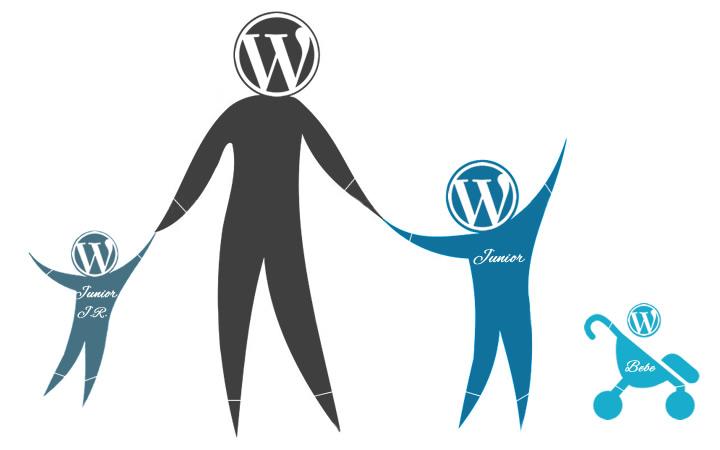
How Child Themes Enhance Your Site’s Security
Using child themes in WordPress is not just about customizing your design; it’s also a crucial step towards enhancing your site’s security. By isolating your modifications from the parent theme, child themes create a protective layer that minimizes the risk of vulnerabilities. Here’s how they do it:
- Safe Customizations: When you make changes directly to a parent theme, any updates to that theme can overwrite your customizations. With a child theme,your adjustments are stored separately,ensuring they remain intact and secure even after updates.
- Reduced Risk of Security Breaches: many vulnerabilities arise from outdated themes and plugins. By utilizing a child theme, you can keep your parent theme updated without fear of losing your custom fixes or adding new security holes.
- streamlined Debugging: If a security issue arises, tracking it down is simpler when you’re using a child theme.You can temporarily switch back to the parent theme to check for problems without losing your custom settings.
Moreover, child themes allow you to leverage the security features of your parent theme while adding your own layer of protection. This dual architecture can be especially beneficial when dealing with:
| Element | Benefit |
|---|---|
| Custom Functions | Control over security-related features without modifying the core code. |
| CSS Adjustments | Fine-tune styles without the risk of being overridden during updates. |
| javascript Modifications | Implement scripts securely in a separated environment. |
Not only do child themes protect your customizations, but they also foster a more secure development environment. This means you can experiment with new features and functionalities while keeping the integrity of your main site intact. If things go awry, you can easily revert to the original settings without compromising security.
Ultimately, adopting child themes is a smart strategy for WordPress users who prioritize site security. By ensuring that your customizations are safe from external threats and updates,you can focus on what really matters—delivering valuable content to your audience.

Tips for maintaining and updating Your Child Theme
Maintaining and updating your child theme is essential to ensure your website remains functional and secure while also reflecting your unique style. Here are some practical tips to keep your child theme running smoothly:
- Regular Backups: Always back up your website before making any updates to your child theme. This way, you can easily restore your site if something goes wrong.
- Stay Updated: Keep your parent theme, plugins, and WordPress core updated. Regular updates can prevent compatibility issues and security vulnerabilities.
- Use Version Control: Implement version control like Git for your child theme. This allows you to track changes, collaborate with others, and roll back to previous versions if needed.
- Test changes in a Staging Environment: Before applying updates to your live site, test changes in a staging environment. this practice can help you catch issues before they affect your visitors.
When it comes to updates, it’s not just about functionality. Design and user experience matter, too. Here are some design-focused tips to keep in mind:
- Review Customizations: Periodically review the customizations made in your child theme.As design trends evolve, updating styles can keep your site looking fresh.
- Optimize Performance: Keep an eye on loading times. Optimize images, minimize CSS and JavaScript, and leverage caching to enhance site speed.
- Check Responsiveness: Test your child theme on various devices and screen sizes. Ensuring a responsive design is key to providing a positive user experience.
documentation is another crucial aspect of maintaining your child theme. Keeping track of changes and updates can save you time in the long run:
| Aspect | Description |
|---|---|
| Change Log | Maintain a log of changes made to your child theme, including dates and reasons for updates. |
| Style Guide | Create a style guide to document fonts, colors, and design elements to ensure consistency. |
| Code Comments | Add comments in your code to explain custom functions and modifications for future reference. |
Incorporating these maintenance and updating strategies will not only enhance your child theme’s performance but also ensure that your website evolves alongside your needs and preferences. By being proactive and organized, you can create a robust online presence that stands the test of time.
Troubleshooting Common Issues with Child Themes
Creating a child theme can be a straightforward process, but like any technology, you may encounter some bumps along the way. Here are some common issues you might face and how to fix them.
1. Styles Not Applying
If your child theme’s styles aren’t showing as was to be expected, it might very well be due to a loading issue.Make sure you’ve correctly enqueued your parent theme’s styles in your child theme’s functions.php file. Here’s a quick reminder:
function my_theme_enqueue_styles() {
$parent_style = 'parent-style'; // This is 'twentyfifteen-style' for the Twenty Fifteen theme.
wp_enqueue_style($parent_style, get_template_directory_uri() . '/style.css');
wp_enqueue_style('child-style', get_stylesheet_directory_uri() . '/style.css', array($parent_style));
}
add_action('wp_enqueue_scripts', 'my_theme_enqueue_styles');
2. Missing Template Files
Sometimes,you may notice that some template files aren’t working correctly. This is frequently enough as a required template file is missing in your child theme. Always ensure that you’re copying the appropriate template files from your parent theme to your child theme. Here’s a checklist of common files you might need:
header.phpfooter.phpfunctions.phpstyle.css
3. Plugin Conflicts
plugins can sometimes interfere with your child theme’s functionality. If you notice unexpected behavior, consider temporarily deactivating plugins to identify any conflicts. Once you find the troublesome plugin, you can look for alternatives or reach out to the plugin author for support.
4. custom Functions Not Working
If your custom functions aren’t executing as expected, review the functions.php file for syntax errors. A single misplaced character can prevent your functions from running. Use a code editor that highlights syntax errors to simplify this process.
For more complex issues, referring to the WordPress support forums can be invaluable. The community is filled with knowledgeable users who may have encountered the same problems.Here’s a quick reference table to guide you through some troubleshooting steps:
| Issue | Possible Solution |
|---|---|
| Styles not applying | Check stylesheet enqueuing in functions.php |
| Template files missing | Copy required files from parent theme |
| Plugin conflicts | Deactivate plugins and test functionality |
| Custom functions not executing | Check for syntax errors in functions.php |
When facing issues with a child theme, patience is key. Work through each problem methodically, and you’ll likely uncover the solution. Remember, the community is here to help, so don’t hesitate to seek advice when needed!
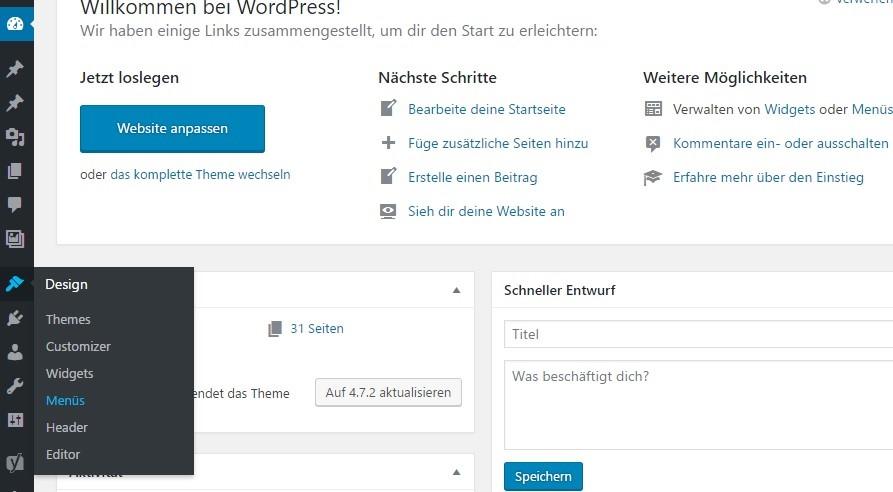
Taking Your WordPress Site to the Next Level with Child Themes
When it comes to customizing your WordPress site, using a child theme is one of the most effective strategies. This method allows you to make significant design and functionality changes without affecting the core files of your parent theme. Why is this crucial? Because it means your updates will be safe and secure, preserving your unique customizations even after the theme undergoes an upgrade.
Creating a child theme is straightforward and opens the door to a world of possibilities. Here are some key benefits that come with using them:
- Safe Updates: You can update your parent theme without losing your modifications.
- Easy Customization: Tweak styles and scripts without touching the original files.
- Better Performance: Only load the files you need, making your site faster.
- Learning Opportunity: Experiment with coding and design without the fear of breaking your site.
To get started, it’s essential to understand the basic structure of a child theme. At its core, a child theme consists of two main files: style.css and functions.php. The style.css file is where you’ll define your custom styles while the functions.php file can be used to enqueue the parent theme’s styles and add your custom functions. Here’s a simple example of what your style.css should include:
/
Theme Name: My Child Theme
Template: parentthemefolder
/
Once you’ve set up your child theme,you have the flexibility to experiment.Whether it’s adding new features or changing the layout, child themes make it easy.Here are some popular modifications you can implement:
- Alter header and footer styles
- Add custom widgets
- Implement new page templates
- Change colors, fonts, and layout structures
Moreover, if you’re looking to take your customization to the next level, consider implementing a child theme with a child framework. This can provide a robust starting point with built-in functionality. Here’s a quick comparison of popular frameworks:
| Framework | Features | Ideal For |
|---|---|---|
| Genesis | SEO-pleasant, responsive, customizable | Bloggers, businesses |
| Beans | Lightweight, flexible, fast | Developers, advanced users |
| Underscores | Starter theme, minimalistic | Theme developers |
With all these tools and techniques at your disposal, building a unique and functional WordPress site through child themes is not only achievable but also enjoyable. Start experimenting today, and watch your website transform into something truly remarkable!
frequently Asked Questions (FAQ)
Q&A: An Introduction to WordPress Child Themes
Q: What exactly is a WordPress child theme?
A: great question! A WordPress child theme is essentially a sub-theme that inherits the functionality and styling of another theme, known as the parent theme. think of it as a way to customize your website without losing the original theme’s features. This means you can tweak the design and functionality to make your site truly yours, while still being able to update the parent theme without worry.
Q: Why should I use a child theme instead of just modifying the parent theme?
A: Ah, this is where it gets captivating! When you modify a parent theme directly, any updates that the theme developer releases can overwrite your changes. Imagine losing all that hard work after a simple update! Child themes solve this problem by allowing you to make modifications in a separate folder. This keeps your customizations safe, ensuring your site keeps running smoothly, even when it’s time to update your parent theme.
Q: Is it tough to create a child theme?
A: Not at all! Creating a child theme is easier than you might think.All you need is a basic understanding of WordPress and a little bit of coding knowledge—specifically, CSS and PHP. There are even many tutorials and resources available online to guide you through the process step by step. Plus, once you’ve made your first child theme, you’ll find it’s a skill that can really empower your WordPress journey!
Q: Can I customize everything in a child theme?
A: Absolutely! You can customize just about any aspect of your site using a child theme. This includes changing styles with CSS, adding new functions with PHP, and even creating new templates. The sky’s the limit! Just remember, while you can make extensive changes, it’s always a good idea to follow best practices to maintain your site’s performance and security.
Q: What are some common use cases for child themes?
A: There are plenty of scenarios where a child theme shines! For instance, if you’re looking to redesign your site’s layout, modify styles for specific pages, or add custom features, a child theme is the way to go.It’s also perfect for developers who want to create tailored solutions for clients while ensuring a stable foundation with the parent theme.
Q: Can I use a child theme with any WordPress theme?
A: most of the time, yes! However, it’s essential to check if the parent theme is designed to work with child themes. Most popular themes, especially premium ones, support them. It’s always a good idea to consult the theme documentation or ask the theme developer to ensure compatibility.
Q: What if something goes wrong after I create my child theme?
A: Don’t sweat it! WordPress has a robust support community and plenty of resources available. If something goes awry, you can always deactivate your child theme and revert to the parent theme. Plus, as you experiment and learn more about WordPress, you’ll gain the confidence to troubleshoot most issues that arise.
Q: Why should I start using child themes today?
A: If you’re serious about customizing your WordPress site, child themes are a must! They offer a safe, efficient, and flexible way to make your website unique without compromising its integrity. So, whether you’re starting a blog, building a portfolio, or creating something entirely new, embracing child themes will give you the freedom to express your creativity while keeping your site secure and up-to-date. Dive in—you won’t regret it!
The Conclusion
As we wrap up our journey into the world of WordPress child themes, we hope you’re feeling inspired to take your website customization to the next level. Whether you’re a seasoned developer or just starting out, child themes offer a powerful way to enhance your site while ensuring that your original theme remains untouched and safe from updates.
Remember, the beauty of using child themes lies in their flexibility and ease of use. You can create a unique look and feel that truly reflects your brand without the fear of losing your changes with every theme update. So why not take the plunge? Dive in, experiment, and let your creativity shine!
If you have any questions or need a helping hand as you embark on this exciting journey, don’t hesitate to reach out to the community or consult the vast resources available online. You’re not alone in this—there are plenty of like-minded folks ready to share tips, tricks, and support.
Now, go ahead and start building your ideal website with child themes! Your visitors will appreciate the fresh design, and you’ll gain the confidence to tackle even more complex customizations in the future. Happy theming!


