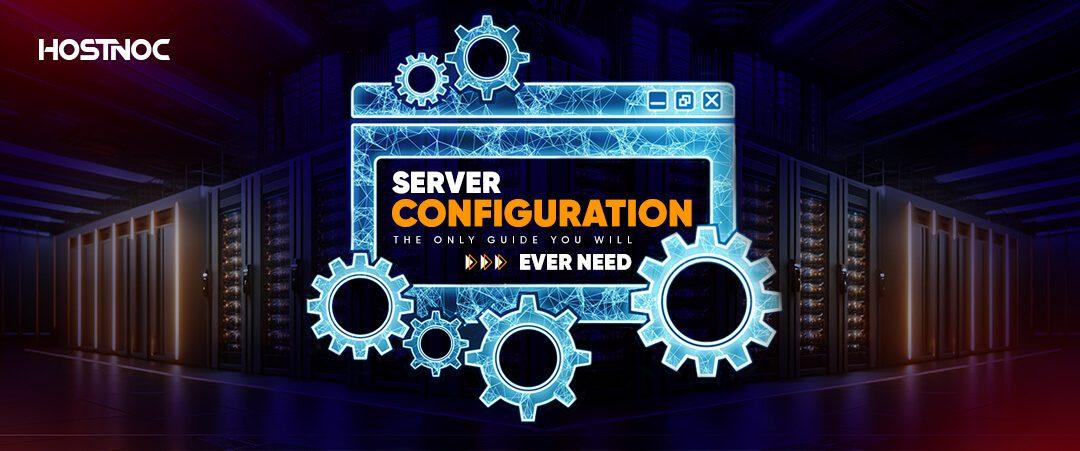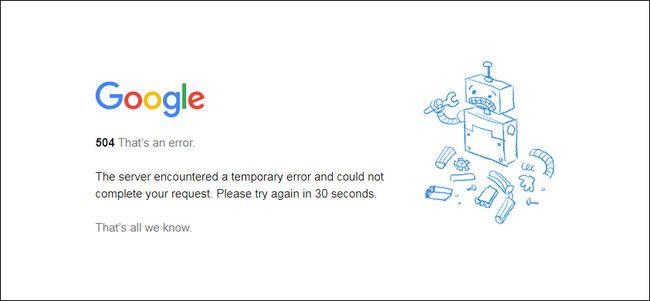Introduction
Hey there, fellow WordPress enthusiast! If you’ve ever found yourself staring at a blank screen while trying to use Elementor, you know just how frustrating that can be. Whether you’re a seasoned developer or a newbie just getting your feet wet, Elementor is a powerful tool that can transform your website into a stunning masterpiece. But what happens when it suddenly decides not to load? Panic sets in, right? Don’t worry—you’re not alone! In 2025, many users face this common hiccup, but the good news is that we’ve got you covered. In this article, we’ll explore 13 expert-tested solutions to get Elementor back up and running smoothly. So, grab your favourite cup of coffee, sit back, and let’s tackle this issue together. Your dream website is just a few clicks away!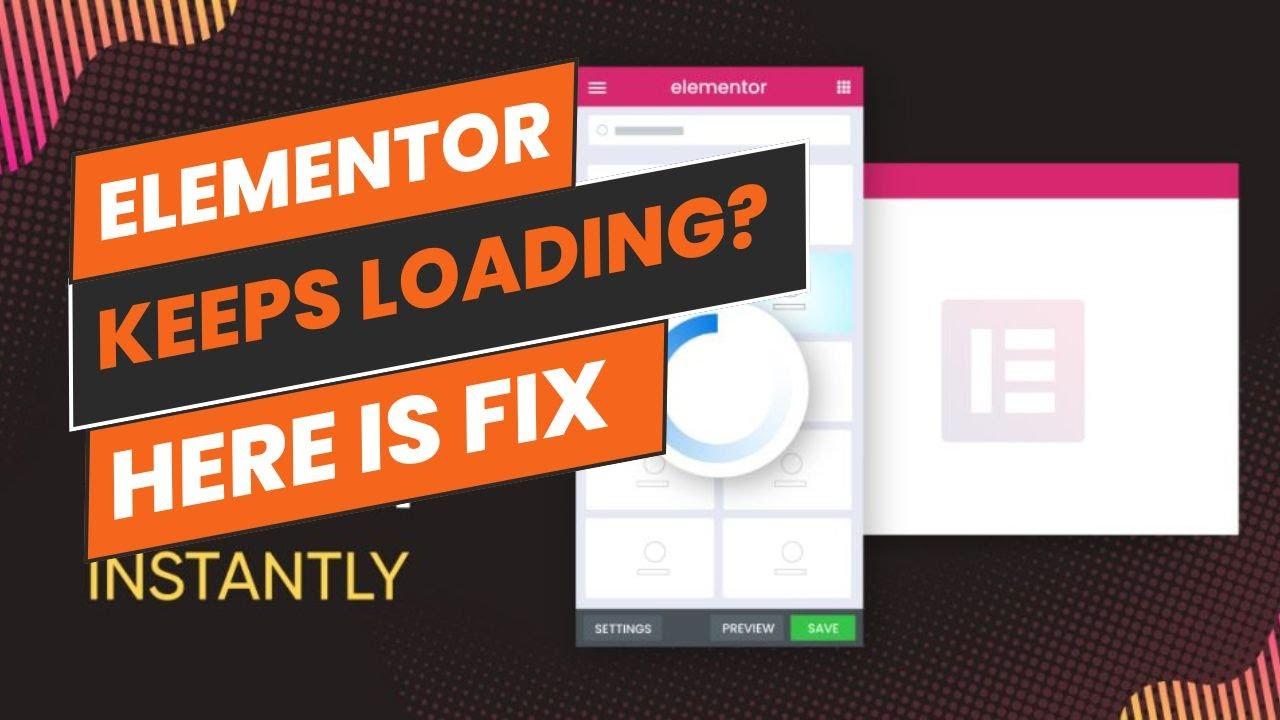
Understanding the Common Reasons Behind Elementor Loading Issues
Elementor is a powerful tool for building stunning websites, but it can occasionally encounter loading issues that disrupt the user experience.Understanding why these problems occur can be the first step towards a swift resolution. here are some of the most common culprits you might encounter:
- Plugin Conflicts: Some plugins can interfere with Elementor’s functionality. If you have recently added new plugins, consider disabling them one by one to pinpoint the issue.
- Themes Compatibility: Not all themes play nicely with Elementor. Ensure that your theme is fully compatible and updated, as an outdated theme can lead to loading errors.
- Server Resources: Elementor requires adequate server resources, especially for more extensive designs. If you are on shared hosting, you might face limitations that could lead to slow loading times or complete failures.
- Browser Cache Issues: Sometimes, your browser may cache older versions of your website.Clearing your cache or trying a different browser can frequently enough resolve loading issues.
- outdated Elementor plugin: Keeping Elementor and your wordpress core updated is crucial. An outdated plugin could lead to compatibility issues and loading problems, so make sure to regularly check for updates.
Sometimes, even straightforward settings within Elementor can cause it not to load. Here are a few configurations to consider:
| Setting | Optimal Configuration |
|---|---|
| PHP Version | 7.4 or higher |
| Memory Limit | 256MB or more |
| Max Input Vars | 3000 or more |
| Max Execution Time | 300 seconds |
Additionally, you should check for issues related to your internet connection. A slow or unstable connection can affect how elementor loads elements, leading to frustration during the editing process. Always ensure you have a reliable connection when working on your site.
Lastly, if you’re still facing issues, consider reaching out to Elementor support. They have a wealth of resources and expertise to help you troubleshoot effectively. Remember, addressing these common loading issues can significantly enhance your design experience and revitalize your workflow.
Checking Your Internet Connection for Optimal Performance
When facing issues with Elementor not loading, the first step is often to check your internet connection. An unstable or slow connection can significantly affect your website’s performance, leading to frustrating delays and loading problems. Here are some effective ways to ensure your connection is performing optimally:
- Run a Speed Test: Use online tools like Speedtest.net to check your internet speed. Aim for a minimum of 10 Mbps for smooth website operation.
- Check for Network Congestion: If multiple devices are connected to the same network, they might be hogging bandwidth. Disconnect unused devices and see if performance improves.
- Switch to Wired Connection: If you’re using Wi-Fi, consider switching to a wired Ethernet connection for more stability and speed.
- Restart Your Router: A simple reboot can often resolve connectivity issues. Turn off your router for about 30 seconds before turning it back on.
- Update Your Router Firmware: Ensure your router’s firmware is up to date, as manufacturers often release updates to improve performance and security.
- Change Your DNS Settings: Switching to a faster DNS, like Google’s (8.8.8.8), can sometimes enhance loading times.
Additionally, if you are consistently experiencing slow internet speeds, it may be worth checking with your Internet Service Provider (ISP). They can offer solutions tailored to your specific needs. Below is a quick comparison of common connection types:
| Connection Type | Average Speed (Mbps) | Reliability |
|---|---|---|
| Cable | 25-100 | high |
| Fiber | 100-1000+ | Very High |
| DSL | 5-35 | Moderate |
| Satellite | 12-100 | Low |
Lastly, consider the location of your router. If it is indeed located far from your working area, the signal may weaken.Try to position it centrally in your home or office. Investing in a wi-fi extender can also help eliminate dead zones where the signal might be weak.
Clearing Browser Cache to Refresh Elementor
If you’re experiencing issues with Elementor not loading properly, one of the first troubleshooting steps you can take is to clear your browser’s cache.Over time,cached data can become outdated or corrupted,leading to problems with how websites display. Clearing your cache can help ensure that you’re viewing the most current version of your pages, allowing elementor to function as intended.
Here’s a step-by-step guide to clear your browser cache across different browsers:
- Google Chrome:
- click on the three dots in the upper right corner.
- Navigate to More tools > Clear browsing data.
- Select Cached images and files and click clear data.
- Firefox:
- Click on the menu button and select Options.
- Go to the Privacy & Security panel.
- In the Cookies and Site Data section, click Clear Data.
- Safari:
- Click on Safari in the top menu bar.
- Select Preferences and go to the Advanced tab.
- Enable Show Develop menu in menu bar.
- In the Develop menu, select Empty Caches.
- Microsoft Edge:
- Click on the three dots in the upper right corner.
- Select Settings > Privacy, search, and services.
- Under Clear browsing data, click Choose what to clear.
- Select Cached images and files and click Clear now.
After clearing your cache, it’s a good idea to restart your browser and revisit your site. This process forces your browser to fetch the latest files from the server, rather than relying on potentially corrupted cached data. You should notice an improvement in Elementor’s performance, allowing you to edit and publish your designs without any hiccups.
For those using multiple browsers, consider clearing the cache in each one. Sometimes, your default browser might not be the one causing the issue, and other browsers may be caching older versions of your site. By ensuring all your browsers are up-to-date and free of old cache data, you can significantly enhance your Elementor experience.
| Browser | Cache Clearing Steps |
|---|---|
| Google Chrome | Menu > more tools > Clear browsing data |
| Firefox | Menu > Options > Privacy & Security > Clear Data |
| Safari | Preferences > Advanced > Empty Caches |
| Microsoft Edge | Menu > Settings > Clear browsing data |
regularly clearing your browser cache can be a simple yet effective maintenance task that helps keep Elementor running smoothly. This is especially notable if you’re frequently updating or modifying content on your site. make it a habit to clear your cache whenever you encounter loading issues, and you might just save yourself a lot of time troubleshooting.
Updating WordPress and Elementor for Compatibility
Keeping your WordPress site and Elementor plugin updated is crucial for maintaining compatibility and ensuring optimal performance. When you neglect to update either component, you risk running into conflicts that can lead to Elementor not loading correctly. Here are some essential steps to follow for updating WordPress and Elementor safely:
- Backup Your Site: Before initiating any updates, it’s vital to create a full backup of your site. This way,if something goes wrong during the update,you can easily restore your site to it’s previous state.
- Check Compatibility: Always verify the compatibility of your current theme and other plugins with the latest version of WordPress and Elementor. You can often find this facts on the plugin’s page or through user reviews.
- Update WordPress First: Begin by updating WordPress to the latest version. Navigate to
Dashboard > Updatesand click on the “Update Now” button. This ensures that you have the latest features and security patches. - Update elementor: After updating WordPress, proceed to update Elementor.Go to
Plugins, find Elementor, and click on “Update now.” If you’re using Elementor Pro, ensure both the free and Pro versions are updated to avoid compatibility issues.
Once you’ve completed the updates, it’s a good practice to:
- Clear Caches: If you’re using caching plugins or a CDN, clear the cache after updates to ensure that visitors are seeing the latest version of your site.
- Test Your Site: thoroughly test your site post-update. Check different pages and functionalities to ensure everything is running smoothly. Pay special attention to pages built with Elementor.
If you encounter issues after updating, don’t panic. Here’s a quick reference table to help you troubleshoot common problems that might arise with compatibility:
| Issue | Solution |
|---|---|
| Elementor not loading | Deactivate all plugins and reactivate them one by one to identify conflicts. |
| Editor not responsive | Switch to a default theme (like Twenty Twenty-One) to see if the issue is theme-related. |
| Elements missing | Check if there are any JavaScript errors in the console and resolve them accordingly. |
Regularly updating both WordPress and Elementor not only prevents loading issues but also enhances your site’s security and performance. Make it a habit to check for updates frequently and stay ahead of potential problems by ensuring everything is running on the latest versions. Your visitors will thank you for a smoother, more reliable experience!
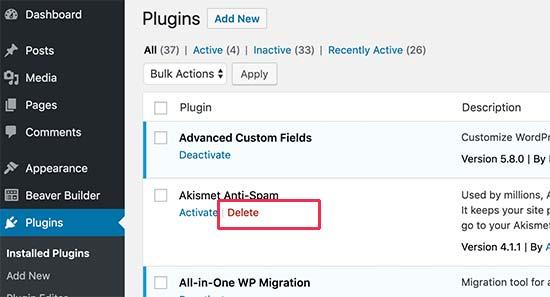
Disabling conflicting Plugins to Ensure smooth Functionality
When working with elementor,one of the most common culprits behind loading issues is plugin conflicts. It’s essential to keep your WordPress site running smoothly, and sometimes that means taking a closer look at the plugins you’ve installed. here’s how to identify and disable any conflicting plugins effectively.
Start by accessing the Plugins section in your WordPress dashboard.From there, you can view all the plugins currently active on your site. To troubleshoot, consider these steps:
- Deactivate All Plugins: Begin by deactivating all plugins except Elementor. This will help you determine if the issue lies with a specific plugin.
- Reactivate One by One: Gradually reactivate each plugin, checking Elementor’s functionality after each activation. This method will help pinpoint the conflicting plugin.
- Check for Updates: Ensure that all plugins are up to date. Sometimes, an outdated plugin may conflict with Elementor due to compatibility issues.
If you’ve identified a specific plugin causing the issue, consider these alternatives:
- Look for Alternatives: If the conflicting plugin is essential, research other plugins that offer similar functionality without issues.
- Contact the Developer: Reach out to the plugin’s support team. They might be aware of the conflict and have a solution or update available.
- Keep Elementor Updated: Always use the latest version of Elementor, as updates often include fixes for known conflicts.
To further assist you, here’s a quick reference table of popular plugins known to occasionally conflict with elementor:
| Plugin Name | Known Issues |
|---|---|
| WP Super Cache | May cause display issues with dynamic content. |
| Yoast SEO | Can interfere with Elementor’s editing interface. |
| Wordfence Security | Sometimes blocks Elementor scripts. |
disabling conflicting plugins can dramatically enhance the performance of Elementor on your WordPress site.By methodically identifying and addressing these conflicts,you can ensure a smoother user experience and focus on creating stunning designs without interruptions.
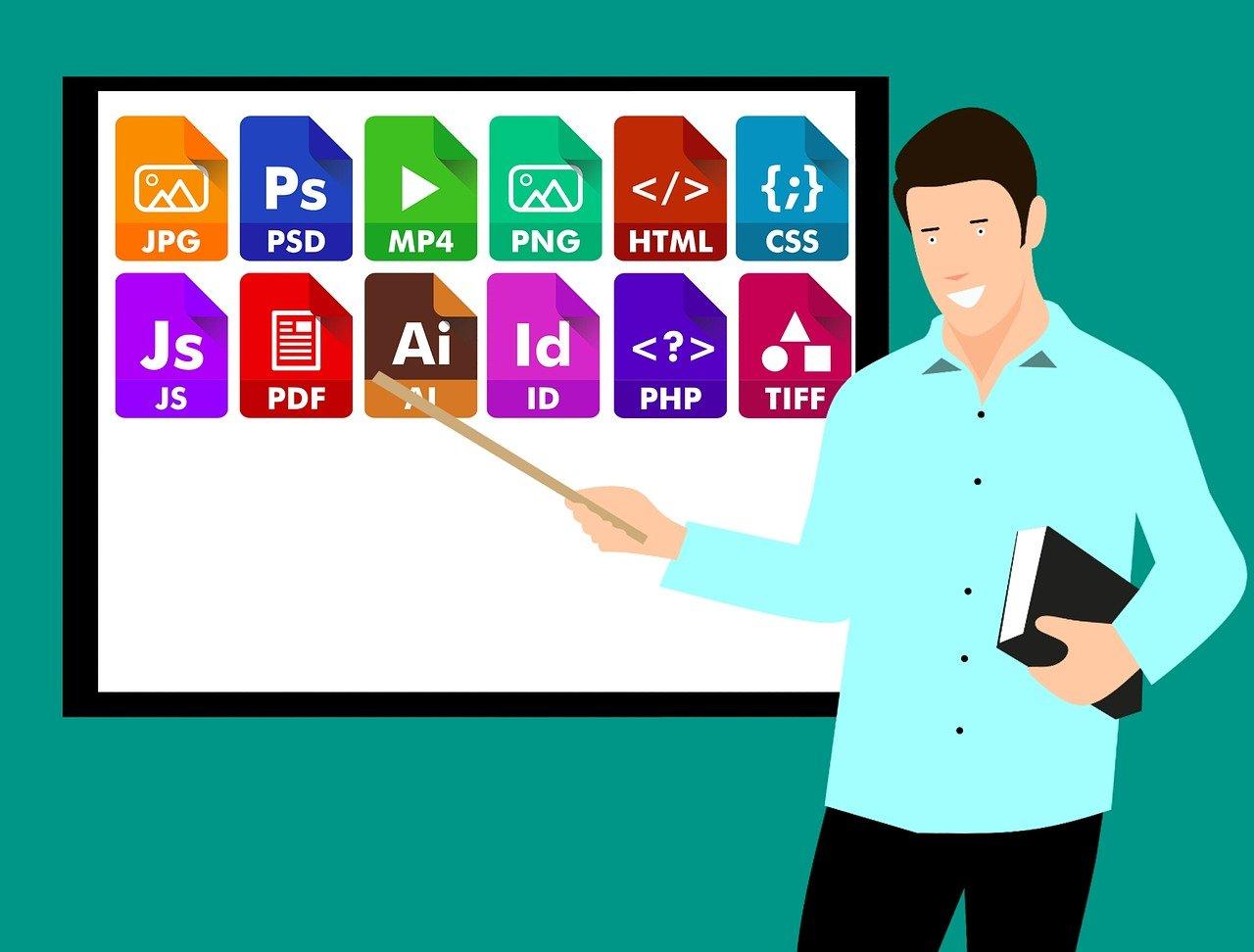
Adjusting PHP Settings for Improved Elementor Performance
When optimizing your Elementor experience, fine-tuning PHP settings can make a significant difference.Elementor is resource-intensive, and if your server’s PHP settings aren’t optimized, you could face issues like slow loading times or, worse, the dreaded blank screen. Here’s how to adjust PHP settings for better performance.
First, let’s look at the essentials you should consider modifying:
- Memory Limit: Increase the PHP memory limit to ensure that Elementor has enough resources to function smoothly.A good starting point is
256M, but for larger sites, you may want to consider512M. - Max Execution Time: Adjust the max execution time to prevent long-running scripts from timing out. Setting this to
300seconds can offer a buffer for complex operations. - Upload Max Filesize: For users frequently uploading media, increasing the upload max filesize to
64Mcan help reduce errors during uploads. - Post Max Size: Similar to upload size, ensure that your post max size matches your upload limits. Setting it around
64Mis often adequate.
Modifying these settings can typically be done through your hosting control panel or by editing your php.ini file. If you’re not comfortable accessing these files, consult your hosting provider for assistance.
| Setting | Recommended Value |
|---|---|
| Memory Limit | 256M – 512M |
| Max Execution Time | 300 seconds |
| Upload Max Filesize | 64M |
| Post Max Size | 64M |
After making these adjustments, it’s essential to test your site’s performance. Tools like Google PageSpeed Insights or GTmetrix can offer invaluable insights into loading times and overall performance. This will help you gauge the effectiveness of your changes and identify any additional tweaks needed.
Lastly, don’t forget about regular updates. Keep your PHP version up to date, as newer versions offer critical performance improvements and security enhancements. Elementor recommends using at least PHP 7.4 or higher. Make sure to check compatibility with your themes and plugins before making the switch.
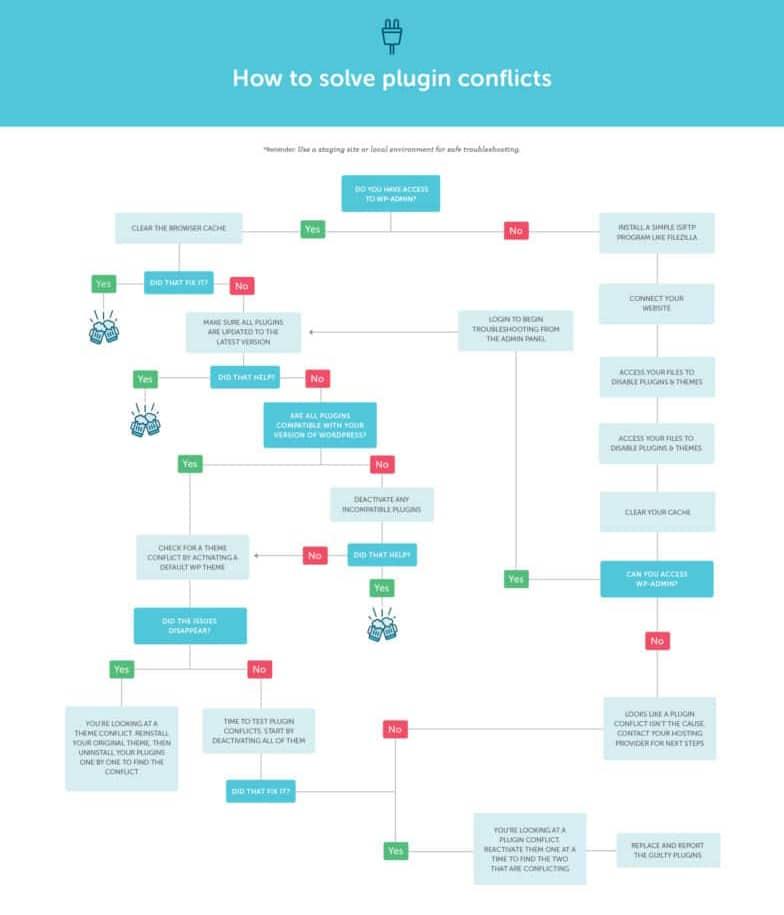
Exploring Theme Conflicts and Finding Solutions
When using Elementor, encountering loading issues can be frustrating, especially if you’re in the middle of designing a beautiful website. One common culprit behind these problems is theme conflicts. As WordPress themes and plugins interact, compatibility issues can arise, leading to unexpected behavior. Understanding how to navigate these conflicts is essential for a smooth user experience.
To identify if your theme is causing Elementor not to load, follow these steps:
- Switch to a Default Theme: Temporarily change your theme to a default WordPress option like Twenty Twenty-One. If Elementor loads, the issue likely lies with your original theme.
- Check for theme Updates: Ensure your theme is up-to-date. Developers frequently release updates to improve compatibility with popular plugins like Elementor.
- Disable Theme Features: Some themes come packed with built-in features that may clash with Elementor. disable these features one by one to see if it resolves the issue.
If you’ve determined that your theme is indeed the problem,consider the following solutions:
- Consult Documentation: Check your theme’s documentation for any known issues with Elementor or instructions on compatibility settings.
- Contact Support: Reach out to your theme’s support team. They might have encountered similar issues and could offer a quick fix.
- Consider a Different Theme: If the conflicts persist and affect your workflow, it might be time to switch to a more Elementor-friendly theme.
Sometimes, the conflicts lie not just within the theme itself, but also with how it interacts with other plugins. A potential solution is to review your plugin list:
| Plugins to Review | Potential Conflicts |
|---|---|
| Page Builders | May interfere with elementor’s functionality |
| Performance Plugins | Can block scripts necessary for loading |
| Security Plugins | May restrict access to essential files |
Lastly, always ensure your site is optimized for performance.Caching issues can sometimes masquerade as theme conflicts.Clear your cache and check for any server issues that could be causing the loading problems.By systematically addressing these potential conflicts, you can help ensure a seamless experience with Elementor, allowing your creativity to shine.
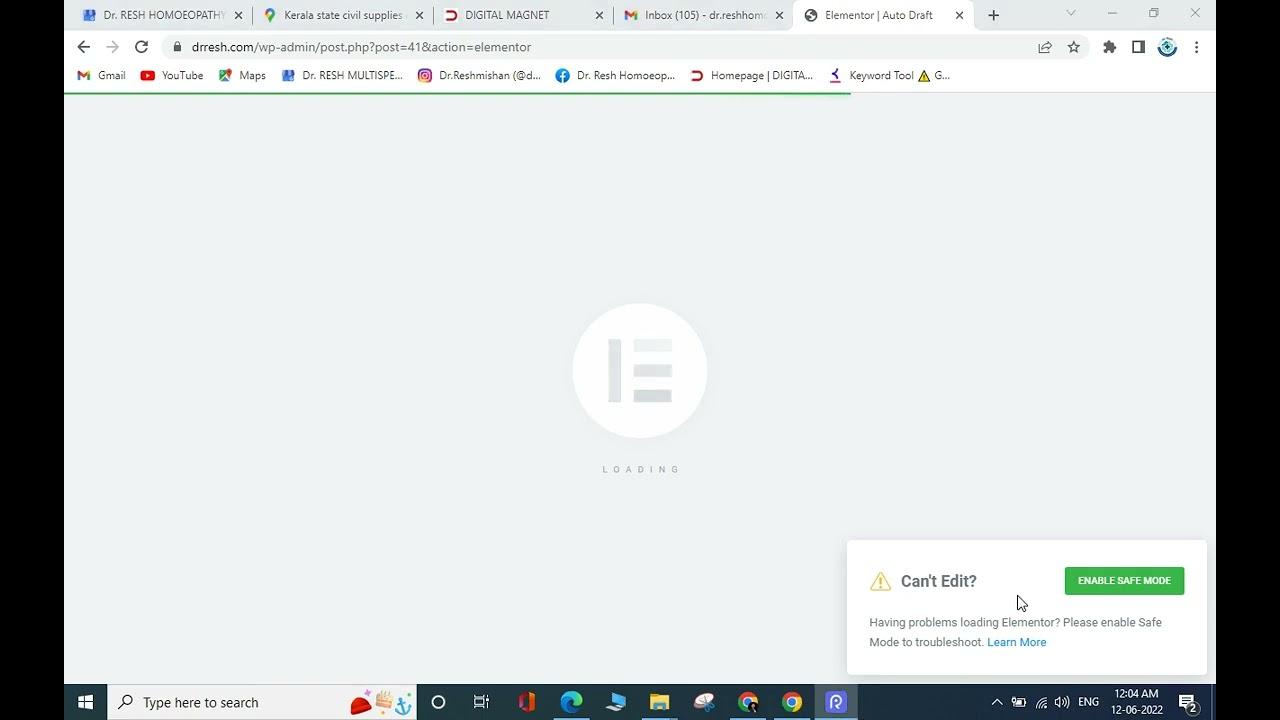
Utilizing Elementors Safe Mode for Troubleshooting
<section class="elementor-section elementor-top-section elementor-element elementor-element-df5c8b4 elementor-section-fullwidth elementor-section-height-default elementor-section-height-default” data-id=”df5c8b4″ data-elementtype=”section”>
<div class="elementor-column elementor-col-100 elementor-top-column elementor-element elementor-element-ab3f8e8" data-id="ab3f8e8" data-elementtype=”column”>