Are you feeling a bit overwhelmed by the idea of switching from Tutor LMS to LearnPress? You’re not alone! Many educators and course creators face the daunting task of migrating their valuable content while ensuring a smooth transition for their students. But fear not! This guide is here to help you navigate the process step-by-step, making it as painless as possible. Whether you’re looking to take advantage of LearnPress’s unique features,improve your site’s performance,or simply embrace a new platform,we’ve got you covered. With the right tools and a little bit of guidance, you can successfully transfer your courses, quizzes, and student data without a hitch. Let’s dive into the essentials of migrating from Tutor LMS to LearnPress and unlock the full potential of your online teaching experience!
Understanding the Need for Migration from Tutor LMS to LearnPress
When considering a switch from Tutor LMS to LearnPress,it’s crucial to grasp the underlying motivations for making such a transition. Both platforms have their strengths, but LearnPress offers features that can better align with specific educational needs and business goals.
One of the most compelling reasons to migrate is cost-effectiveness. LearnPress is a free plugin, allowing you to start with a robust education management system without incurring initial costs. You can enhance functionality through affordable add-ons, wich can be more budget-pleasant compared to Tutor LMS’s pricing model.
Another notable factor is adaptability and customization. LearnPress provides extensive customization options that enable you to tailor your online courses to fit your specific requirements. From simple adjustments in design to complex features, LearnPress allows you to create a unique learning environment. This adaptability can lead to a more engaging student experience,which is essential for retention and satisfaction.
Additionally, LearnPress boasts a larger support community. As a plugin that integrates seamlessly with WordPress, it benefits from a vast ecosystem of developers and users. This rich resource base means more tutorials, forums, and third-party integrations, which can considerably enhance your ability to troubleshoot and innovate on the platform.
Consider also the user experience. While Tutor LMS offers a solid interface, many users have reported that LearnPress provides a more intuitive and streamlined experience for both educators and students.An easy-to-navigate platform can reduce the learning curve for instructors while making course access straightforward for learners, ultimately enhancing overall engagement and satisfaction.
| Feature | Tutor LMS | LearnPress |
|---|---|---|
| Cost | Subscription-based | Free (with optional paid add-ons) |
| Customization Options | Limited | Extensive |
| Community Support | Smaller | Larger |
| User Experience | Moderate | Highly Intuitive |
switching to learnpress can result in a more tailored, cost-effective, and user-friendly e-learning experience. As you evaluate your options, consider how these factors can contribute not just to your operational efficiency but also to the satisfaction and success of your learners.
Key Differences Between Tutor LMS and LearnPress
When considering the migration from Tutor LMS to LearnPress, it’s important to understand the key differences between the two platforms. Both tools offer unique features that cater to different types of educators and institutions.Let’s break down some of these distinctions to help you make an informed decision.
- User Interface: Tutor LMS provides a modern and intuitive user interface, making it easier for both instructors and students to navigate. In contrast, LearnPress has a more customary layout, which might require some adaptation for new users.
- Course Creation: With Tutor LMS, course creation is highly streamlined. The drag-and-drop functionality allows for swift setups. LearnPress, while effective, tends to be a bit more manual, requiring additional steps for certain features.
- Payment Options: Tutor LMS integrates with multiple payment gateways including PayPal, Stripe, and Razorpay, offering flexibility for transactions. LearnPress also supports various payment methods, but its compatibility may vary depending on the specific add-ons you choose.
Another critical area of comparison is the support and community surrounding each platform. tutor LMS boasts a robust support system with timely updates and active community forums. LearnPress, while also having a community, often relies on third-party plugins for additional support, which can sometimes lead to inconsistencies.
| Feature | Tutor LMS | LearnPress |
|---|---|---|
| Ease of Use | High | Moderate |
| Customization | Extensive | Moderate |
| Payment Gateways | Multiple | Varies |
| Support | Active community | Third-Party Dependent |
Lastly, consider the pricing structure. Tutor LMS offers a freemium model, where you can start with a free version, but many advanced features are locked behind paid plans. LearnPress is free with optional paid add-ons, which can sometimes lead to higher costs depending on what additional features you choose to implement.
By understanding these differences, you can better strategize your migration process and tailor your e-learning environment to your specific needs, ensuring a smoother transition and better user experience for all involved.
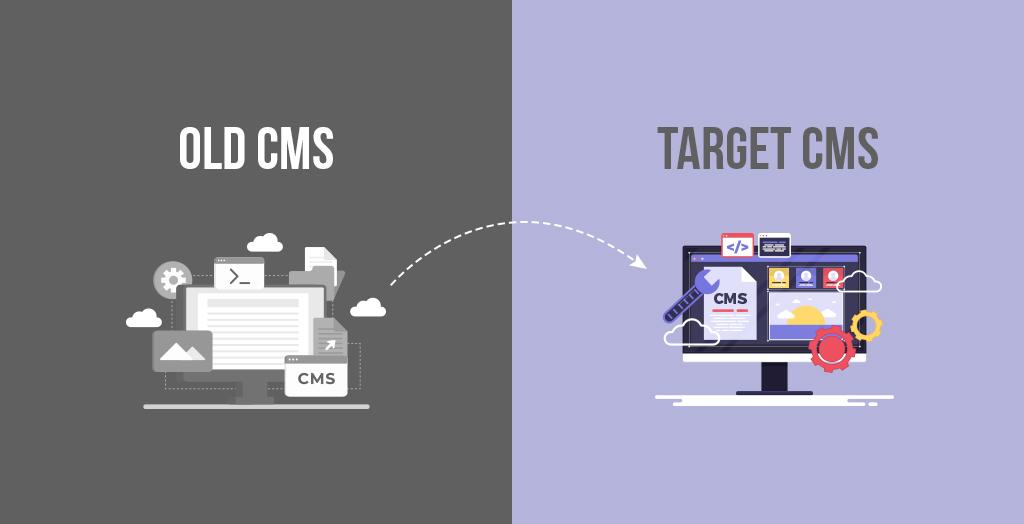
Preparing Your Content for a smooth Migration
As you prepare to transition from Tutor LMS to LearnPress, the first step is ensuring that your content is well-organized and ready for migration. A smooth migration hinges on a few key practices that can make your life easier and minimize disruptions.
Assess Your Existing Content
Before diving into the migration process,take a moment to assess your current content. This includes:
- Courses: Review all your courses, modules, and lessons.
- Quizzes: Check the quizzes and assessments associated with each course.
- Student Progress: Note the progress of your students for future reference.
- Certificates: keep track of any certificates issued and their formats.
Export Your Data
The next step involves exporting your data from Tutor LMS. Utilize the built-in export tools to download a CSV file containing essential details such as:
- Course Titles
- Course Descriptions
- Instructor data
- Lesson Details
This file will serve as a reference point during your migration,ensuring you don’t leave any critical information behind.
Clean Up Your Content
Once you have your data, it’s the perfect opportunity to clean up your content. Look for:
- outdated lessons or courses that no longer serve your audience.
- Inconsistencies in formatting or branding that can be addressed before the move.
By streamlining your content, you not only ease the migration process but also enhance the overall experience for your students once they transition to LearnPress.
Plan your Content Structure
Having a clear structure in place is vital for a seamless migration. Consider creating a table that outlines how your content will be organized in LearnPress:
| Current Structure | New Structure in LearnPress |
|---|---|
| Course Categories | Course Tags |
| Lesson Modules | Course curriculum |
| Quizzes as separate Entities | Integrated Quizzes within Courses |
This planning phase will help you visualize how to best present your content in LearnPress.
Backup Your Data
always ensure you have a complete backup of your content before beginning the migration. This could involve:
- Exporting data to a secure location.
- Making use of backup plugins to save your WordPress database.
Having a reliable backup will give you peace of mind, knowing that your content is safe in case anything goes awry during the transition.
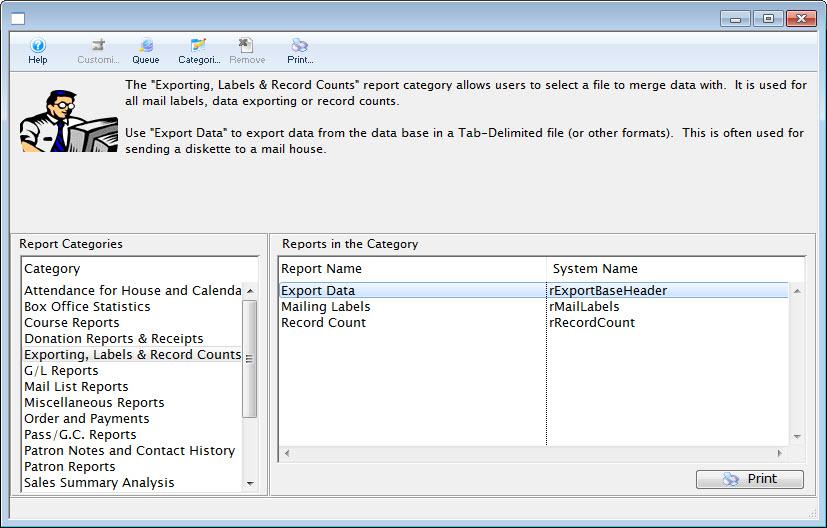
Step-by-Step Guide to Exporting Your Course Data
Exporting Your Course Data
Transitioning from Tutor LMS to LearnPress involves a crucial step: exporting your course data. This process ensures that your hard work is not lost and that your students can continue their learning journey seamlessly. Here’s how to do it:
1. Access Tutor LMS: Start by logging into your WordPress dashboard. From there, navigate to the Tutor LMS section. This is where you’ll find all your course materials and data.
2.Navigate to the Course management: Once in Tutor LMS, look for the ‘Courses’ tab on the left-hand menu. Clicking on it will display a list of all your courses.
3. Export the Data: You may need to use a plugin or the built-in export feature. If you don’t see an export option, consider using a plugin like “WP All Export” to create a custom export template. Here’s a quick guide:
- Select the data type you wish to export (e.g., courses, lessons, quizzes).
- Configure your export settings to include necessary fields like course title, content, and metadata.
- Run the export and download the generated file, usually in CSV or XML format.
4. Prepare for Import: Before moving to LearnPress, double-check your exported file. Make sure all necessary information is captured correctly.If you used a plugin, it might help to clean up the data to ensure compatibility with LearnPress.
5. Access LearnPress: After ensuring your data is ready, log into your WordPress dashboard once more and navigate to the LearnPress area. If you haven’t installed LearnPress yet, make sure to do so before proceeding.
6. Import Your Course Data: In LearnPress, go to the ‘Courses’ section and find the import option. Upload the file you exported from Tutor LMS. Follow the prompts to map fields correctly, ensuring that all your course elements align properly.
Using this systematic approach will help you transfer all your valuable course data smoothly, minimizing any disruption to your students’ learning experience.
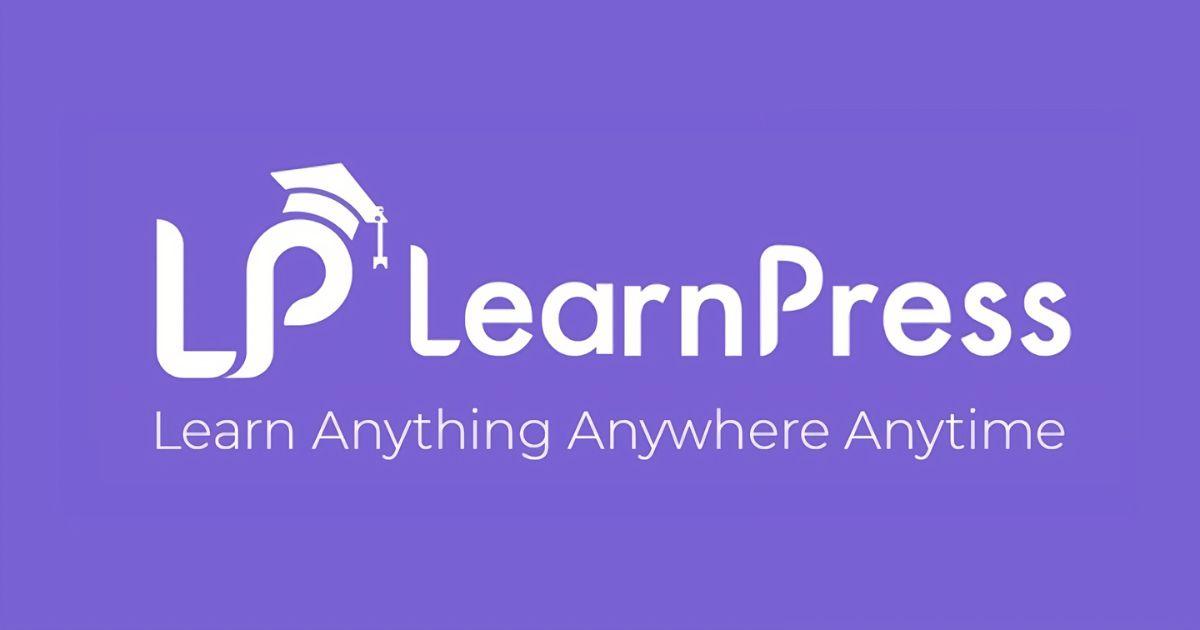
Importing Your Courses into LearnPress with Ease
Transitioning your courses from Tutor LMS to LearnPress can seem daunting, but with the right steps, it can be a smooth process. Follow these guidelines to ensure your content migrates seamlessly.
First, it’s essential to prepare your data for export. Tutor LMS allows you to export courses easily, which is the first step in your migration journey.Here’s how you can do it:
- Navigate to tutor LMS: Access the Tutor LMS dashboard and locate the courses section.
- Export Courses: Use the export feature to generate a CSV file of all your courses.
- Check Your Data: Open the CSV file to ensure all information, including titles, descriptions, and lessons, is correctly formatted.
Once you have your data ready, the next step is importing it into LearnPress. Luckily,LearnPress supports importing course data,making it a breeze to get your content up and running. Here’s how to do it:
- Access LearnPress: Open your LearnPress dashboard and go to the courses section.
- Import Data: Click on the import button and upload your CSV file.
- Map Your Fields: Ensure that each field in your CSV corresponds accurately with LearnPress’s course structure.
A common concern during this process is ensuring that all course materials, such as quizzes, lessons, and attachments, are also transferred. You might consider this simple checklist:
| Course Material | Status |
|---|---|
| Quizzes | included |
| Lessons | Included |
| Attachments | Check |
After the import, don’t forget to review each course in LearnPress. Make adjustments as necessary, ensuring that all content appears as intended. This is also a good time to enhance your course with LearnPress features, such as:
- Course Prerequisites: Set up any required prerequisites for a better learning path.
- Course Pricing: configure pricing options to maximize enrollment.
- Additional Resources: Add extra materials to enrich the learning experience.
by following these steps, you can effortlessly import your courses into LearnPress, ensuring that your students have access to the same high-quality content they are accustomed to. Remember to keep your audience engaged and informed during the transition!
Mapping Learning Paths and User Progress
Transitioning from Tutor LMS to LearnPress can be a game-changer for your educational platform. One of the most critical aspects to consider during this migration is the effective mapping of learning paths and tracking user progress. This ensures that your students have a seamless transition, allowing them to pick up right where they left off.
Begin by reviewing your existing course structure in Tutor LMS. Identify the key components of your learning paths, including:
- Course Modules: Break down each course into manageable modules or lessons.
- Prerequisites: Note any prerequisites that learners must complete before advancing.
- Assessment Methods: Outline how you assess student progress within each module.
Once you have this overview, replicate these structures in LearnPress. One of the advantages of LearnPress is its intuitive interface for creating courses. Use the Course builder feature to visually map out each course, ensuring that your modules are in the correct order and aligned with your original content. This will help maintain the learning experience your students are familiar with.
Progress tracking is another crucial element that needs careful consideration. LearnPress offers various tools to monitor user progress effectively. You can set up:
- Completion Certificates: Automatically awarded upon course completion.
- Progress Bars: Visual indicators showing how much of the course has been completed.
- Quizzes and Assignments: Regular checks to ensure comprehension and retention.
To facilitate a smooth transition, consider creating a table that compares the features you had in Tutor LMS with those available in LearnPress. This will help you visualize what needs to be updated or added in the new system.
| Tutor LMS Feature | LearnPress Equivalent |
|---|---|
| Course Builder | Drag-and-drop Course Builder |
| Quizzes | Integrated Quizzes with Customization |
| Progress Tracking | Detailed Analytics and Reports |
| Certificate Generation | Automated Certificate generation |
keep dialog open with your learners throughout the transition. Inform them about new features and how these changes will enhance their learning experience.Providing clear guidance on navigating the new platform will empower them and reduce any anxiety they may have about adjusting to the new system. By prioritizing these aspects, you’ll ensure a accomplished migration to LearnPress that positively impacts your users and enriches their educational journey.
Transferring User Accounts: Keeping Your Students Intact
When migrating from Tutor LMS to LearnPress, one of the most critical tasks is ensuring that your students’ accounts and their progress are seamlessly transferred. This process can seem daunting, but with a structured approach, you can keep your student data intact and ensure a smooth transition.
First, it’s essential to back up all existing data. This means not only student accounts but also course progress, quizzes, and any other related information. Here’s a quick checklist to ensure you have everything covered:
- Export user Data: Use your current LMS’s export function to get all user details in CSV format.
- Backup Course Progress: Make sure to save progress for each student on all courses they are enrolled in.
- Download Quizzes and Assignments: Ensure you have all relevant assessments saved for reference.
Next, it’s crucial to prepare your LearnPress setup. Install the necessary plugins that will facilitate the import of users and their data. You may want to consider using third-party plugins that specialize in user migration, which can save you a lot of time and effort. Here’s what to do:
- Install LearnPress: Make sure you have the latest version of LearnPress installed on your WordPress site.
- Choose Migration Tools: Look for reliable plugins like “WP All Import” or “User Import” that can handle your CSV files.
- Set Up Course Structures: Before importing users, ensure your courses in LearnPress match those from Tutor LMS.
Once your tools are ready, it’s time to import the user data. This step is crucial for preserving your students’ identities and their learning history. Follow the import instructions carefully, mapping each field from your CSV file to the corresponding field in LearnPress. Here’s how to do it effectively:
| tutor LMS Field | learnpress Field |
|---|---|
| User ID | Username |
| Email Address | |
| Course Progress | Course Enrollment Data |
After the import, take the time to verify that all user accounts have been migrated correctly. Check that each student can log in and access their courses without any issues. This is a vital step to avoid any disruption in their learning experience. Feedback from your students can be invaluable here,so encourage them to report any discrepancies they may encounter.
communicate with your students about the migration. Openness is key! Let them know that you’ve made the switch to LearnPress and highlight any new features or improvements that come with it. This helps maintain trust and excitement among your learners, ensuring they are engaged and ready to continue their education seamlessly.

Ensuring Compatibility of Plugins and themes
Transitioning from Tutor LMS to LearnPress can be a smooth process, but ensuring that your plugins and themes are compatible is crucial for a seamless migration. Before diving headfirst into the migration, take a moment to review the current plugins and themes you are using. Here’s how to identify and address compatibility issues:
- Check Documentation: Before anything, consult the documentation for both Tutor LMS and LearnPress. Understanding the features and requirements of LearnPress will help you identify any potential conflicts.
- Review Plugin Dependencies: Some plugins may rely on specific features of Tutor LMS. Make a list of these plugins and check their compatibility with LearnPress. Popular plugins like WooCommerce and Elementor generally have good support across various LMS platforms.
- Test on a Staging Site: Never underestimate the importance of a staging environment. clone your site and perform the migration there first. This allows you to test functionalities and identify issues without affecting your live site.
It’s also advisable to check for updates for your current plugins and themes. Many developers release updates to improve compatibility with other software. Keeping everything current can help smooth the transition:
| Plugin/Theme | Current Version | Update Available |
|---|---|---|
| Tutor LMS | 1.9.0 | Yes |
| learnpress | 4.0.10 | No |
| WooCommerce | 7.0.0 | Yes |
Lastly, consider reaching out to the community. Forums and user groups can be invaluable resources when troubleshooting compatibility issues. Other users may have faced similar challenges and can offer insights or solutions that you might not have considered. Engaging with the community not only provides technical support but can also introduce you to new plugins and tools that enhance LearnPress’s functionality.
By taking the time to ensure compatibility among your plugins and themes, you pave the way for a successful migration to LearnPress. After all,the goal is to provide a seamless learning experience for your users,and a well-planned transition is the first step towards achieving that.

Troubleshooting Common migration Issues
When transitioning from Tutor LMS to LearnPress, issues may arise that can complicate the process. Addressing these common challenges promptly can streamline your migration and ensure that your new learning management system runs smoothly.
data Integrity Issues: One of the most frequent concerns during migration is the loss or corruption of data. To mitigate this, follow these steps:
- Always back up your Tutor LMS database before beginning the migration.
- Use reliable migration tools that offer data validation features.
- After migration, double-check that all course materials, quizzes, and user data have been transferred accurately.
Plugin Compatibility: Not all plugins that work with Tutor LMS will be compatible with LearnPress.To avoid functionality problems:
- Research essential LearnPress-compatible plugins beforehand.
- Deactivate any Tutor LMS-specific plugins that won’t be necessary post-migration.
- Test your site thoroughly after installation to identify any compatibility issues.
theming Problems: Your existing theme might not support LearnPress features,impacting the user experience. consider the following:
- Choose a LearnPress compatible theme or update your current theme to ensure compatibility.
- Customize your theme settings to reflect the design you want, taking advantage of LearnPress’s styling options.
- Preview your site frequently during customization to spot design flaws early.
User Access Issues: Post-migration, users may encounter login or access problems. To resolve these:
- Ensure user roles are properly assigned within LearnPress.
- Communicate any new login procedures to your users, so they are not caught off guard.
- Test different user accounts to confirm that access restrictions are functioning as intended.
If you encounter any persistent issues after following these troubleshooting steps, consider reaching out to the support teams of Tutor LMS or LearnPress. Community forums can also be a valuable resource for resolving specific queries based on the experiences of other users.
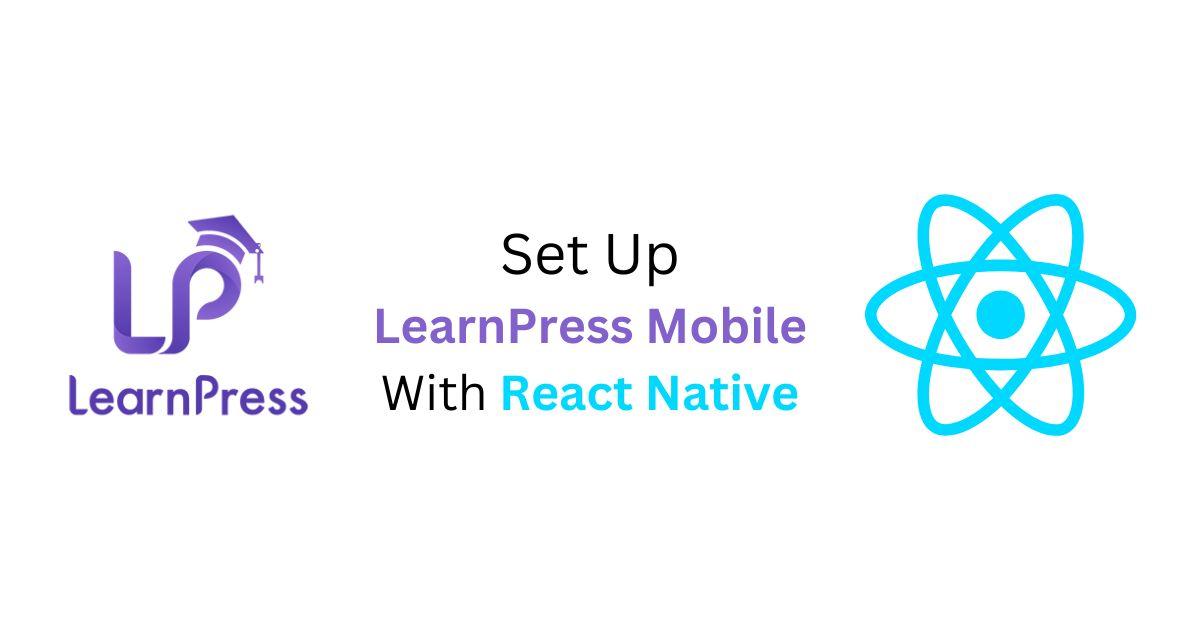
Testing Your New learnpress Setup
Once you’ve completed the migration process from Tutor LMS to LearnPress, it’s crucial to test your new setup thoroughly. This step will ensure that everything is functioning as expected and that your learners have a seamless experience. Here are a few key areas you’ll want to focus on:
- Course Accessibility: Check all your courses to make sure they are accessible to students. Log in as a student and navigate through various courses to confirm that all content is available.
- Enrollment and Completion: Test the enrollment process by enrolling in a few courses. Ensure that completion tracking is working and that students receive completion certificates if applicable.
- Quizzes and Assignments: If you’ve migrated any quizzes or assignments, take a few tests to confirm that they are functioning correctly. Look for grading accuracy and feedback capabilities.
- Payment Gateways: If you offer paid courses, simulate a purchase to test the payment gateways. Make sure payment confirmations are sent and transactions are recorded properly.
Additionally, it’s important to review the functionality of any plugins or add-ons you may be using with LearnPress. Some essential checks include:
- Compatibility: Ensure all plugins are compatible with your new LearnPress installation. Look for any errors or conflicts.
- Custom Features: If you’ve added custom features or functionality, verify that they are working as intended.
- Theme Integration: Check how your theme interacts with LearnPress. Make sure your courses are visually appealing and that the layout is user-friendly.
To help you organize the testing phase,consider using a simple checklist like the one below:
| test Scenario | Status | Notes |
|---|---|---|
| Course Accessibility | ✓ | All courses accessible |
| Enrollment Process | ✓ | Successful enrollments |
| Quiz Functionality | ✗ | Some quizzes not showing feedback |
| Payment Processing | ✓ | Payments processed correctly |
After completing these tests,gather feedback from a small group of users if possible. This can provide insights that you might not have noticed while testing alone. Also, consider documenting any issues you encounter so that you can address them promptly or reach out for support if necessary. By ensuring that everything is running smoothly, you’re setting the stage for a positive learning experience on your new platform.
Maximizing the Benefits of LearnPress Post-migration
Once you’ve successfully migrated your courses from Tutor LMS to LearnPress, it’s time to focus on maximizing the benefits of your new platform. LearnPress is packed with features that can enhance your course management and improve your learners’ experience. Here are some strategies to get the most out of your new setup:
Leverage Course Customization: LearnPress allows you to customize your courses extensively. Take advantage of this by:
- Creating engaging multimedia content that captures your learners’ attention.
- Utilizing quizzes and assignments to assess understanding and increase engagement.
- Incorporating certificates that learners can earn upon completion, which can motivate them to finish the courses.
Optimize User Experience: A seamless user experience can significantly boost learner satisfaction. Here are some tips to enhance usability:
- Ensure your website design is responsive so that learners can access materials on any device.
- Implement easy navigation to help learners find courses quickly.
- Utilize progress tracking features that allow learners to see how far they’ve come.
Utilize Add-ons and Integrations: One of LearnPress’s greatest strengths is its extensive range of add-ons. Consider these options to enrich your platform:
- Integrate payment gateways for seamless transactions.
- Add marketing tools to promote your courses more effectively.
- Use email automation tools to keep learners informed and engaged.
Engage with Your Learners: Building a community around your courses can lead to higher engagement and retention rates. Here’s how to foster engagement:
- Create a forum where students can ask questions and share knowledge.
- Host live Q&A sessions to clarify doubts and encourage interaction.
- Send out regular newsletters to keep your learners updated on new courses or content.
Analyze and Adapt: After migration, it’s crucial to monitor the performance of your courses. Use analytics tools to:
- Track learner progress and drop-off points.
- Identify which courses are performing well and which need improvement.
- Adjust your content based on learner feedback and engagement metrics.
Table of Quick Tips:
| Tip | Description |
|---|---|
| Customize courses | Utilize multimedia, quizzes, and certificates. |
| Enhance UX | Focus on responsive design and easy navigation. |
| Use Add-ons | Integrate payment options and marketing tools. |
| Engage Learners | create forums and host live sessions. |
| Analyze Data | Monitor performance and adapt content accordingly. |
By implementing these strategies, you’re not just migrating to LearnPress; you’re transforming your educational offerings into a rich, interactive environment that attracts and retains learners. Take the time to explore all that LearnPress has to offer, and you’ll find your efforts will pay off in engaged and satisfied students.

Final Tips for a Seamless Transition and Future Growth
As you wrap up your migration from tutor LMS to LearnPress, consider these essential tips to ensure a smooth transition and lay the groundwork for future growth. Taking the proper steps now can save you from potential headaches down the road.
1. Backup Your Data: Before making any significant changes, it’s crucial to back up all your data. This includes not just your courses and user data but also any custom settings or plugins you utilize. Use reliable backup plugins, such as UpdraftPlus or BackupBuddy, to simplify this process. Having a backup gives you peace of mind and a safety net in case anything goes awry during migration.
2. Test Your Migration: After the initial migration, conduct a thorough testing phase. Enroll in courses, check user permissions, and review content delivery to ensure everything functions correctly. Pay attention to:
- User registration and login processes
- Course accessibility and navigation
- Progress tracking and completion certificates
By identifying issues early, you can address them before your users notice any discrepancies.
3. Optimize for SEO: With your new setup in place, don’t forget to optimize your site for search engines. Ensure that all your course pages have unique titles and descriptions, and utilize SEO plugins like Yoast or Rank Math to streamline this process. A well-optimized site will help attract more students and enhance your online presence.
4. Engage with your Users: As you transition to LearnPress, engage with your audience through newsletters and social media.Share tips on navigating the new system, and encourage them to provide feedback on their experience. This two-way communication can foster loyalty and help you improve your offerings based on user needs.
5. Plan for Future Growth: Think about how to expand your course offerings and enhance user experiences. Consider exploring other plugins that integrate seamlessly with LearnPress, like WooCommerce for monetization or BuddyPress for community engagement.Planning ahead will help you create a more robust learning platform.
| Essential Steps | Benefits |
|---|---|
| Backup Data | Prevents data loss |
| Test Thoroughly | ensures functionality |
| SEO Optimization | Increases visibility |
| User Engagement | Builds community |
| Future Planning | Facilitates growth |
By adhering to these strategies, you can facilitate not only a successful transition but also ensure that your platform is well-positioned for the future. Embrace the changes, and watch your educational community thrive.
Frequently Asked questions (FAQ)
Q&A: How To Migrate From Tutor LMS To LearnPress
Q1: Why should I consider migrating from Tutor LMS to LearnPress?
A1: Great question! While Tutor LMS is a solid platform, LearnPress offers some unique advantages, like a more extensive library of add-ons, better integration with WooCommerce, and a strong community support system. If you’re looking for more customization options,enhanced performance,or a more robust e-commerce experience,LearnPress could be the better choice for your online courses.
Q2: Is migrating from Tutor LMS to LearnPress a intricate process?
A2: It might sound daunting, but the migration process can be quite straightforward if you follow the right steps. With careful planning and the right tools, you can ensure a smooth transition without losing your valuable course content or student data. Trust me, it’s definitely worth the effort!
Q3: what do I need to do before starting the migration?
A3: Before you jump into the migration, it’s essential to back up your entire website, including your Tutor LMS data. This way, you have a safety net in case anything goes wrong. Also, take the time to document your current setup, including course structures and settings. This will help you recreate a similar experience in LearnPress.
Q4: Can I transfer my courses and student data easily?
A4: Yes, you can! While there isn’t a one-click migration tool specifically for this transition, there are methods to export your courses and student data. You can use CSV files or third-party plugins to facilitate the transfer. It may require some manual adjustments post-migration, but it’s totally manageable.
Q5: Will my current students have trouble accessing their courses after the migration?
A5: Not at all! If you handle the migration carefully and maintain your user accounts during the process,your students should have seamless access to their courses. It’s a good practise to communicate with them about the changes and provide any necessary support during the transition.
Q6: What about the design and user experience? Will I need to start from scratch?
A6: while LearnPress offers various themes and customization options,you will need to recreate the look and feel of your previous courses. However, this can be a fantastic opportunity to refresh your design and enhance user experience. Plus, with LearnPress’s flexibility, you can make your courses even more engaging!
Q7: Are there any potential downsides to switching to LearnPress?
A7: Like any platform, LearnPress has its own learning curve, especially if you’re used to the Tutor LMS interface. Additionally, some specific features you rely on in Tutor LMS may not have direct equivalents in LearnPress. Though,the benefits frequently enough outweigh these concerns,especially if you’re looking for a long-term solution that scales with your needs.
Q8: How do I get support during the migration?
A8: You’re in luck! LearnPress has an active support community and extensive documentation to help guide you through the migration. Additionally, consider reaching out to developers or hiring freelancers who specialize in WordPress migrations. They can provide tailored assistance and ensure everything goes smoothly.
Q9: What’s the first step I should take to get started?
A9: Start by thoroughly researching LearnPress and its features. Set up a staging site where you can test the migration process without affecting your live site. This will let you experiment and familiarize yourself with LearnPress before making the switch. Once you’re comfortable, you can begin the actual migration!
Q10: Is it worth the hassle?
A10: Absolutely! While any migration comes with its challenges, the long-term benefits of switching to LearnPress can significantly enhance your online learning experience. With better customization options, integrations, and support, you’ll be setting up your courses for greater success. Plus,this is a chance to innovate and improve your course offerings!
If you’re considering making the switch,I hope this Q&A helps clarify your concerns and motivates you to take the leap. Happy migrating!
Concluding Remarks
Conclusion
And there you have it! Migrating from Tutor LMS to LearnPress may seem like a daunting task at first, but with a little patience and the right guidance, you can make the transition smoothly and effectively. By following the steps outlined in this article, you’ll not only retain your valuable content but also unlock new features that will enhance the learning experience for your students.Remember,change can be intimidating,but it also opens up a world of opportunities. LearnPress offers a wealth of customization options and integrations that can elevate your online courses to new heights. So, why wait? Take the plunge and embrace this new adventure!
If you have any questions or need further assistance as you embark on your migration journey, don’t hesitate to reach out. The community is here to support you every step of the way. Happy teaching, and here’s to your continued success in the world of online education!

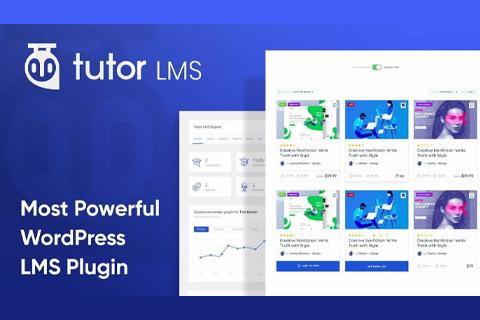
![20 Most Popular WordPress Plugins for 2025 [With Stats]](https://hostingfinds.com/wp-content/uploads/2025/03/5949-20-most-popular-wordpress-plugins-for-2025-with-stats.jpg)