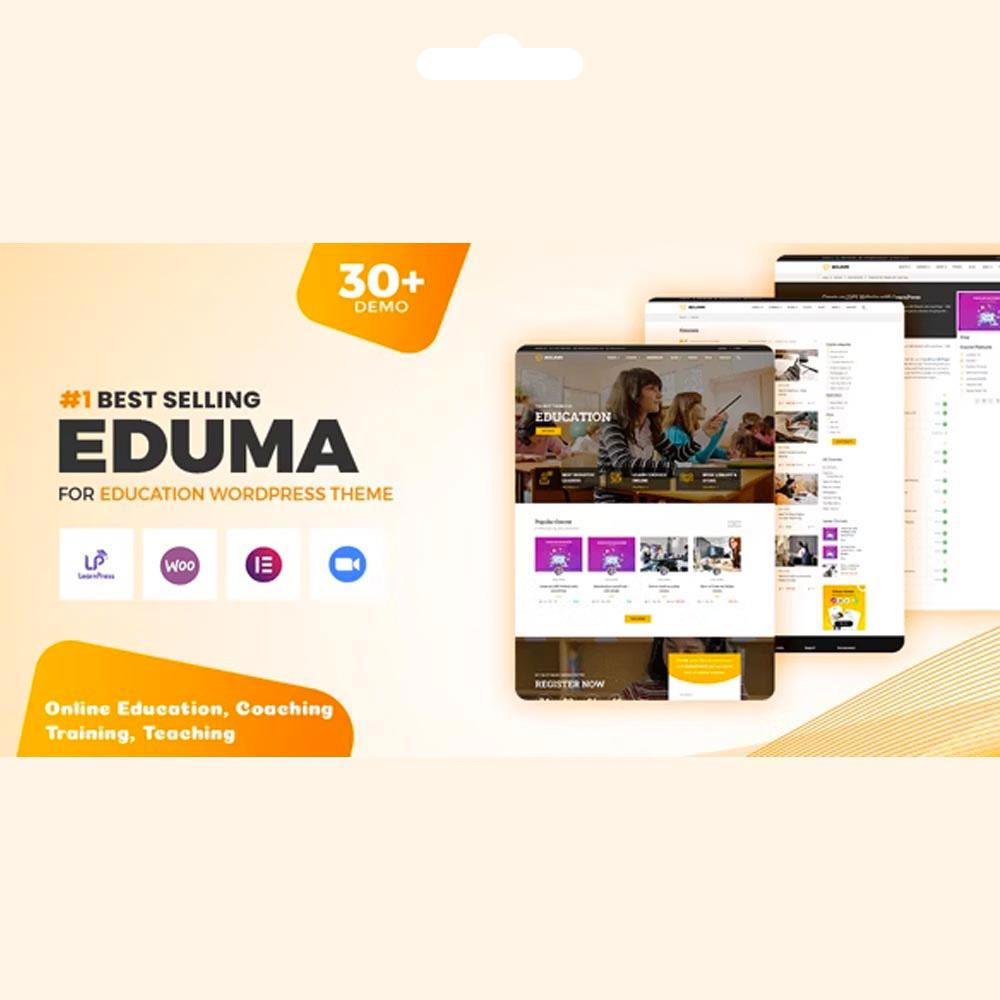Are you tired of managing a flood of comments on your WordPress site that disrupt the flow of your content? Maybe you’re looking to create a more streamlined reading experience or simply wont to minimize distractions for your audience. Whatever the reason, you’re not alone in wanting to disable comments on your posts. In this guide,we’ll walk you through the process step by step,making it as easy as pie! Whether you’re a seasoned blogger or just starting out,you’ll find that taking control of your comment settings not only enhances your site’s overall aesthetic but also allows you to focus on what truly matters: creating amazing content for your readers. so, let’s dive in and discover how to silence those comment boxes once and for all!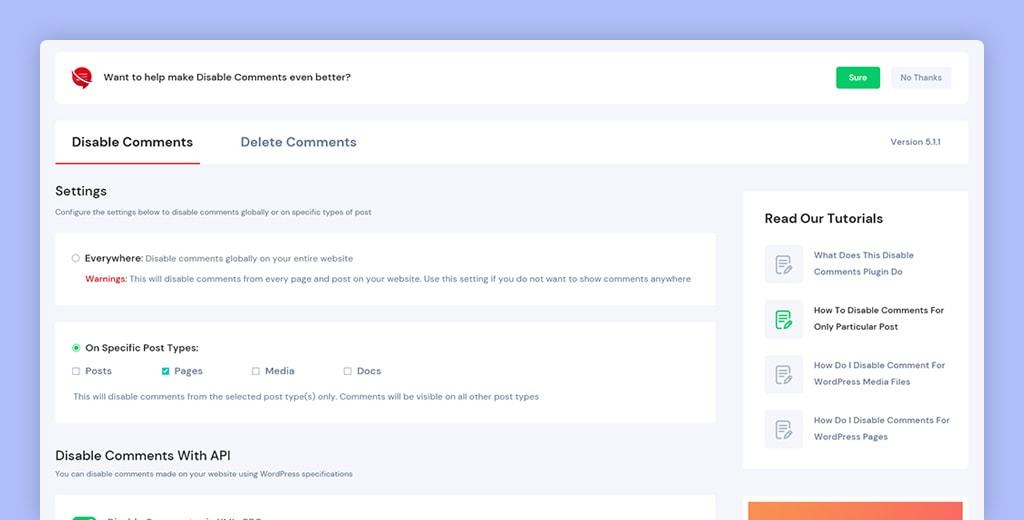
How Disabling Comments Can Enhance Your WordPress Site
Disabling comments on your WordPress site can substantially improve the overall user experience and streamline content management. while comments can foster engagement, there are numerous reasons why turning them off may be the best choice for your website.
First and foremost, reducing distractions allows your readers to focus on the content. When users are not bombarded wiht comment sections, they’re more likely to absorb and appreciate the main message you’re trying to convey. A clean layout without comments can make your site appear more professional and organized.
Another benefit is the potential for enhanced site performance. Comments can add extra load to your server, especially on high-traffic posts. By disabling them, you’re reducing database queries and possibly speeding up page loading times, which is crucial for user retention and SEO rankings.
Moreover, by disabling comments, you can minimize spam and moderation efforts. Managing a comment section can be time-consuming, requiring constant monitoring and moderating to keep discussions constructive. Without comments, you’ll save precious time and resources that can be better spent on creating quality content.
Here’s a quick comparison of the pros and cons of keeping comments enabled versus disabling them:
| comments Enabled | Comments Disabled |
|---|---|
| Encourages engagement | Reduces distractions |
| Requires moderation | Less management needed |
| Potential for spam | Cleaner site performance |
| Community building | Focus on content quality |
Lastly,consider your target audience. If your readers are more interested in the content rather than discussions, disabling comments can cater to their needs. this approach can position you as an authority in your niche while ensuring that your site remains user-friendly and visually appealing.
Understanding the Importance of Comment Management
In the bustling world of online content, managing comments effectively is crucial for maintaining a positive and engaging community. by controlling comment sections,you can foster a space where your audience feels valued and heard,while also ensuring that the conversation remains relevant and constructive. Here’s why you should pay attention to this critically important aspect of your website.
Firstly, comment management enhances user experience. A well-moderated comment section can create a welcoming environment that encourages visitors to engage with your content. When users see thoughtful discussions and respectful interactions, they are more likely to return and participate themselves. On the other hand, unchecked comments can lead to negativity, deterring potential readers.
Another key advantage of managing comments is protecting your brand’s reputation.Comments can sometimes attract spam, trolling, or inappropriate content that may reflect poorly on your website. By actively managing these interactions, you can maintain the integrity of your brand and ensure that your site remains a trusted source of details.
Additionally, effective comment management can boost your SEO efforts. Search engines take into account user engagement when ranking websites. A vibrant and positive comment section can signal to search engines that your content is valuable and relevant, potentially improving your site’s visibility in search results. Conversely, a comment section filled with spam or negativity can harm your rankings.
When considering comment management, you have the option to disable comments entirely, which can be beneficial for certain types of content, like static pages or older blog posts that no longer generate discussions. Here’s a quick overview of when you might choose to disable comments:
| Situation | Action |
|---|---|
| Static Pages | Disable comments to maintain focus on content. |
| Old Posts | Turn off comments to reduce spam. |
| Content with Sensitive Topics | Consider disabling comments to manage discussions. |
| When Using Alternative Engagement Methods | Disable to streamline user interaction through other channels. |
Ultimately, empowers you to create a better experience for your visitors. By taking the time to evaluate your comment settings, you not only enhance user engagement but also protect your brand and improve your site’s overall performance. So, whether you choose to embrace comments or disable them, make sure your decision aligns with your goals and the needs of your audience.
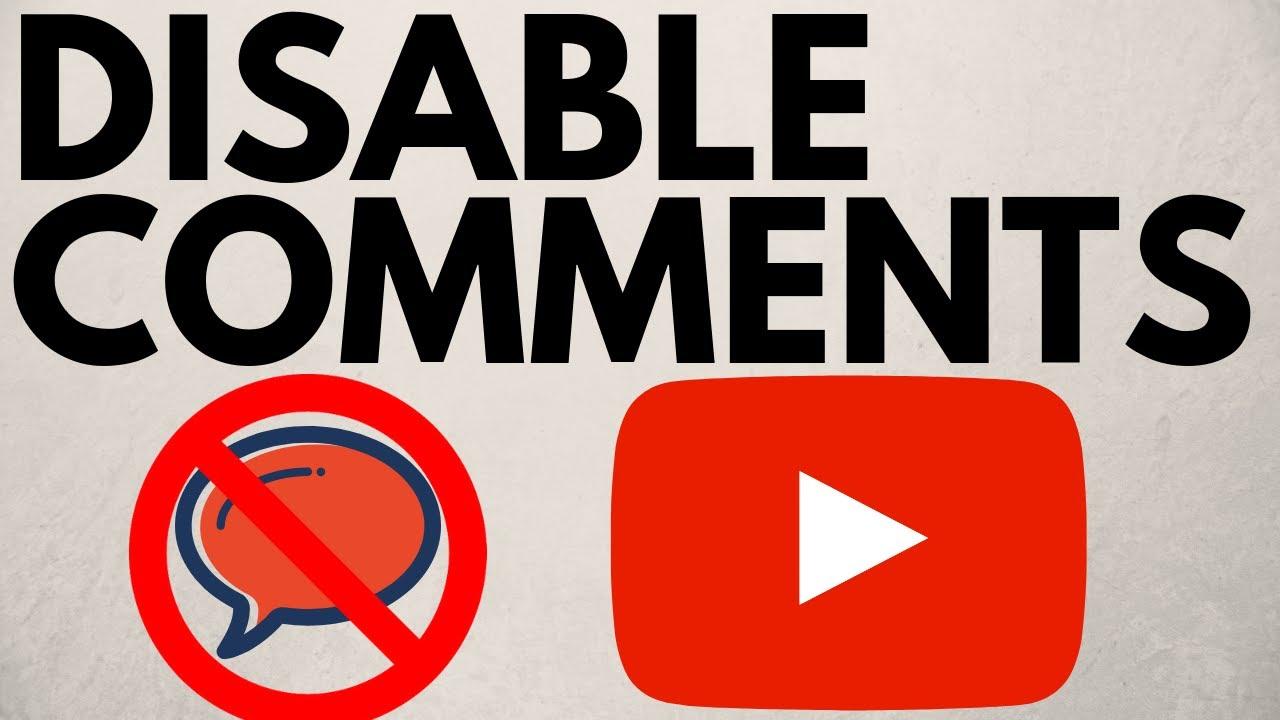
Exploring the Various Methods to disable Comments
Disabling comments in WordPress can be essential for various reasons, whether you’re looking to reduce spam, encourage focused engagement, or simply streamline your content. Fortunately, there are several methods available, each with its benefits and considerations. Let’s dive into some of the most effective techniques.
1. Adjusting Discussion Settings
One of the simplest ways to disable comments across your site is through the WordPress settings. By navigating to Settings > Discussion, you can uncheck the option that allows people to post comments on new articles.This method is especially useful if you want to prevent comments from being enabled on future posts without affecting existing content.
2. Using Quick Edit
If you want to disable comments on specific posts or pages, the Quick Edit feature is your best friend. Here’s how you can do it:
- Go to posts or Pages in your WordPress dashboard.
- Hover over the item you want to edit and click Quick Edit.
- Uncheck the box that says Allow Comments.
- Click Update to save your changes.
3. Utilizing Plugins
If you prefer a more complete approach,consider using a plugin designed for comment management.Plugins like Disable Comments or WPDiscuz offer customizable options to disable comments site-wide or selectively. Here’s a quick overview of a popular plugin:
| Plugin Name | Features |
|---|---|
| Disable Comments | Entirely disables comments on posts, pages, and other content types. |
| WPDiscuz | Enhances comment functionality with custom options, including disabling comments. |
4. Customizing Theme Files
For those cozy with coding, editing your theme files can provide a permanent solution to disable comments. By adding a simple snippet to your theme’s functions.php file, you can disable comments site-wide. here’s a quick example:
This method requires caution, as incorrect changes to theme files can lead to site issues. Always backup your site before making any changes!
These various methods to disable comments allow you to choose the route that best fits your needs.Whether you want a quick fix or a permanent solution, WordPress provides the adaptability to manage comments effectively.
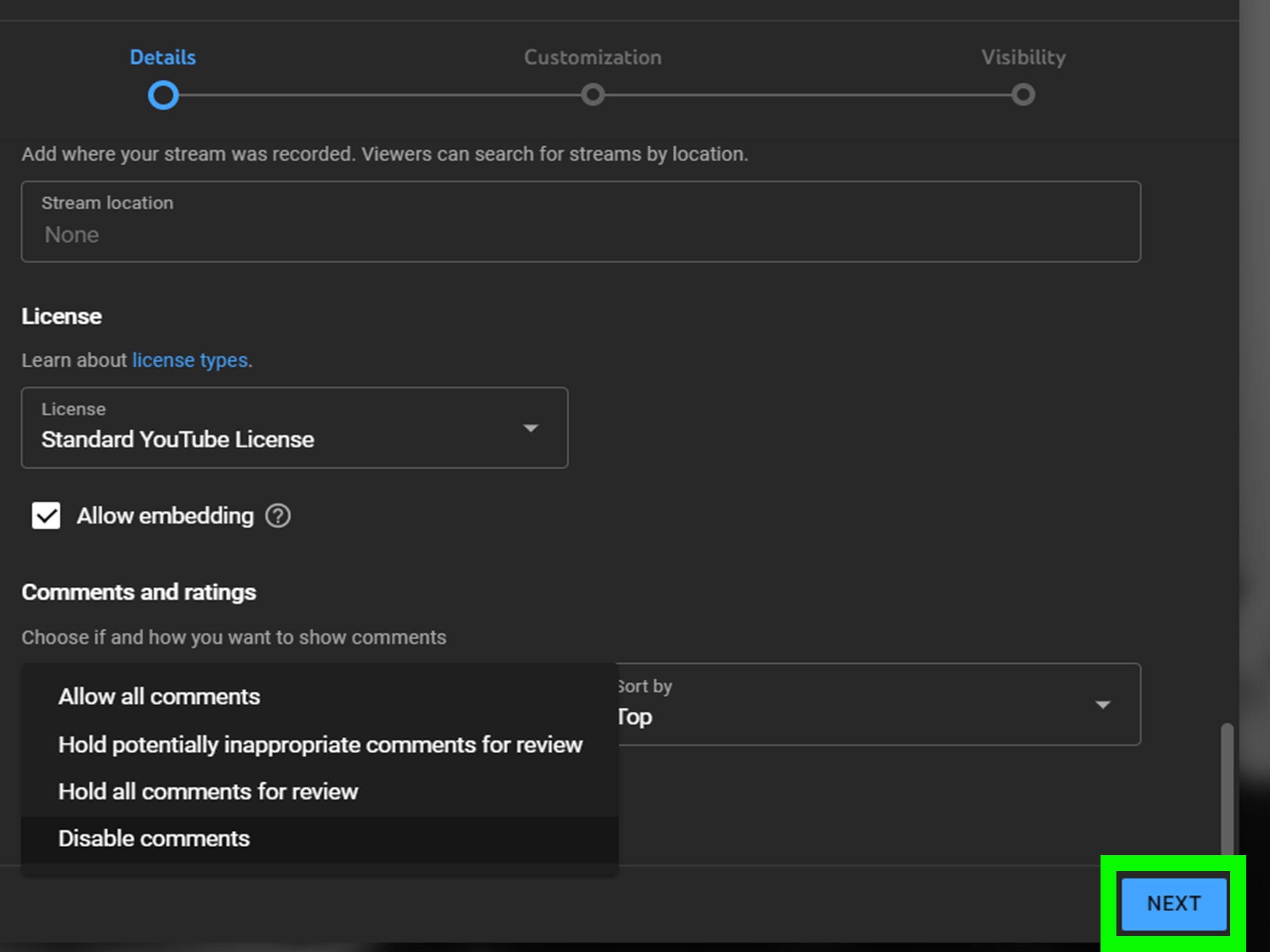
Step by Step Guide to Disable Comments on New Posts
Disabling comments on new posts in WordPress is a straightforward process that can help you manage your content more effectively. If you prefer to keep discussions to a minimum or simply want to streamline your site, follow these easy steps to ensure comments are disabled on all new posts.
Access Your WordPress Dashboard
Start by logging into your WordPress admin area. This is where you can control all aspects of your site. Once you’re in, navigate to the Settings section.
Navigate to Discussion Settings
Under the Settings menu, click on Discussion. This section contains all the options related to comments and discussions on your site.
Adjust Comment Settings
In the Discussion settings, you’ll see several options related to comments. To disable comments on all new posts,uncheck the box that says:
- “Allow people to submit comments on new posts”
This will prevent comments from being enabled on any posts you publish in the future.
Save Your changes
After making your adjustments, make sure to scroll down and click the Save Changes button to apply your new settings. Without saving, your preferences won’t take effect.
Check Existing Posts
If you want to ensure that comments are also disabled on your existing posts, you will need to edit them individually:
- Go to your Posts section.
- Select a post you want to edit.
- In the post editor, locate the Discussion panel.
- Uncheck the box for “Allow comments”.
- Update the post to save your changes.
Final Thoughts
By following these steps,you can easily manage the comment settings on your WordPress site. Whether you want to foster a focused environment or simply prefer not to have comments cluttering your posts, disabling them can lead to a cleaner, more streamlined user experience.
How to Disable Comments on Existing Posts Effortlessly
If you’ve decided to disable comments on your existing posts, you’re not alone. many WordPress users find that comments can sometimes create unwanted noise on their blogs. Fortunately, the process is straightforward and can be completed in just a few steps.
First, navigate to your wordpress dashboard and head over to the Posts section. You’ll see a list of all your published posts.Here’s where you can take control. Select the posts you want to modify by checking the boxes next to them. This can be a single post or multiple entries if you want to silence the comments across several posts at once.
Next, look for the Bulk Actions dropdown menu at the top of the page. From this menu, select edit and click Apply. This action will open a new set of options for the selected posts.
In the bulk edit options,you will find a section labeled Comments. Simply select No Comments from the dropdown. After you’ve made your selection, be sure to click the Update button to save your changes. This method is not only quick but also allows you to manage multiple posts at once, making it an efficient approach.
If you prefer a more granular control or have a specific post in mind, you can also disable comments on individual posts. open the post for editing,scroll down to the Discussion panel,and uncheck the box next to Allow comments.If you don’t see the discussion panel, you might need to enable it by clicking on Screen Options at the top of the post editor and checking the Discussion checkbox.
For those who want a more permanent solution, consider adjusting your settings globally.Navigate to Settings > Discussion in your dashboard.Here, you can uncheck the Allow people to post comments on new articles box. This won’t affect existing posts, but it will ensure that all new posts come out of the gate without comments enabled.
Lastly, if you want to keep your posts interactive but control unwanted comments, consider using a plugin. There are plenty of options available that can definitely help you manage comments efficiently. Whether you want to blacklist certain words or require approval before comments go live, plugins can provide the flexibility you need.

Using Plugins to Simplify comment Control
Managing comments on your WordPress site can sometimes feel overwhelming, especially when you’re dealing with spam or unwanted feedback. Fortunately, plugins offer a straightforward solution to streamline comment control without requiring any technical expertise. Let’s explore how you can use these plugins to enhance your commenting system efficiently.
One of the most popular plugins for comment management is Disable Comments. This plugin allows you to easily disable comments site-wide or on specific post types. Here’s why it’s a great choice:
- User-friendly Interface: The plugin is simple to install and configure, even for beginners.
- Customizable settings: You can choose to disable comments for posts, pages, or media attachments, giving you complete control.
- Remove Existing Comments: It also offers the option to delete existing comments, providing a fresh start if needed.
Another excellent option is the Akismet Anti-Spam plugin, which works wonders for keeping spam comments at bay. It automatically filters out spammy comments, ensuring that your discussions remain meaningful and relevant. Here’s what makes Akismet a must-have:
- Automatic Filtering: You won’t have to manually sift through comments, saving you valuable time.
- Detailed Statistics: It provides insights into spam comments blocked, helping you understand the effectiveness of your filtering.
For those looking to customize notifications and responses, the WPDiscuz plugin is a game-changer. Not only does it enhance the comment system with modern design elements, but it also offers features like:
- real-Time Commenting: Users can see comments being posted in real-time, encouraging engagement.
- Customizable Comment Layout: tailor the appearance of the comments section to fit your site’s design.
If you’re interested in a more comprehensive solution, consider using comment Moderation Plugins. These plugins give you the power to manage who can comment and what type of comments are allowed. Here’s a quick comparison table of some popular moderation plugins:
| Plugin Name | Key features | Best for |
|---|---|---|
| Disable Comments | Disable and delete comments easily | Simple use cases |
| Akismet | Spam filtering and stats | High traffic sites |
| wpdiscuz | Real-time commenting and layouts | Engagement-focused blogs |
Using plugins not only simplifies comment control but also enhances the user experience on your site. By leveraging these tools, you can maintain a healthy and engaging community while minimizing the hassle of comment management. Whether you want to disable comments completely, filter out spam, or create a lively discussion environment, there’s a plugin designed to meet your needs.
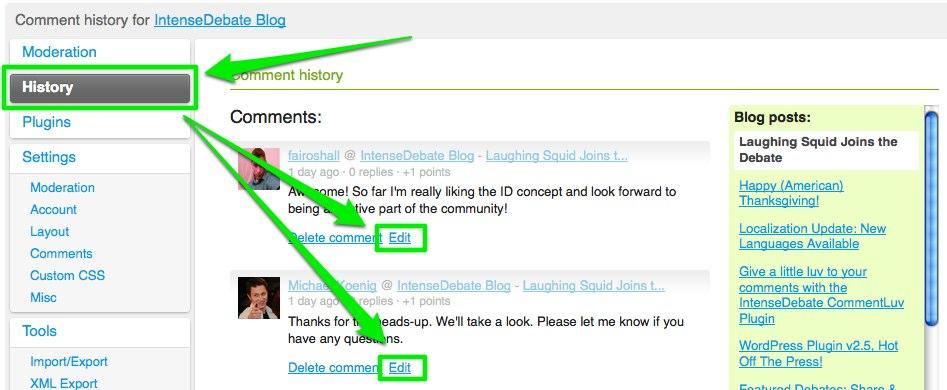
Customizing Comment Settings in WordPress Dashboard
Customizing your comment settings in the WordPress dashboard is essential for tailoring user engagement on your site. Whether you want to eliminate distractions, reduce spam, or create a more focused reading environment, adjusting these settings can help you achieve that. Here’s how you can navigate this process seamlessly.
To start,log into your WordPress dashboard and head over to the Settings section. Click on Discussion. This is where you can control all aspects of commenting on your site. Here, you’ll find a range of options that allow you to manage everything from comment moderation to notification preferences.
You’ll notice several key settings that are particularly useful:
- Allow people to post comments on new articles: Uncheck this box to disable comments by default on new posts.
- Comment moderation: You can require approval for comments before they appear on your site, which is an effective way to keep spam at bay.
- Email notifications: Choose whether you want to be notified when someone leaves a comment, helping you manage engagement without being overwhelmed.
if you want to disable comments on existing posts, you don’t have to go through each one individually. Instead, navigate to Posts and select All Posts. From there, you can bulk edit your posts:
- Select the posts you want to edit.
- Choose Edit from the bulk actions dropdown.
- In the options that appear, set the comments to No and click update.
For more granular control, you might want to consider using a plugin. Many plugins offer enhanced options for managing comments. Here’s a quick comparison of a few popular ones:
| Plugin Name | Features | Price |
|---|---|---|
| Disable Comments | Disable comments globally or on a per-post basis. | Free |
| WPDiscuz | Advanced comment system with moderation features. | Free / Premium |
| Akismet | Spam protection for comments. | Free / Premium |
after customizing your comments settings, don’t forget to save your changes.This simple yet effective process will not only enhance the user experience on your site but also allow you to focus on creating valuable content without the noise of unwanted comments. So go ahead, take control of your comment settings and shape the conversation on your WordPress site!
Disabling Comments for Specific Pages and Posts
Disabling comments on specific pages or posts is a great way to streamline your content and focus on the message you want to convey without distractions. Whether you’re dealing with a landing page, an informational post, or any content that doesn’t require reader interaction, WordPress provides an easy way to manage comments on a granular level.
To disable comments on individual posts or pages, follow these simple steps:
- Log in to your WordPress dashboard.
- Navigate to the post or page you want to edit. You can find this under the “Posts” or “Pages” menu.
- Scroll down to the “Discussion” panel. If you don’t see this section, click on “screen Options” at the top right of the screen and check the “Discussion” box.
- Uncheck the box that says “Allow comments.”
- Update or publish your post or page.
It’s that simple! Likewise,if you wish to disable comments for multiple posts at once,consider using the bulk edit feature:
- Select the posts or pages you want to edit.
- Choose “Edit” from the “Bulk actions” dropdown menu.
- Click “Apply” and then find the “Comments” section.
- Set it to “Do not allow.”
- Update your changes.
If you’re dealing with custom post types, the same principles apply. Just ensure that the custom post type supports comments. If it does, you can disable them through the same method as above. However, if the custom post type does not support comments by default, you may need to edit your theme’s functions.php file to change this setting.
| Post Type | Supports Comments | How to Disable |
|---|---|---|
| Standard Post | Yes | Via Discussion settings |
| Page | Yes | Via Discussion settings |
| Custom Post Type | Depends | Modify functions.php if needed |
By keeping comments disabled on certain content,you can maintain focus on your site’s primary goals. Whether it’s to drive conversions, provide information, or create a seamless user experience, managing comments can play a crucial role in how your audience interacts with your site. Remember, the power to control the conversation lies in your hands!
Navigating the Discussion Settings for Optimal Control
When it comes to managing your WordPress site, having control over your discussion settings is crucial for creating the environment you want for your audience. By disabling comments, you can focus more on delivering quality content without the distractions that can arise from user interactions, particularly if they are not conducive to your site’s goals.
To begin your journey towards a comment-free WordPress experience, navigate to the Settings menu on your dashboard. Here, you’ll find the Discussion settings, which are designed to give you full control over how discussions are managed on your site. Within this section, you’ll be able to toggle various options that determine whether comments are allowed or not.
Here’s a simplified checklist to help you disable comments efficiently:
- Go to Settings → Discussion
- Uncheck the option labeled ”Allow people to post comments on new articles”
- Save Changes to apply your settings
If you’re looking to take a more comprehensive approach, consider adjusting comment settings on a per-post or per-page basis. This allows for flexibility depending on the content being shared. To do this:
- Edit the specific Post or Page
- Locate the Discussion box (if it’s not visible, you may need to enable it via Screen Options)
- Uncheck the option to allow comments
- Update your post or page
If you find yourself needing to disable comments on multiple posts, don’t fret! There’s a bulk edit option available:
| Step | Action |
|---|---|
| 1 | Select multiple posts using checkboxes |
| 2 | Choose Bulk Actions → Edit from the dropdown |
| 3 | Change the comments option to Do not allow |
| 4 | Click Apply |
By carefully managing your discussion settings, you can maintain a focused content environment that aligns with your site’s objectives. Remember, every blog or website has unique needs, and finding the right balance in engagement is essential. So, take the time to tailor these options to suit your vision!
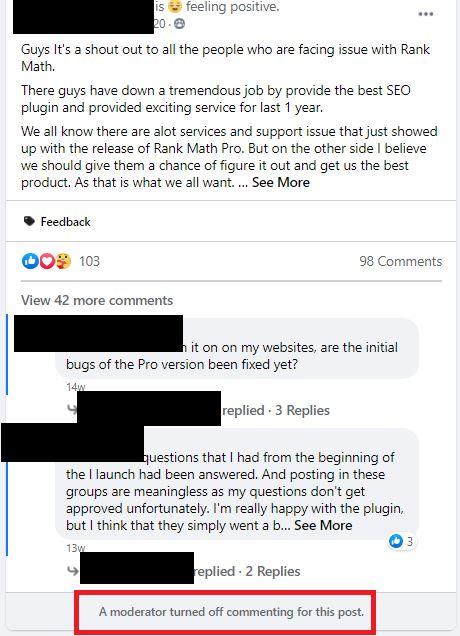
Tips for Informing Your Readers About Disabled Comments
When it comes to managing your WordPress site, keeping your audience informed about the decision to disable comments is crucial.Not only does this enhance user experience, but it also fosters a sense of transparency within your online community. Here are some effective ways to communicate this change to your readers:
- Announce on Your Blog: Create a dedicated blog post explaining why comments have been disabled. Highlight the advantages, such as focusing on quality content and reducing spam.
- Update Your About Page: Reflect this change in your About page to ensure that new visitors understand your commenting policy from the get-go.
- Utilize Social Media: Use your social media channels to inform your followers. A simple post can keep your audience in the loop and clarify any potential confusion.
- Set Up an FAQ Section: If you anticipate questions from your readers, consider adding an FAQ section that explicitly addresses the reasons for disabling comments.
Another key aspect of informing your readers is to provide alternatives for engagement. Here’s how you can keep the conversation going without comments:
- Email Newsletters: Encourage readers to subscribe to your newsletter where they can respond to your posts via email.
- Social Media Interaction: Redirect discussions to your active social media platforms where readers can share their thoughts and feedback.
- Contact Forms: Implement a contact form for readers to reach out directly with questions or comments about your content.
To visually represent the impact of disabling comments, consider using a simple table:
| Advantages of Disabling Comments | Potential Drawbacks |
|---|---|
| Reduced spam and moderation workload | Lack of immediate feedback from readers |
| Increased focus on high-quality content | Less community interaction on the site |
| Enhanced site speed and performance | Possibly lower user engagement |
lastly, keep your tone friendly and open when conveying this message. Engage with your audience by inviting questions or concerns, even if they can’t comment directly on your posts. This approach not only reassures your readers but also strengthens their connection to your site.
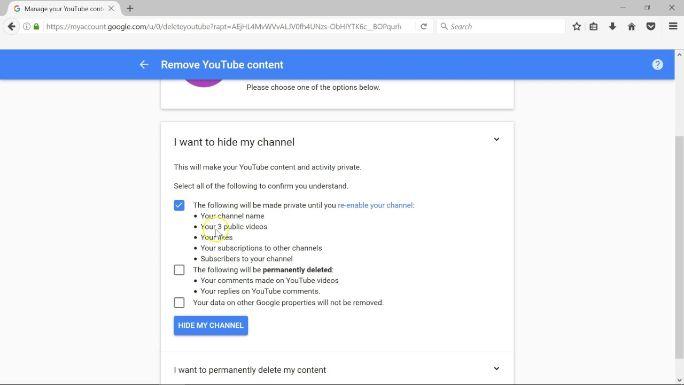
What to Do if You Change your Mind: Re-Enabling Comments
Changing your mind about disabling comments on your WordPress site is not uncommon. Whether you’ve received feedback that encourages engagement or have noticed a growing community interested in sharing their thoughts, re-enabling comments can be a great way to foster interaction. Luckily, the process is straightforward and can be done in just a few clicks.
To start, log into your WordPress dashboard and navigate to the post or page where you want to re-enable comments. If you want to enable comments site-wide, you can do this from the Settings menu:
- Go to Settings > Discussion.
- Check the box next to Allow people to post comments on new articles.
- If you want to enable comments on existing content, scroll down to the Default article settings section and ensure that the Allow comments option is selected.
for individual posts or pages, you can follow these simple steps:
- Edit the post or page in question.
- Look for the Discussion box; if you don’t see it, click on screen Options at the top right and check the box next to Discussion.
- Once the Discussion box is visible, check the box that says Allow comments.
- Update the post or page to save your changes.
It’s also worth noting that re-enabling comments may require some adjustments to your comment moderation settings. If you’re concerned about spam or inappropriate content, consider implementing features such as:
| Feature | Description |
|---|---|
| Comment Moderation | Review comments before they appear on your site. |
| Comment Blacklist | Automatically block comments containing specific keywords. |
| Captcha | Use CAPTCHA to verify that a human is submitting comments. |
Once you’ve re-enabled comments and adjusted your settings, it’s an excellent idea to promote this change to your audience. Let them know that their voices matter and that you’re eager to hear their thoughts. Consider adding a call-to-action in your content, inviting readers to share their opinions or experiences related to the topic.
re-enabling comments is a simple yet effective way to enhance interaction on your site. By following these steps and implementing moderation tools, you can create a welcoming environment for your readers to engage and share their perspectives.

Final Thoughts on Managing Comments for a Better User Experience
Managing comments effectively can significantly enhance the user experience on your WordPress site. When you take control of the conversation, you not only foster a positive environment but also guide the direction of dialog in a way that aligns with your brand values.
Consider the following benefits of disabling comments:
- Reduced Spam: By turning off comments, you can minimize spam attacks, saving you time and effort spent on moderation.
- Focused Content: Disabling comments can definitely help keep the focus on your content rather than distracting discussions that might veer off-topic.
- Enhanced Privacy: If your site deals with sensitive subjects, limiting commenting can protect the privacy of your users and maintain a safe space.
- Improved Performance: With fewer resources allocated to comment management, your site may experience improved loading times and overall performance.
However,it’s essential to weigh these benefits against the potential drawbacks. engaging with your audience through comments can build community and encourage repeat visits. If you choose to disable comments, consider alternatives to foster interaction:
- Social Media Integration: Encourage users to share their thoughts on social platforms where conversations can continue in a more open environment.
- Surveys and Polls: Use tools to gather feedback and opinions without the need for a comment section.
- contact Forms: Provide a direct line for users to reach out with their thoughts or queries, ensuring their voices are still heard.
If you decide to keep comments active, ensure you have a robust moderation strategy in place. This keeps discussions respectful and constructive, further enhancing the user experience.
Ultimately, the approach you choose should reflect your site’s goals and the needs of your audience. Balancing engagement with control will lead to a more satisfying experience for both you and your users.
Frequently Asked Questions (FAQ)
Q: why would I want to disable comments on my WordPress site?
A: great question! Disabling comments can help you maintain focus on your content without the distraction of comment moderation.It’s especially useful if your site is more of an informational resource rather than a community-driven platform.Plus, it can reduce spam and save you time in managing discussions.
Q: is it possible to disable comments on individual posts or pages?
A: Absolutely! WordPress allows you to selectively disable comments on specific posts or pages. Just go to the editing screen for the post or page, find the “Discussion” section, and uncheck the “Allow comments” box. If you don’t see that option, you might need to enable it in the screen options at the top of the editor.
Q: What if I want to disable comments site-wide?
A: No problem! You can easily turn off comments for all your posts by navigating to the WordPress dashboard. Go to “Settings,” then click on “Discussion.” From there, uncheck the box that says “Allow people to submit comments on new posts.” This will apply to all future posts, but you may need to handle existing ones separately.
Q: Can I disable comments for specific post types, like pages or media?
A: Yes, you can! If you want to disable comments on pages or specific post types, you’ll need to use a plugin or custom code. One popular plugin for this is “Disable Comments.” It lets you turn off comments across various post types effortlessly. Just install the plugin, and you’ll be able to customize your settings.
Q: Will disabling comments affect my SEO?
A: Not necessarily! Disabling comments won’t directly harm your SEO, but engaging with your audience through comments can definitely help build a community around your site, which is great for traffic and SEO in the long run. If comments aren’t right for your site, focus on providing high-quality content and engaging with your audience through other channels, like social media.
Q: What are the downsides of disabling comments?
A: One downside is that you might miss out on valuable feedback or discussions that could enrich your content. Comments can provide insights from your readers and foster a sense of community. if you think there’s potential for constructive dialogue, consider just moderating comments rather of disabling them entirely.
Q: Is it easy to turn comments back on if I change my mind later?
A: Definitely! Re-enabling comments is just as easy as disabling them. You can either flip the switch back in the Discussion settings or re-check the option for individual posts. It’s a simple toggle, so you can experiment with what works best for your site without any hassle.
Q: Are there any plugins that can help with managing comments?
A: Yes! There are several excellent plugins to help you manage comments, even if you decide to keep them enabled. Tools like akismet can help filter out spam, while others like Disable Comments can give you more control over where and how comments are used on your site.
Q: Ready to take control of your WordPress comments? Where do I start?
A: Start by assessing your site’s needs. If you decide that disabling comments is the best route for you,follow the steps outlined in our article. Remember, it’s all about creating the best experience for your readers and focusing on what truly matters—your content!
To Wrap It Up
And there you have it! Disabling comments in WordPress is a straightforward process that can help you create a more focused and distraction-free environment for your visitors. Whether you’re looking to minimize spam, streamline your content, or simply prefer a more polished website, taking control of your comments section is a smart move.
Remember, maintaining a clean and engaging site is crucial for your audience’s experience.By following the steps we’ve outlined, you can easily tailor your WordPress site to fit your vision.If you ever decide to re-enable comments in the future, you now know exactly how to do it!
So, why not take a moment right now to implement these changes? Your website, your rules! If you have any questions or need further assistance, feel free to drop a comment below (pun intended!). Happy blogging!