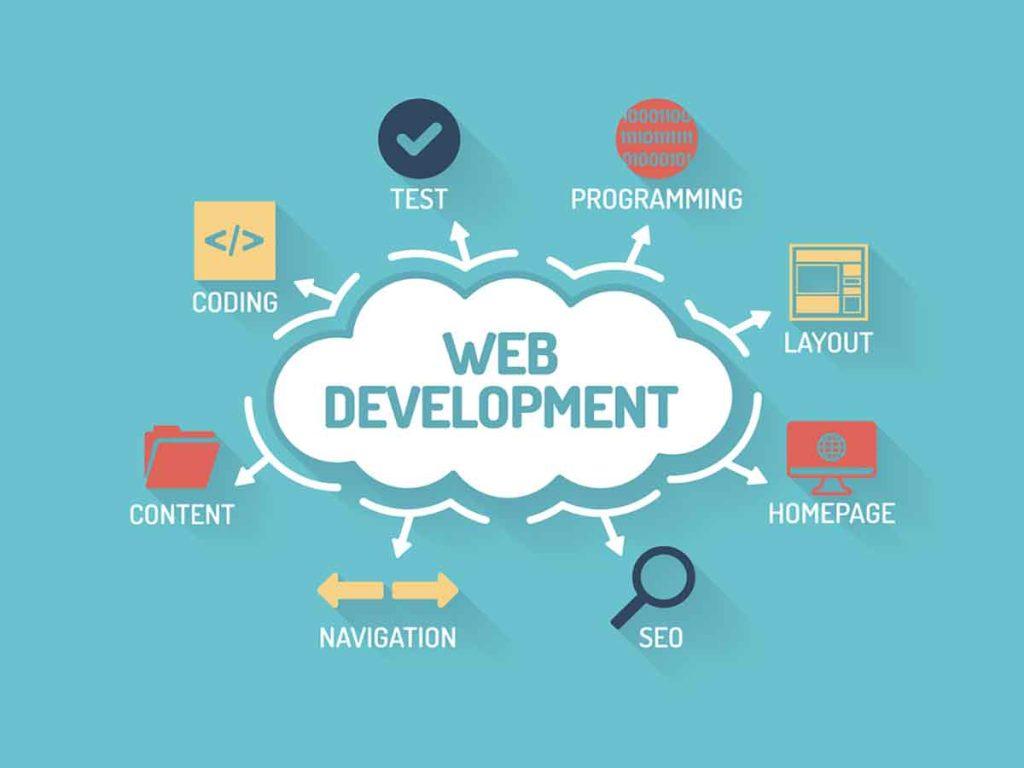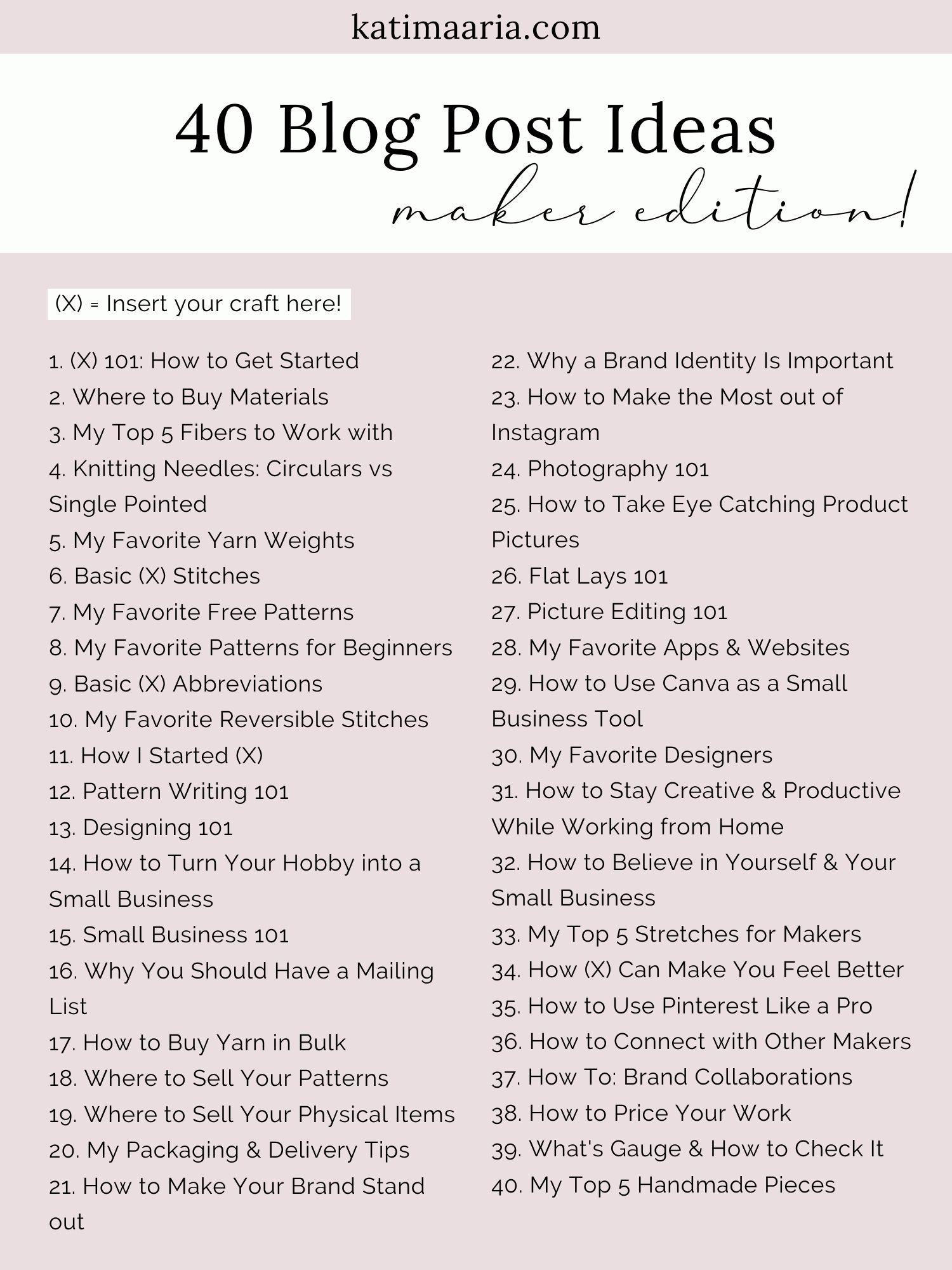Are you tired of buffering while trying to watch your favorite YouTube clips? Or maybe you want to save a hilarious moment or an insightful tutorial for offline viewing? If so, you’re not alone! Many of us find ourselves wishing we could download those engaging snippets of video to enjoy anytime, anywhere—weather it’s during a long commute, a weekend getaway, or just when you want to relive that epic fail or mind-blowing hack. In this article, we’ll walk you through the easy steps of downloading YouTube clips, unlocking the ability to curate your own collection of must-see moments. So grab your device, and let’s dive into the world of YouTube downloads, where you can take your favorite content into your hands—literally!
Understanding the Need to Download YouTube Clips
In todayS fast-paced digital landscape, the need to download YouTube clips has become increasingly relevant. Whether you’re a student, a content creator, or simply someone who enjoys watching videos, having offline access to your favorite clips can be a game changer. Imagine being able to revisit that hilarious scene or an inspiring tutorial anytime, anywhere, without the constraints of an internet connection.
One of the key reasons to download YouTube clips is accessibility. Video streaming requires a stable internet connection, which may not always be available.By downloading content, you ensure that you can watch your desired videos on the go—during commutes, flights, or in areas with limited connectivity.
Moreover, downloading clips allows for flexibility in usage. You can save videos for personal use, such as creating playlists for parties, sharing educational content with classmates, or compiling inspirational talks for your next big project. The possibilities are endless when you have a library of clips at your fingertips.
Another compelling argument for downloading YouTube clips is the control it gives you over your viewing experience. By having videos saved locally, you can bypass ads and annoying interruptions, ensuring a smoother and more enjoyable viewing session. Additionally, you can edit, repurpose, or remix the content in ways that suit your needs, making it an invaluable resource for creators.
Lastly, consider the potential for long-term preservation. YouTube videos can be taken down or made private at any time.By downloading valuable content, you not only avoid losing access but also build a personal archive of inspirational or educational material that you can refer back to whenever needed.
downloading YouTube clips not only enhances your viewing experience but also empowers you with access,flexibility,control,and preservation. With the right tools and methods, you can easily curate a collection of your favorite videos to enrich your life in countless ways.
Choosing the Right Tool for the Job
When it comes to downloading YouTube clips, the right tool can make all the difference between a frustrating experience and a seamless one. With a vast array of tools available, from browser extensions to dedicated applications, selecting the perfect one for your needs is key.
consider the following factors when making your choice:
- Ease of Use: Look for tools that offer a user-pleasant interface. The last thing you want is to spend hours figuring out how to navigate elaborate software.
- Compatibility: Ensure the tool works with your device and operating system. not every tool is compatible with all platforms, so do your homework.
- Output Quality: Different tools offer different download resolutions. If you want high-definition clips,make sure your chosen tool supports it.
- Conversion Options: Some tools allow you to convert videos to various formats. If you need a specific file type, check if the tool includes conversion capabilities.
- Safety and Security: Always opt for tools that prioritize user security. Read reviews to ensure that the tool you choose does not compromise your personal data.
To help you visualize your options, here’s a simple comparison of popular tools:
| Tool name | Compatibility | Max Resolution | Conversion Options |
|---|---|---|---|
| 4K Video Downloader | Windows, macOS, linux | 4K | MP4, MKV, MP3 |
| YTD Video Downloader | Windows, macOS | 1080p | MP4, AVI, MOV |
| ClipGrab | Windows, macOS, Linux | 720p | MP4, MP3, OGG |
| Online Video Converter | Web-based | N/A | Various |
ultimately, the right tool will depend on your personal preferences and the specific requirements of your project. Take your time to explore various options, read user reviews, and maybe even test a few to find your perfect match. Remember, the goal is to work smarter, not harder, and having the right tool can substantially enhance your efficiency in downloading YouTube clips.
Navigating YouTubes Terms of Service
Understanding the intricacies of YouTube’s Terms of Service is crucial for anyone looking to download clips from the platform. The first thing to note is that YouTube’s policies are designed to protect both creators and users. Engaging with these terms means acknowledging the balance between enjoying content and respecting the rights of the original creators.
When you consider downloading clips, there are several aspects of the Terms of Service that you need to keep in mind:
- Copyrighted Material: Most videos on YouTube are protected by copyright. Downloading, distributing, or using that content without permission can lead to serious legal consequences.
- Utilization of Third-party Tools: While there are various tools available that enable downloading from YouTube, using them often violates YouTube’s service terms. It’s essential to be cautious and to understand how these tools operate.
- Personal Use vs. Redistribution: While you might wish to download a clip for personal use, redistributing or repurposing it without the creator’s consent is against the rules. Always clarify your intentions before proceeding.
It’s also vital to recognize that YouTube provides certain functionalities to mitigate this. As a notable example, the platform allows users to save videos offline through its mobile app for specific content. This feature is designed to enhance user experience while still adhering to copyright laws.
For educational purposes, some creators allow their content to be used under specific licenses, such as Creative Commons.If you come across such videos, make sure to check the licensing facts to ensure you’re compliant. Here’s a quick overview of potential licensing options you might encounter:
| License Type | Description |
|---|---|
| Standard License | Content cannot be downloaded or reused without permission. |
| Creative Commons | Content can be reused under specified conditions. |
while the allure of downloading YouTube clips is strong,it’s critical to navigate the platform’s Terms of Service carefully. By understanding the rules and respecting the intellectual property of creators, you can enjoy your favorite content while staying within legal boundaries. Always remember, a good content consumer is also a respectful content creator supporter.
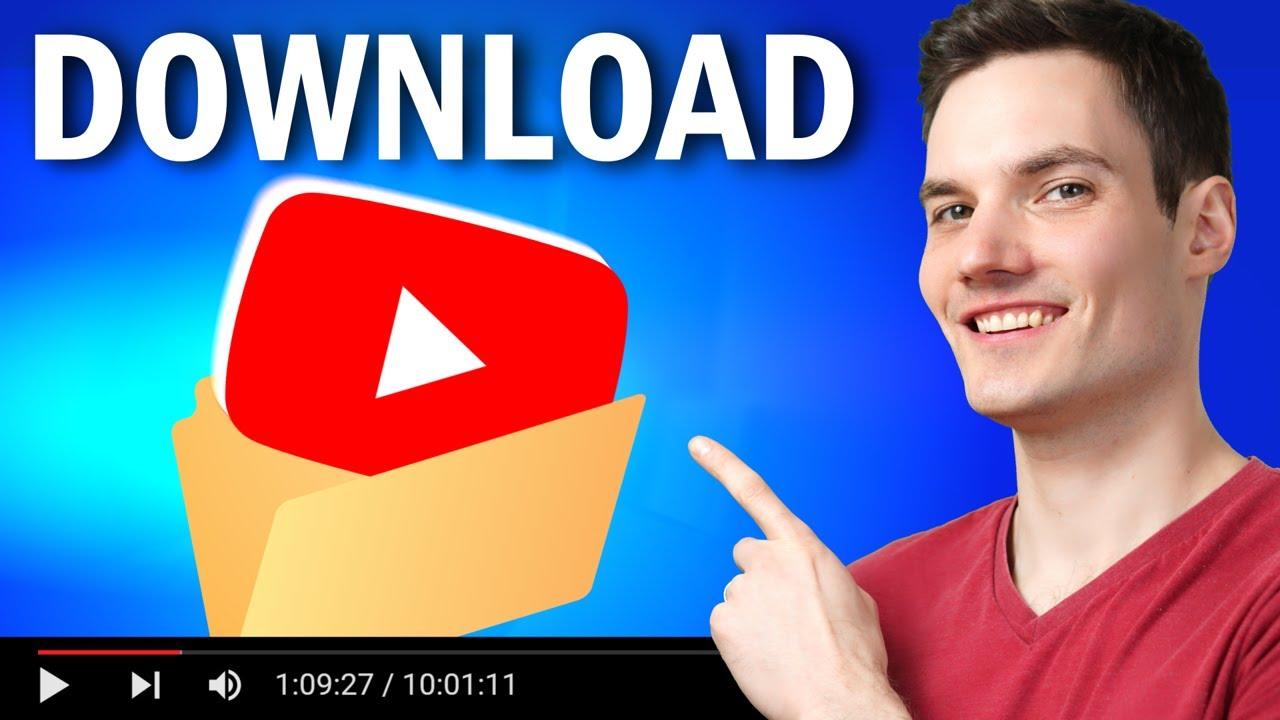
Step-by-Step Guide to Downloading Clips on Desktop
If you’re eager to save your favorite YouTube clips directly to your desktop, you’re in the right place! The process is straightforward, and with a few simple steps, you’ll have those clips stored on your device for easy access anytime you want.
First things first, you’ll need to choose a reliable downloading tool. There are several options available, both online and through downloadable software. Here’s what to consider:
- User-Friendly Interface: Look for a tool that’s easy to navigate.
- supported Formats: Ensure it can download in the format you need (MP4, MP3, etc.).
- Quality Options: check if it allows you to choose video quality.
Once you’ve selected a tool, follow these steps:
- Copy the Clip URL: Go to the YouTube clip you want to download, and copy the URL from the address bar.
- Open the Downloading Tool: Launch the software or navigate to the downloading website.
- Paste the URL: Locate the URL input area and paste the copied link.
- Select Your Preferences: Choose the format and quality settings you desire.
- Hit Download: Click on the download button and wait for the process to complete.
For some downloading tools, you might need to do a bit of additional setup, like installing browser extensions or creating an account. It’s worth checking the documentation or help section provided by the tool for any specific instructions.
Here’s a quick comparison of a few popular downloading tools:
| Tool Name | Type | Price | Best For |
|---|---|---|---|
| 4K Video Downloader | Software | Free/Paid | Quality and batch downloads |
| Y2Mate | Online | Free | Quick downloads |
| ClipGrab | Software | Free | User-friendly experience |
Remember to respect copyright laws and the terms of service of YouTube. Downloading copyrighted material without permission may lead to legal issues. Always ensure you have the right to download the content you choose to keep, and enjoy your clips hassle-free!
How to Download Clips Using Mobile apps
If you’re looking to download YouTube clips directly to your mobile device, you’re in luck! There are several mobile applications that make this process not only straightforward but also enjoyable. Here’s how you can easily grab your favorite clips without a hassle.
First, you’ll want to ensure that you choose a reliable app. Here are some popular options:
- TubeMate: This app is a favorite among many users for its user-friendly interface and fast downloading speeds.
- VidMate: Known for supporting various formats, VidMate is perfect for those who want flexibility in their downloads.
- Snaptube: With a built-in video converter, Snaptube is an excellent choice for downloading clips and converting them to your desired format.
To download clips using one of these apps, follow these simple steps:
- Install your chosen app from a trusted source.
- open the app and use the built-in browser to navigate to YouTube.
- Find the clip you’d like to download and click on it.
- Look for the download button, usually located near the video player, and select the desired quality.
- Once the video is processed, it will be saved to your device!
It’s critically importent to keep in mind that downloading copyrighted content without permission may violate YouTube’s terms of service. Make sure to only download clips that you are allowed to download or that are in the public domain.
For your convenience, here’s a quick comparison of the apps based on key features:
| App Name | Supported Formats | Speed | Extra Features |
|---|---|---|---|
| TubeMate | MP4, MP3 | High | In-app search |
| VidMate | MP4, AVI | medium | Multiple resolutions |
| Snaptube | MP4, AAC | Fast | Video converter |
With these tips, you’re well on your way to downloading your favorite YouTube clips right onto your mobile device. Enjoy your videos anytime, anywhere—just remember to respect copyright laws!
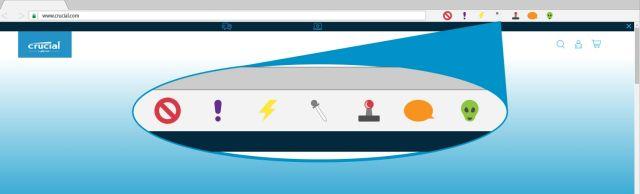
Exploring Browser Extensions for Instant Downloads
When it comes to downloading YouTube clips, browser extensions can be a game-changer. They offer a seamless way to grab your favorite videos without the hassle of copying links and visiting multiple sites. Here’s a look at some popular extensions that can transform your browsing experience.
1.Video DownloadHelper: This powerful tool is compatible with both Chrome and Firefox. It’s known for its user-friendly interface and ability to download videos from various sites, not just YouTube. Once installed,you just need to click on the extension icon when you’re on a video page,and it will present you with downloadable options.
2. YouTube Video Downloader: This extension is specifically designed for YouTube. It integrates directly into the video page, allowing you to download clips in different formats and resolutions with just a click. You’ll appreciate how it streamlines the process, making it accessible even for those who aren’t tech-savvy.
3. SaveFrom.net Helper: A versatile option that works across multiple browsers, this extension allows you to download YouTube videos directly from the site. It provides a download button under the video player,making it incredibly straightforward. plus, you can choose the quality you desire, whether standard or high definition.
| Extension Name | Browser Compatibility | Download Formats |
|---|---|---|
| Video DownloadHelper | chrome, Firefox | MP4, FLV, AVI |
| YouTube Video downloader | Chrome, Firefox | MP4, MKV |
| SaveFrom.net Helper | Chrome, Firefox, Edge | MP4, WEBM, FLV |
While browser extensions offer excellent convenience, it’s essential to be cautious about their permissions and privacy policies. Always ensure that you’re using reputable extensions and check user reviews for feedback.This will help you avoid any potential pitfalls and get the most out of your video downloading experience.
In addition to standalone extensions,there are also some web-based options that can be added to your browser’s favorites. these sites provide similar functionalities but might require additional steps, like pasting a link.However, they can be handy if you prefer not to install anything.
With the right tools at your fingertips, downloading YouTube clips can be as easy as a few clicks. Choose an extension that suits your needs, and enjoy your favorite videos offline in no time!
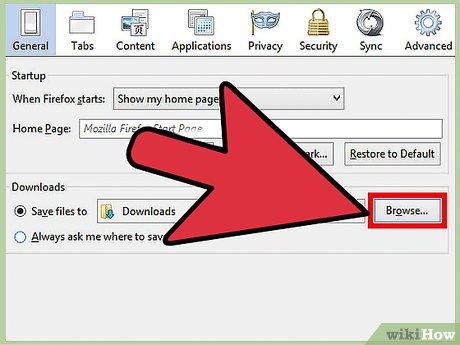
Tips for Managing Your Downloaded Content
Once you’ve downloaded your favorite YouTube clips, managing your content effectively is key to ensuring easy access and institution. Here are some practical tips to help you maintain your downloaded files.
Create a Dedicated Folder
Establishing a specific folder for your downloaded content can streamline your organization process. Consider these steps:
- name Your Folder Clearly: Use a descriptive name like “youtube Downloads” to make it easy to locate.
- Subfolders for Categories: If you download various types of content, create subfolders (e.g.,Music,Tutorials,Entertainment) to keep everything organized.
Utilize Tags and Metadata
Adding tags or metadata to your files can enhance your organizational capabilities. This practice allows you to search for specific clips without sifting through numerous files. Consider:
- Descriptive Titles: Rename files to reflect their content for easier identification.
- Utilize Tags: If your operating system allows,use tags like “funny,” “educational,” or “music” to group and find your clips rapidly.
Regular Maintenance
Just like your home or workspace, your digital files require regular upkeep. Schedule periodic reviews of your downloaded content:
- Delete Unwanted Files: If a clip is no longer useful or relevant, don’t hesitate to remove it.
- Back Up Important Clips: Use cloud storage or external drives for crucial files to prevent loss.
Consider a Media Player
Investing in a good media player can elevate your experience when viewing downloaded content. Look for features like:
- Format Support: Ensure it can handle various video formats.
- playlist creation: Use this feature to curate your favorite clips for easy access.
By following these tips, you can effectively manage your downloaded YouTube content, ensuring that it remains accessible and enjoyable for future viewing.
Best Practices for Quality and Format Selection
When it comes to downloading YouTube clips, choosing the right quality and format can make all the difference in your viewing experience. Understanding your needs and the capabilities of your devices is essential for making informed decisions.
First, consider the quality of the video you want to download. The available options often range from standard definition (SD) to high definition (HD) and even ultra-high definition (UHD). Here are some factors to keep in mind:
- Internet Speed: If you have a slow internet connection, downloading in SD might be a better choice to avoid long wait times.
- Storage Space: Higher quality videos consume more storage. Ensure your device can accommodate the file size.
- Device Compatibility: Some devices may not support higher resolutions, so check compatibility before downloading.
Next, the format in which the video is downloaded is equally important. different formats offer varied benefits:
- MP4: This is the most universally supported format, ideal for playback on a variety of devices.
- WebM: Great for online use, this format is optimized for the web, providing good quality with smaller file sizes.
- AVI: While offering high quality, AVI files are larger and may not be compatible with all devices.
To make an informed decision, you can refer to the table below that summarizes the key features of each format:
| Format | Best For | File Size | Compatibility |
|---|---|---|---|
| MP4 | General use | Medium | Most devices |
| WebM | Online streaming | Small | Web browsers |
| AVI | High-quality needs | Large | Variable |
Ultimately, the best practice is to assess your unique needs—whether you prioritize quality, compatibility, or file size.Making the right choices will enhance your enjoyment of downloaded content and ensure a seamless experience across all your devices.
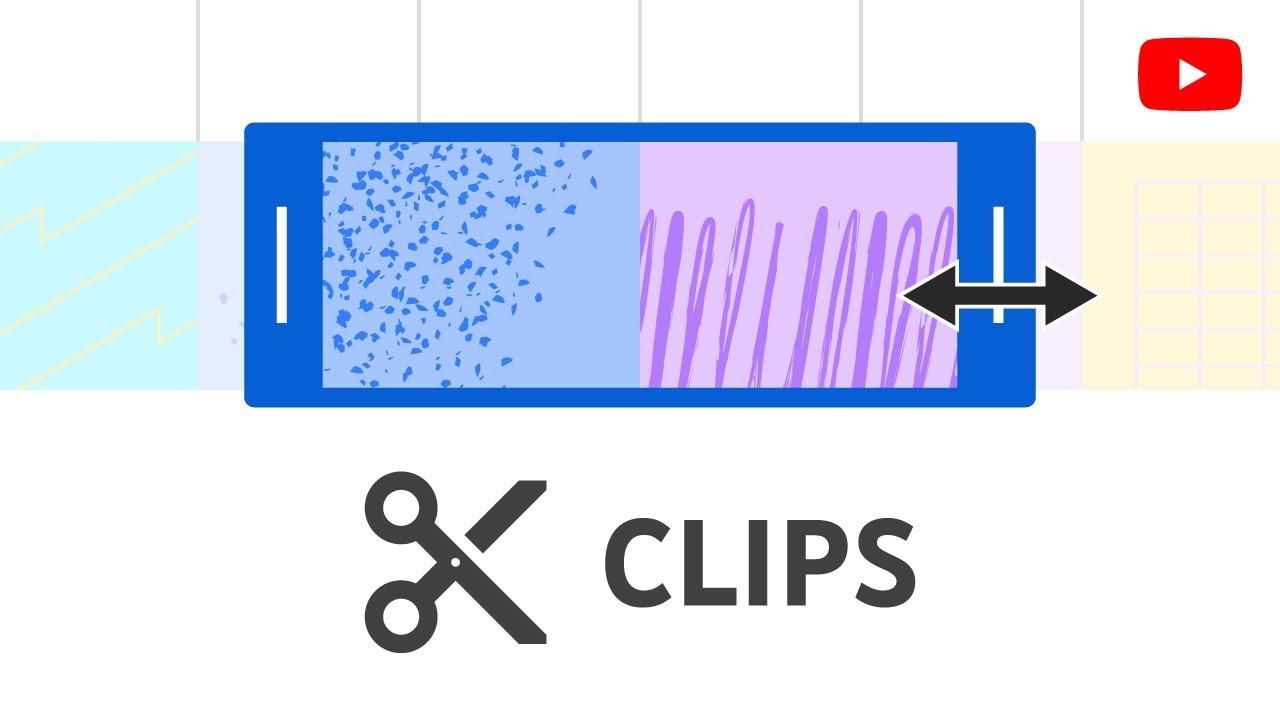
Avoiding Common Pitfalls When Downloading Clips
Downloading clips from YouTube can be a straightforward task, but many users encounter hurdles that can lead to frustration and wasted time. To ensure a smooth experience, it’s crucial to be aware of common pitfalls that can derail your efforts. By following these tips, you’ll set yourself up for success and enjoy the process of gathering your favorite clips.
First and foremost, always check the legality of the content you wish to download. YouTube’s terms of service clearly state that users are not allowed to download videos without permission unless a download button or link is explicitly provided. Ignoring this can lead to copyright infringement issues. Familiarize yourself with fair use policies to understand what content you can download legally.
Another common mistake is using unreliable download tools or websites. many free services promise quick downloads but can lead to malware infections or low-quality exports. To avoid these risks, consider the following:
- Opt for reputable software or apps with positive user reviews.
- Ensure the tool supports the video quality you desire.
- Look for features that allow you to select specific formats, such as MP4 or MP3.
In addition, be cautious about the video resolution you choose. Downloading clips in ultra-high definition may sound appealing, but it can consume meaningful storage space. assess your needs before proceeding:
| Resolution | File Size (Approx.) | Usage Proposal |
|---|---|---|
| 720p | 500 MB | Good for most personal use |
| 1080p | 1.5 GB | Ideal for HD display |
| 4K | 3-6 GB | Best for professional projects only |
lastly, always double-check your downloads. after downloading, play the clip to ensure that it has been saved correctly and that the quality meets your expectations. This simple step can save you time and frustration if you need to repeat the process. By taking these precautions, you can enhance your downloading experience and enjoy a seamless way to collect your favorite YouTube clips.

Exploring Legal Alternatives for Offline Viewing
When it comes to enjoying YouTube content offline, there are several legal alternatives that allow you to download clips without infringing on copyright laws. Below are some effective methods that enable you to curate your own library of videos while respecting the rights of content creators.
One of the most straightforward approaches is to use YouTube Premium.This subscription service not only removes ads but also allows users to download videos directly within the YouTube app. The downloaded content can then be viewed anytime, even without an internet connection. Here are some benefits of opting for YouTube Premium:
- Ad-free viewing: Enjoy uninterrupted content.
- Background play: Listen to videos while using other apps.
- Access to exclusive content: Gain entry to YouTube Originals.
If you’re looking for another solution, many third-party applications and websites offer legal video downloading options. However, it’s essential to choose platforms that comply with YouTube’s terms of service. Here are a few reputable options:
- 4K Video Downloader: This software lets you download content in high quality and even offers playlists.
- jdownloader: A powerful tool that can handle multiple downloads together.
- ClipGrab: A user-friendly application that supports various video formats.
For those interested in creating educational content or presentations, consider using YouTube’s built-in features. For example, creating a playlist of your favorite clips allows you to organize and access them easily. You can share these playlists with others, making collaboration simple and efficient. Here’s how you can do it:
| step | Action |
|---|---|
| 1 | Log into your YouTube account. |
| 2 | Select a video you want to save. |
| 3 | Click on “Save” and then choose “Create a new playlist.” |
| 4 | Name your playlist and set its privacy. |
| 5 | Add more videos to the playlist as desired. |
Lastly, remember that many creators offer their content for download through their personal websites or social media platforms. Always check for permissions and whether the content is meant for offline viewing. Supporting creators by purchasing or donating can also help sustain the ecosystem, ensuring you continue to enjoy their work legally.
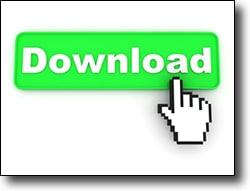
Keeping Your Downloads Organized and Accessible
Once you’ve downloaded your favorite YouTube clips, the next step is ensuring they’re well-organized and easy to access when you need them. An efficient system not only saves you time but also enhances your overall viewing experience. Here are some practical tips to help you keep your downloads in check:
- Create Folders: Set up dedicated folders on your computer or device for different categories, such as music, tutorials, and entertainment. This way, you can quickly locate the clips you want to watch.
- Use Descriptive Filenames: Instead of naming files something generic like “video1.mp4,” give each clip a clear, descriptive name that reflects its content. For example, “Guitar_Tutorial_Basics.mp4” is more informative and easier to search for later.
- Leverage Tags: If your device allows it, use tags to label your clips. Tags can help you filter and find specific clips faster without needing to remember their exact filenames.
Beyond simple organization, consider using software tools to enhance your experience:
- Media Players: Opt for media players that allow you to create playlists, so you can enjoy a seamless viewing experience without constantly searching for your next clip.
- File Management Apps: Utilize apps designed for file organization that can automatically sort videos based on your preferences, making it easier to maintain a clutter-free library.
Another effective strategy is to periodically review and clean up your downloads:
- Regularly Delete Unwanted Clips: If there are clips you no longer need or have watched multiple times, don’t hesitate to delete them. This will free up space and declutter your collection.
- Archive Old Clips: For clips you might want to keep but don’t need immediate access to, consider moving them to an external drive or cloud storage. This keeps your main library streamlined.
To visualize your organization strategy, here’s a simple table illustrating potential folder categories and suggested clip types:
| Folder Category | Suggested Clip Types |
|---|---|
| Music | Music Videos, Concert Footage |
| Tutorials | Cooking, DIY, Learning |
| Entertainment | Comedy Clips, Movie Trailers |
| Documentaries | nature, History |
By implementing these strategies, you’ll find that managing your downloaded YouTube clips becomes a breeze.Enjoy your organized library and make the most of your digital collection!
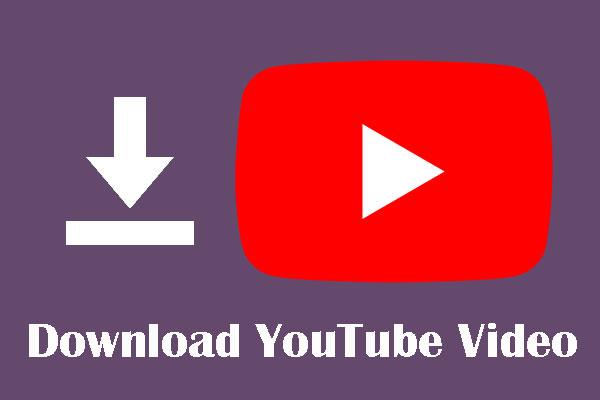
enhancing Your YouTube experience with Downloads
In today’s fast-paced digital world, having the ability to download YouTube clips can significantly enhance your viewing experience. No longer are you tethered to an internet connection; instead,you can enjoy your favorite videos anytime,anywhere. Whether you’re on a long commute, traveling, or simply want to save data, downloading clips offers convenience and flexibility.
There are several methods to download YouTube videos, each with its own set of benefits. Here are some of the most popular options:
- online Downloaders: Websites like YT1s allow you to paste the video URL and download it directly. They typically support various formats and resolutions, making it easy to customize your downloads.
- Browser Extensions: Extensions like Video DownloadHelper can streamline the process right from your browser. They frequently enough provide one-click downloads and can handle multiple videos at once.
- Software Applications: Programs such as 4K Video Downloader allow for more advanced features, including batch downloads and playlist downloads. This is ideal for those who want to compile collections of their favorite content.
When choosing how to download, it’s essential to consider a few factors:
| Method | Pros | Cons |
|---|---|---|
| Online Downloaders | Easy to use, no software installation required | Limited features, potential ads |
| Browser Extensions | Convenient, integrates with your browser | May not work on all videos, requires browser permissions |
| Software Applications | Powerful features, supports playlists | Requires installation, may be resource-intensive |
After downloading your clips, organizing them is vital for a seamless experience. Create folders based on categories, such as “Music,” “Tutorials,” or “Vlogs.” This not only keeps your content organized but also makes it easier to find the videos you love when you want to revisit them.
Lastly, always remember to respect copyright laws and the content creators’ rights. While downloading clips for personal use is generally acceptable, sharing or distributing that content without permission may infringe on copyrights. Stay informed and enjoy your downloaded YouTube experience responsibly!
Frequently Asked Questions (FAQ)
Q&A: How to Download YouTube clips?
Q1: Why would I want to download YouTube clips?
A1: Great question! There are plenty of reasons to download YouTube clips. Maybe you want to save an inspiring speech for later, create a compilation of your favorite funny moments, or simply have access to your educational content offline. Plus, having a clip downloaded means you can watch it anytime, anywhere—without worrying about buffering or data usage!
Q2: Is it legal to download YouTube clips?
A2: that’s an important consideration! While it’s generally against youtube’s terms of service to download videos without permission, there are exceptions. As an example, many creators allow their content to be downloaded for personal use, and YouTube Premium offers a feature for offline viewing. Always check the original creator’s guidelines and respect copyright laws to stay on the right side of things!
Q3: What tools do I need to download clips from YouTube?
A3: You’re in luck! There are various tools available,from dedicated software like 4K Video Downloader to online services like Y2Mate. Some tools even allow you to download just the audio if that’s what you need. Just make sure to choose a reputable service to avoid any unwanted surprises!
Q4: Can you walk me through the download process?
A4: Absolutely! Let’s keep it simple. First, pick your tool. If you’re using a website, go to YouTube and find the clip you want to download. Copy the video URL from the address bar. Next, paste that URL into your chosen downloader. Select your desired format and quality, hit the download button, and voilà! Your clip will be saved to your device in no time.
Q5: Are there any tips for choosing the best video quality when downloading?
A5: Definitely! If you’re downloading for a mobile device, consider choosing a lower resolution to save space.But if you’re planning to watch it on a bigger screen, go for HD quality. Just keep in mind that higher quality files will take up more storage,so find that sweet spot that works for you!
Q6: What about downloading clips on mobile devices?
A6: Good point! If you’re on your phone,there are apps available for both Android and iOS that let you download videos directly. Apps like TubeMate (for Android) or Documents by Readdle (for iOS) provide a user-friendly experience. Just follow their instructions, and you’ll be downloading clips in no time!
Q7: What if I encounter issues while downloading?
A7: no worries! Technical hiccups happen to the best of us. if the download fails, check your internet connection or try a different downloader. sometimes, videos might potentially be blocked from downloading due to copyright restrictions, so it’s always good to have a backup plan—like looking for alternative videos or checking if the creator has shared downloadable content.
Q8: Any final thoughts on downloading YouTube clips?
A8: Just remember to always respect the content creator’s rights and use downloaded clips responsibly. If you find a video that resonates with you, consider supporting the creator by leaving a like, subscribing, or sharing their content. Happy downloading, and enjoy your favorite clips anytime you want!
Final Thoughts
And there you have it! downloading YouTube clips isn’t just a simple task; it’s your gateway to enjoying your favorite moments offline, whether it’s for sharing with friends, creating content, or just keeping those priceless videos on hand for when you need a little inspiration.
Remember,while the tools we’ve discussed can make the process a breeze,it’s essential to respect copyright and the creators behind the content you love. So, as you embark on your downloading journey, keep those creative juices flowing and consider how you can use these clips responsibly and ethically.
If you found this guide helpful, why not share it with your friends? After all, everyone deserves to know how to save their favorite clips! And if you have any questions or tips of your own, drop them in the comments below.Happy downloading, and see you next time!