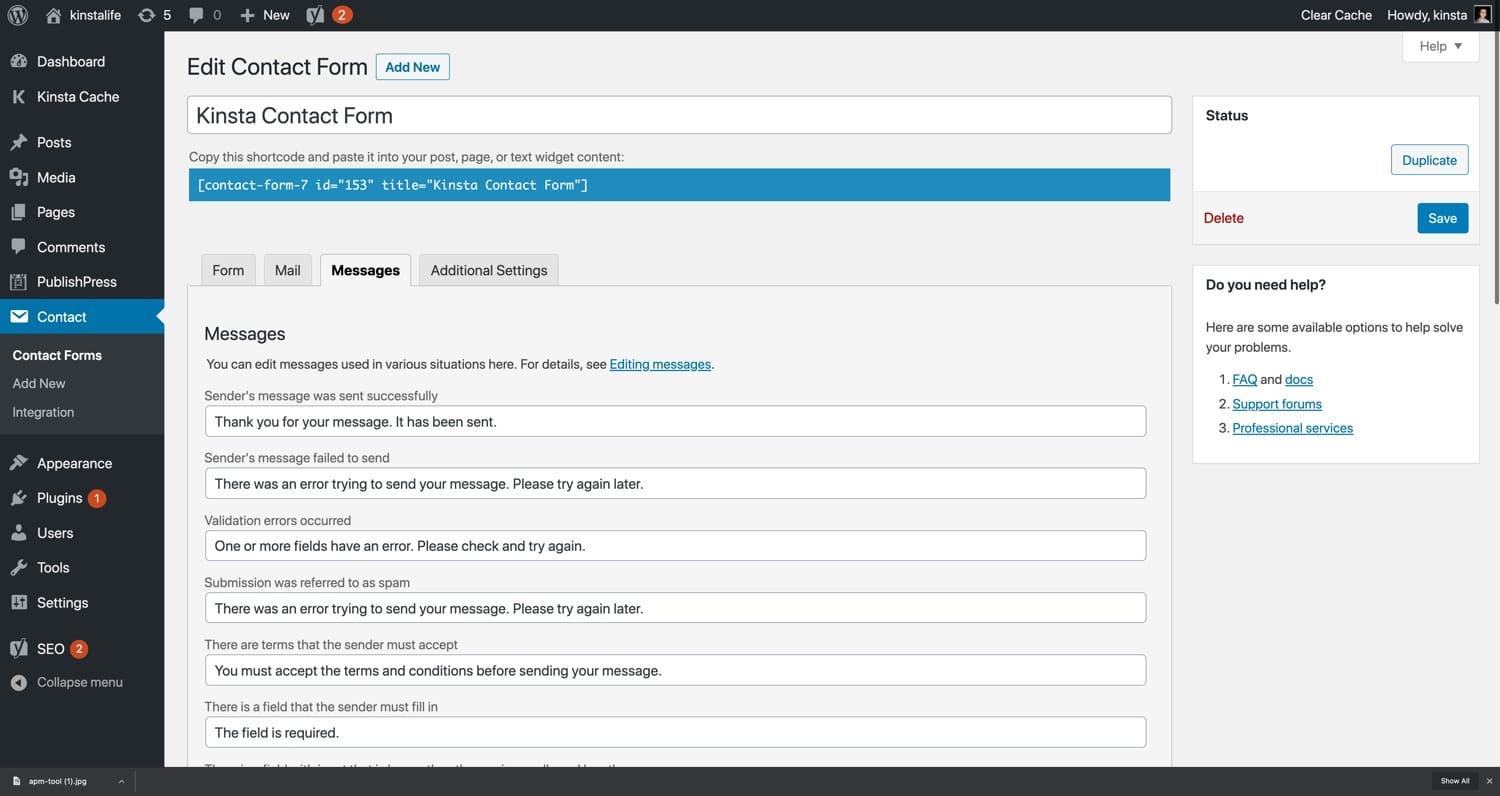Introduction
Hey there! If you’ve stumbled upon this article,chances are you’re feeling a bit frustrated with your Contact Form 7 setup.We get it—nothing is more disheartening than hitting “send” on a form, only to find out that your message never made it to its destination. In 2025, with all the advancements in technology, it shouldn’t be this arduous, right? But don’t worry; you’re not alone in this. Many users face similar hurdles, and we’re here to help you navigate through them. Whether it’s a simple misconfiguration, a pesky plugin conflict, or something deeper, we’ve got the solutions you need. Let’s dive in and transform that email-sending nightmare into a smooth, hassle-free experience!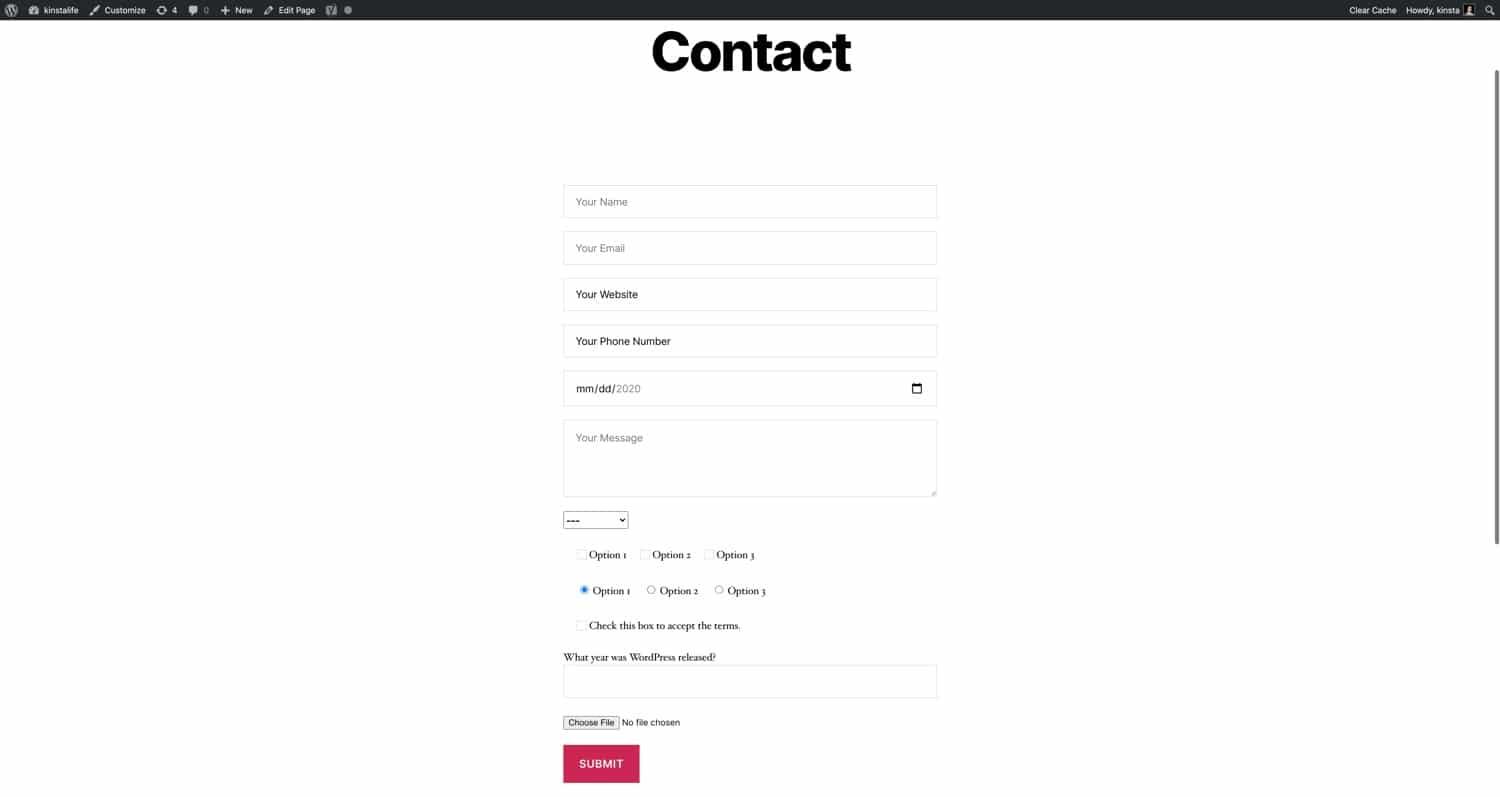
Understanding the Common Reasons Behind contact Form 7 Email Issues
When it comes to issues with Contact Form 7, there are several common culprits that could be causing your emails to not go through. Understanding these underlying reasons can help you troubleshoot effectively and ensure that your forms are functioning as intended.
1. Server Configuration
Your web hosting environment plays a significant role in email deliverability. If your server is not properly configured,it might block or filter outgoing emails. Check with your hosting provider to ensure that the PHP mail function is enabled and configured correctly to send emails.
2.Incorrect Email Settings
Make sure that you have set up the correct email addresses in the Contact Form 7 settings. Sometimes, typos in the recipient email address can lead to undelivered messages. Double-check the To, From, and Reply-To fields to ensure accuracy.
3. Spam Filters
Emails sent from contact forms can often end up in the spam folder. advise users to check their spam or junk folders if they do not receive a confirmation email. You might also want to provide tips on whitelisting your email address to improve deliverability.
4. Plugin Conflicts
Sometimes, other plugins installed on your WordPress site can conflict with Contact Form 7.To diagnose this, try disabling other plugins temporarily to see if that resolves the issue. If it does, you might need to find a compatible alternative or reach out to the plugin developers for support.
5.Use of SMTP
Consider using an SMTP (Simple Mail Transfer Protocol) plugin, such as WP Mail SMTP or Easy WP SMTP, to manage your email sending process. SMTP is generally more reliable than the default PHP mail function and can greatly improve the chances of your emails being delivered successfully.
6. Email Sending Limits
Many hosting providers have limits on the number of emails you can send per hour or per day.If you’re regularly exceeding these limits,your emails may not be sent. Check your hosting plan to understand these limits and consider upgrading if necessary.
7. Error Messages
pay close attention to any error messages displayed after form submission. These messages can provide valuable insights into what might be going wrong. Understanding the nature of the errors can guide you toward the right solution.
By addressing these common issues, you can enhance the functionality of Contact Form 7 and ensure that your emails reach their intended recipients without a hitch.
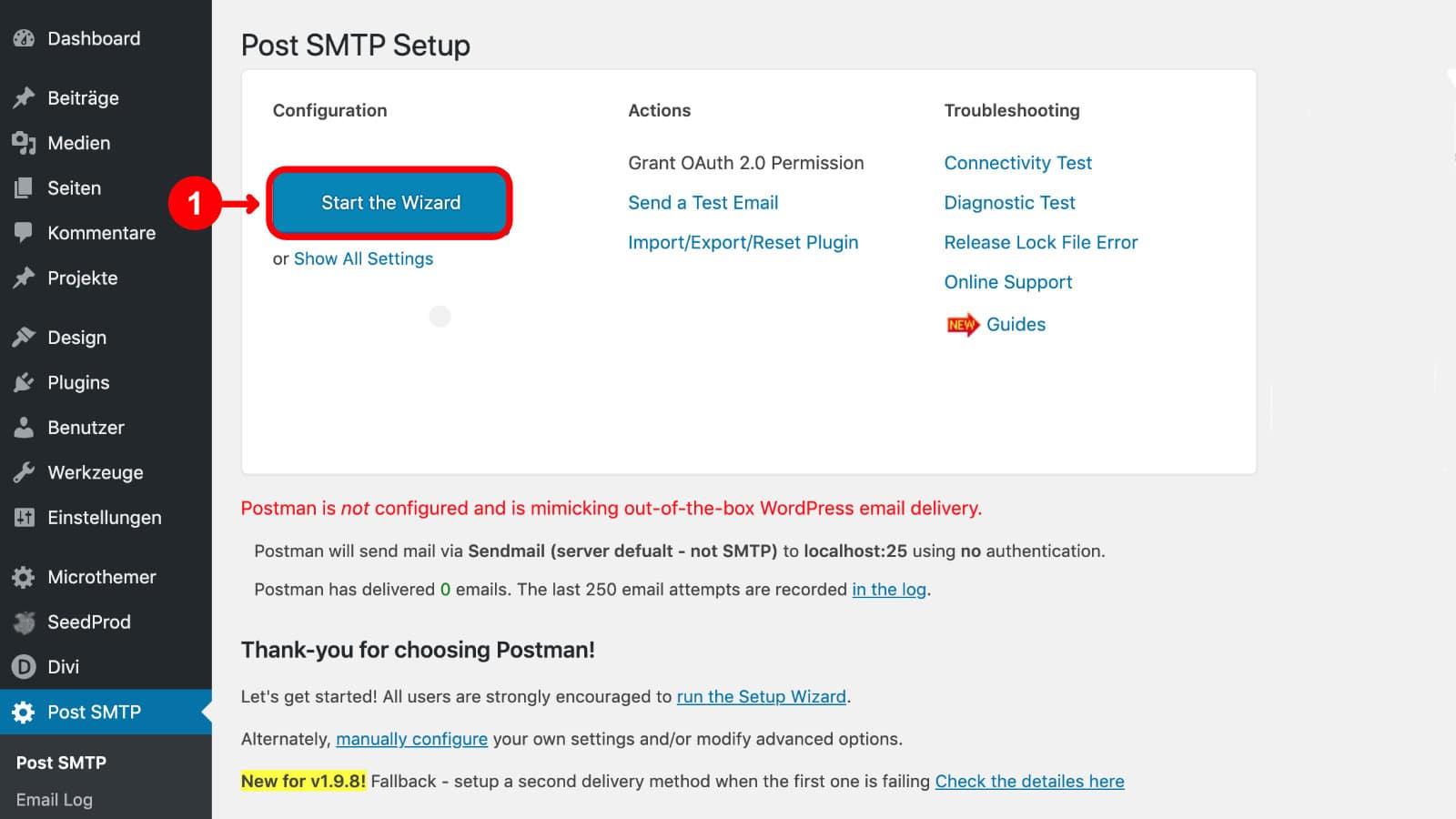
Checking Your WordPress Email Configuration
Before diving into troubleshooting your Contact form 7 issues, it’s essential to ensure that your WordPress email configuration is set up correctly. Without the right settings,your emails may get lost in the void or never sent at all. Here are a few steps you can take to verify and optimize your WordPress email settings:
- Check the Default Email Address: Go to Settings > General in your WordPress dashboard. Make sure the email address listed under “Email Address” is accurate and belongs to your domain. Emails sent from a generic address like Gmail or Yahoo may not work as intended.
- Install an SMTP plugin: Plugins like WP Mail SMTP or Easy WP SMTP can help configure your email settings to ensure reliable email delivery. They allow you to use a third-party SMTP server for sending emails, which is frequently enough more dependable than the default PHP mail function.
- Test email Delivery: Use the test feature provided by your SMTP plugin to send a test email.This will help confirm whether your configuration is correct. If you don’t receive the test email, there might be issues with your server or email provider.
Additionally, it’s crucial to ensure that your hosting environment is properly configured for sending emails. Some hosting providers have restrictions in place that may interfere with email delivery. Here’s a simple checklist:
| Checkpoints | Status |
|---|---|
| Hosting Email Configuration | ✔️ Confirmed |
| SPF Records Set Up | ✔️ Confirmed |
| DKIM Records Active | ❌ Not Set |
| Firewall Settings | ✔️ Open |
Lastly, if after checking all these settings you still face issues, consider contacting your hosting provider for assistance. They may be able to provide insights into server-side configurations that could affect email delivery. Remember, resolving email configuration issues not only benefits your Contact Form 7 but also improves the overall reliability of your website communications.
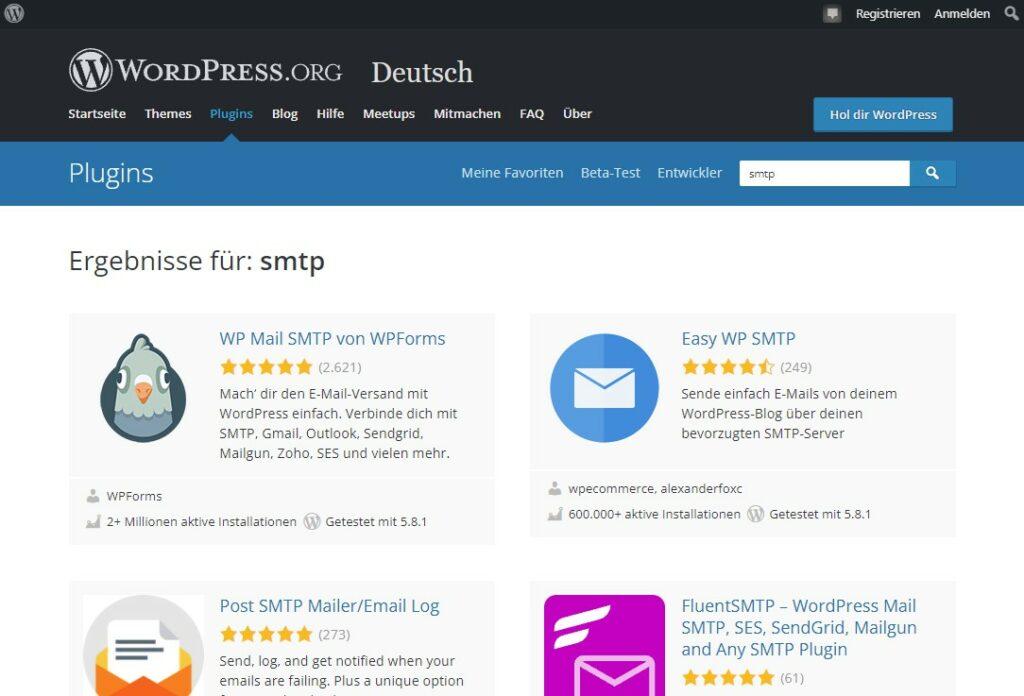
Exploring SMTP Plugins for Better Email Delivery
When you’re facing issues with email delivery from Contact Form 7, one of the most effective solutions is to explore SMTP plugins.These plugins can significantly enhance your email sending capabilities, ensuring that your messages reach the intended recipients without ending up in the spam folder or being lost altogether.
Here are some key benefits of using SMTP plugins:
- Improved Deliverability: SMTP plugins authenticate your emails, increasing the likelihood they land in inboxes rather than spam.
- Easy Setup: many SMTP plugins offer user-amiable interfaces that simplify the configuration process, even for non-tech-savvy users.
- Detailed Logging: These plugins frequently enough include logs that help you track email statuses and troubleshoot any issues effectively.
- Support for Multiple Email Services: Whether you prefer Gmail, SendGrid, or any other service, SMTP plugins can easily integrate with them.
To get started, consider the following popular SMTP plugins:
| Plugin Name | Key Features | Pricing |
|---|---|---|
| WP Mail SMTP | Easy configuration, email logging, multiple mailer options | Free & Premium versions |
| Easy WP SMTP | Simple setup, customizable settings, debug logging | Free |
| Post SMTP Mailer/Email Log | Advanced email logging, fallback mailer support | Free & Premium options |
When choosing an SMTP plugin, ensure that it meets your specific needs. For instance, if you require detailed logging for troubleshooting, opt for a plugin that emphasizes this feature. Additionally, consider the support for your preferred email service provider, as compatibility can save you time and hassle down the road.
After installing your chosen SMTP plugin, don’t forget to test the configuration. Most plugins provide a simple test email function to verify that everything is set up correctly. Sending a test email not only confirms that your settings are accurate but also reassures you that your users will receive their messages without issue.
By leveraging SMTP plugins, you can significantly mitigate issues with email delivery from Contact Form 7, providing a smoother experience for both you and your website visitors.
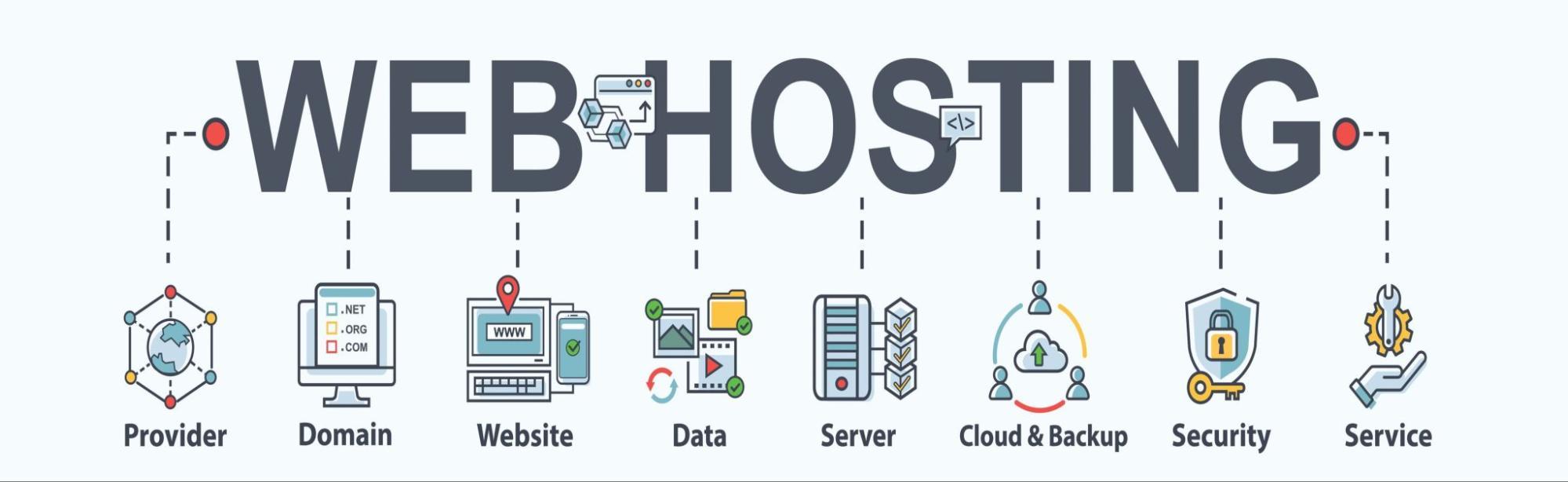
Verifying Your Hosting Provider’s Email Settings
When you’re grappling with the issue of Contact Form 7 not sending emails, one of the key areas to investigate is your hosting provider’s email settings. These settings can significantly affect email delivery, and understanding them can save you a lot of frustration. Here’s what you need to check:
- Email Server Configuration: Ensure that your hosting provider’s email server configuration is correctly set up. Often, providers have specific requirements for SMTP settings that you need to follow.
- SPF and DKIM Records: Make sure your domain’s SPF (Sender Policy Framework) and DKIM (DomainKeys Identified Mail) records are correctly configured. This helps in authenticating your emails and improving deliverability.
- Port Settings: Verify the port settings for the outgoing mail server. Common ports are 25, 465, and 587, but your hosting provider may use a different one.
Checking these settings is essential, but to simplify matters, here’s a rapid checklist:
| Setting | Status | Notes |
|---|---|---|
| Email Server Address | ✔️ | Confirm with your hosting provider |
| SPF Record | ✔️/❌ | Check if correctly set up in DNS |
| DKIM record | ✔️/❌ | Ensure it’s active for your domain |
| SMTP Port | ✔️ | Use recommended port from hosting |
If everything seems in order but the issue persists, you might want to consider using an SMTP plugin like WP Mail SMTP. This can help bypass many common issues related to PHP mail functions. Setting up an SMTP plugin frequently enough involves:
- Choosing the right SMTP provider: There are various options like Gmail, SendGrid, or your hosting provider’s SMTP server.
- Inputting credentials: Enter the necessary username and password for the SMTP account.
- Testing the configuration: Most SMTP plugins offer a testing feature to ensure everything is functioning properly.
don’t hesitate to reach out to your hosting provider’s support team. They can provide insights specific to their service and help resolve any unique configurations that may be causing the email delivery hiccup. Getting to the bottom of these settings can pave the way for seamless email interaction through your Contact Form 7, restoring functionality and ensuring that leads come through without a hitch.
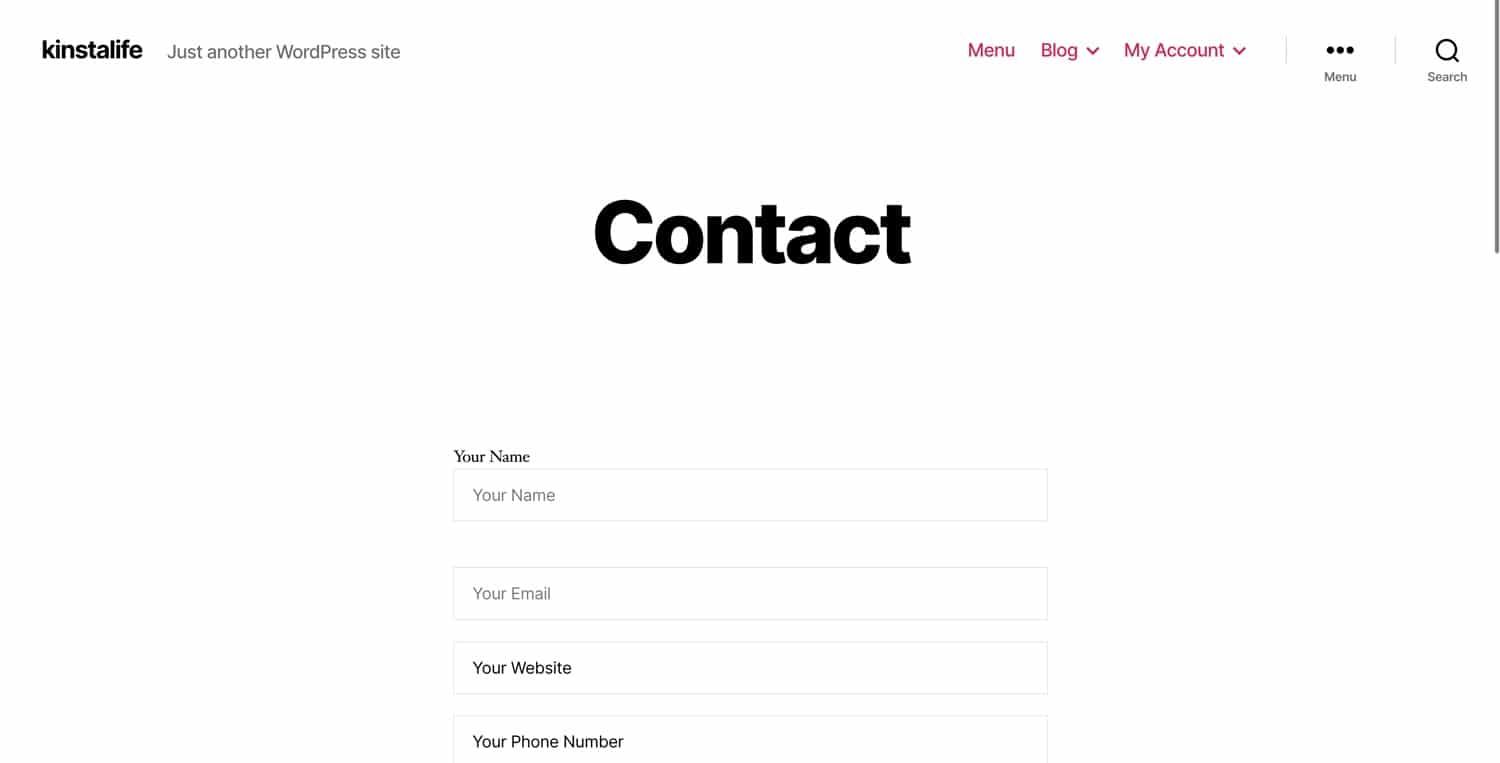
Testing Your Contact Form 7 Setup for Errors
Once you’ve configured your Contact Form 7 settings, it’s crucial to ensure everything is functioning correctly. Testing your setup will help you catch any potential issues before they become a problem for your users. Here are some effective steps to follow:
- Send a Test Email: Fill out the form as a user would and submit it. check if you receive the email at the designated address.
- check Spam/junk Folder: Sometimes, emails end up in these folders. Ensure that your test email doesn’t get filtered out.
- Review Form settings: Double-check the email address set in the “To” field. Mistakes in the email address can prevent proper delivery.
If your test submission doesn’t arrive, it’s time to troubleshoot further. Here are some common issues that could be causing the problem:
- Mailer Settings: Ensure that your server is configured to send emails. If not, consider switching to SMTP settings.
- Plugin Conflicts: Deactivate other plugins one at a time to see if any are interfering with Contact form 7.
- Theme Compatibility: Sometimes themes can cause issues. Temporarily switch to a default WordPress theme to check for this.
Another helpful tool is to enable debugging in WordPress. This can provide insight into what might be going wrong. You can add the following line to your wp-config.php file:
define('WP_DEBUG', true);consider using the following table to assess the common email issues and their solutions:
| Issue | Possible Solution |
|---|---|
| No emails received | check spam folder and email settings. |
| Emails stuck in queue | switch to SMTP using a plugin like WP Mail SMTP. |
| Emails sent but not received | Check if the recipient email is valid and exists. |
By systematically testing your Contact Form 7 setup, you can identify and resolve issues, ensuring your forms are working perfectly. This not only improves user experience but also enhances the overall functionality of your website.
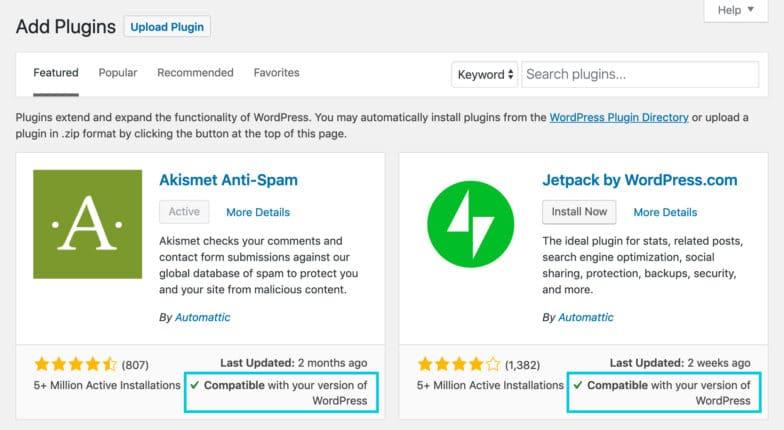
Troubleshooting Conflicting Plugins and Themes
If you’re facing issues with Contact Form 7 not sending emails, it’s worth taking a closer look at your active plugins and themes. Conflicting code can wreak havoc on your email functionality,so let’s explore some steps to identify and resolve these conflicts.
Start by temporarily deactivating all your plugins except for Contact Form 7. Here’s how to do it:
- Navigate to your WordPress dashboard.
- Go to Plugins > Installed Plugins.
- Select all plugins except Contact Form 7 and choose Deactivate from the bulk actions dropdown.
Once you’ve done this,test your contact form again.If it starts sending emails,you know the issue lies with one of the deactivated plugins. To pinpoint the offender:
- Reactivate your plugins one by one.
- After each activation, test the form.
- When the issue reappears, you’ve found the conflicting plugin!
In addition to plugins, your active theme could also be causing the problem. If the plugins aren’t the issue, try switching to a default WordPress theme like Twenty Twenty-One. Here’s how:
- Go to Appearance > Themes.
- Activate a default theme.
- Test your contact form once more.
If your form starts functioning properly with the default theme, it’s time to investigate your original theme. Reach out to the theme developer for support or check their forums for any known issues with Contact Form 7.
In some cases, certain settings in your email or server configurations can also contribute to conflicts. Consider checking:
| Email Settings | Status |
|---|---|
| SMTP Authentication | Enabled/Disabled |
| Mail Server Configuration | Correct/Incorrect |
| Email Notifications | Enabled/Disabled |
By following these steps, you should be able to identify and resolve conflicts between plugins and themes that might be preventing your Contact Form 7 from sending emails. Regularly checking your setups can save you a lot of frustration down the line!
Ensuring Your Email Addresses Are Correct and Verified
When troubleshooting issues with your email not being sent via the Contact Form 7 plugin, the first step is to check that your email addresses are not just correct, but also verified. Even the slightest typo can lead to missed messages and potential leads slipping through the cracks. Here’s what to consider:
- Double-check your input: Ensure that the email addresses entered in the settings are accurate. This includes the “To” field where you specify where the emails should be directed. A simple mistake like an extra space or a missing character can prevent delivery.
- Use a professional domain: If you’re using a free email service like Gmail or Yahoo, consider switching to a professional domain (e.g., [email protected]). Emails sent from a professional domain have a higher deliverability rate.
- Verify your email: Many email providers require you to verify your email address before you can send messages. Make sure you’ve completed this step. Look out for a confirmation email and follow the instructions to activate your email address.
- Check for blacklisting: Occasionally, email addresses can get blacklisted. Use tools to check if your domain has been flagged for spam, which may also affect your email deliverability.
Another significant aspect is to ensure that your emails are formatted correctly. Check your settings in Contact form 7 to guarantee that the email template is properly set up. Here’s a quick checklist:
| Email Field | Required? | Notes |
|---|---|---|
| To | ✔️ | Must be a valid email address |
| From | ✔️ | Use the same domain as your website |
| Subject | ❌ | Optional, but recommended for clarity |
| Message Body | ✔️ | Include all necessary information |
Lastly, consider testing your setup by sending a few test emails. This not only helps confirm that the mechanism is working but also gives you a chance to see how your form looks and feels from the user’s perspective. If emails are still not being received, you may want to involve your hosting provider to ensure there are no server-side issues affecting email delivery.
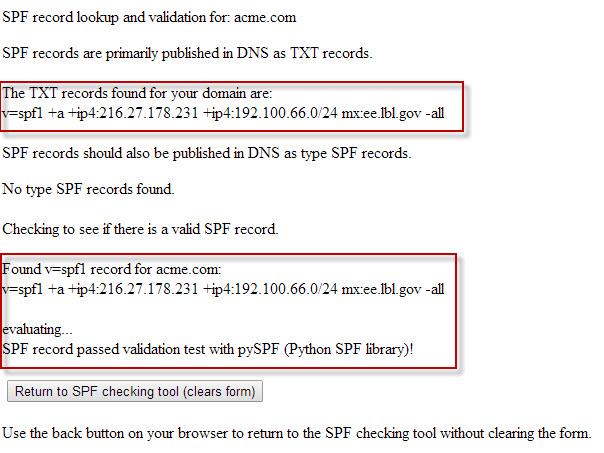
Configuring SPF and DKIM Records for Enhanced security
When troubleshooting issues with email delivery from Contact Form 7, it’s essential to consider the role of SPF (Sender Policy Framework) and DKIM (DomainKeys Identified Mail) records. These authentication methods help to verify that your emails are coming from a legitimate source, which significantly enhances your email deliverability and protects your domain from being spoofed.
To get started, you’ll first need to access your domain’s DNS settings. Here’s a straightforward process to configure both records:
- SPF Record: This record tells email servers which IP addresses are authorized to send emails on behalf of your domain. To create or update your SPF record, add the following line to your DNS settings:
- DKIM Record: DKIM adds a digital signature to your emails, allowing the receiving server to verify that the email was indeed sent by you and has not been altered in transit. You’ll need to generate a DKIM key via your web host or email service provider.
Here’s a simple table to illustrate the key components:
| Record Type | Purpose | Example Format |
|---|---|---|
| SPF | Authorize sending IPs | v=spf1 include:example.com -all |
| DKIM | Email integrity check | default._domainkey.example.com |
Once you’ve added these records,it may take some time for the changes to propagate. You can verify their implementation using online tools such as MXToolbox or Kitterman’s SPF Validator. Correctly setting up SPF and DKIM will greatly improve the chances of your Contact Form 7 emails landing in your recipients’ inboxes rather than their spam folders.
Additionally, ensure that your hosting provider supports these records. If you encounter difficulties, their support team can often provide assistance in configuring them properly. The peace of mind that comes from knowing your emails are secure, and your domain is protected, is well worth the effort!
Reviewing Your spam and Junk Folders for Missing Emails
When troubleshooting issues with Contact Form 7, it’s essential to check your spam and junk folders. Oftentimes,emails that should be landing in your inbox get incorrectly classified by your email provider. Here are a few steps to help you navigate this process effectively:
- access Your Spam/Junk Folder: Start by logging into your email account and locating the spam or junk folder.This is typically found in the sidebar, but the exact location can vary depending on your email provider.
- Search for Missing Emails: Use the search bar to look for keywords related to your contact form submissions, such as “contact,” “inquiry,” or even the name of your website.
- Mark as Not Spam: If you find any relevant emails that were incorrectly classified, be sure to mark them as “Not Spam” or “Move to Inbox.” This action helps train your email provider’s filter to recognize important messages in the future.
Sometimes, emails may not only end up in the spam folder but might also be deleted or filtered into other categories. If you use services like Gmail, check your “Promotions” or “Social” tabs, as important emails can sometimes land there as well.
to further reduce the chances of emails going astray,consider adding your domain to the contact list or whitelist of your email provider. This action signals that emails from your website are safe and should be delivered to your inbox without interference.
If you find that legitimate emails are consistently being flagged as spam, it might be worth looking into the settings of your Contact Form 7 configuration. Ensure that the “From” email address matches your domain to enhance deliverability.
Lastly,keep in mind that some email providers may have specific spam filters that are more aggressive than others. If you’re still experiencing issues, it may be helpful to reach out to your email provider’s support team for guidance on how to adjust your filters or settings.
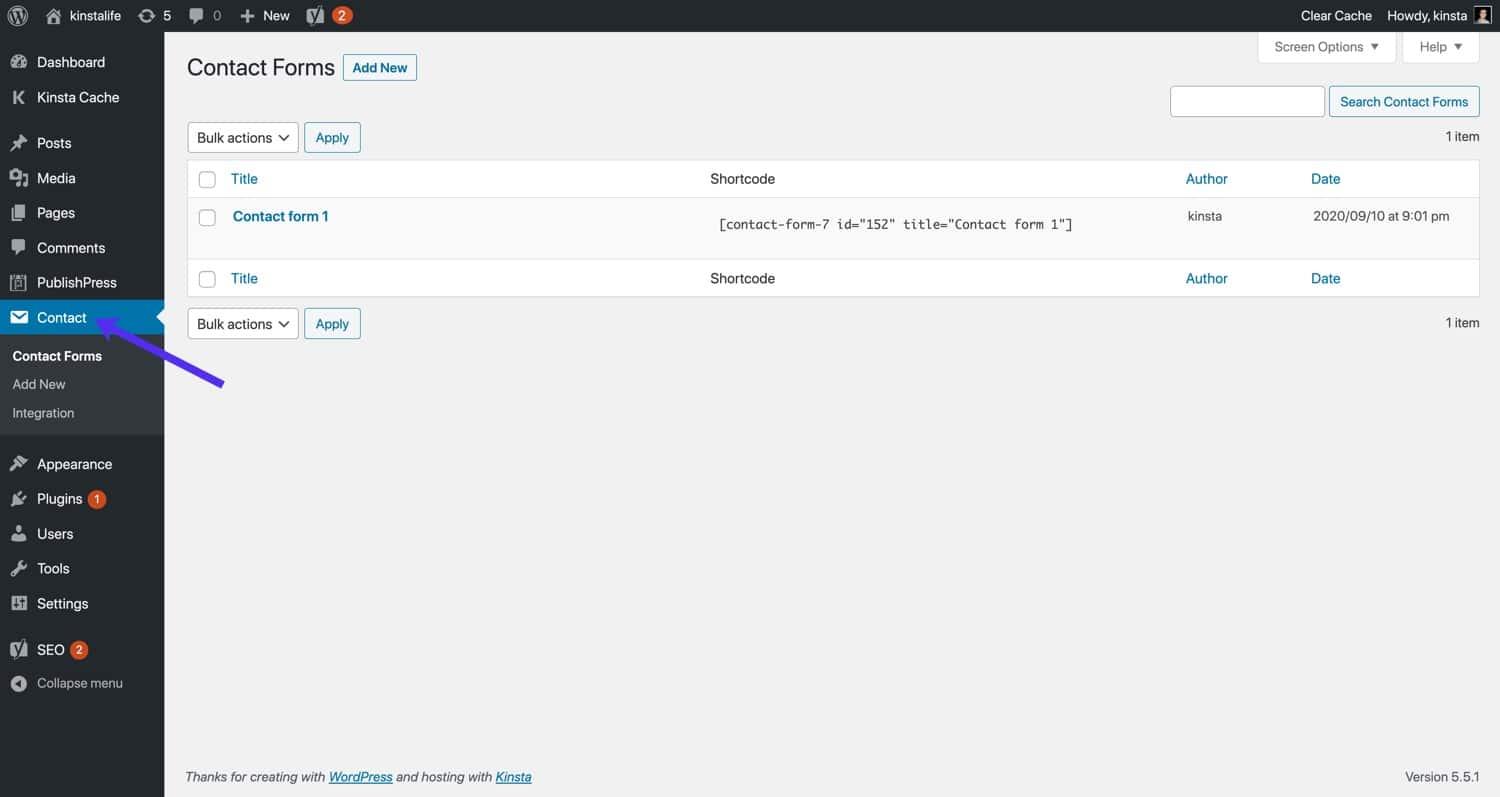
Updating Contact Form 7 and WordPress for Optimal Performance
To ensure your Contact Form 7 plugin is performing at its best,it’s crucial to keep both WordPress and the plugin itself updated.Not only does this enhance security, but it also improves functionality and compatibility with other plugins and themes you may be using. Here are some key reasons why you should prioritize these updates:
- Improved Security: Each update often includes patches for vulnerabilities,protecting your site from potential attacks.
- Enhanced Features: developers frequently add new features and improvements, enabling you to leverage the latest advancements in web technology.
- Better Compatibility: Updates can resolve compatibility issues with other plugins and themes, ensuring that everything runs smoothly.
Before proceeding with any updates, it’s essential to back up your website. This way, you can restore your site to its previous state in case anything goes wrong during the update process.Most hosting providers offer backup solutions, or you can use plugins like UpdraftPlus or BackupBuddy.
Once your site is backed up, follow these steps to update:
- Navigate to the Dashboard in your WordPress admin area.
- click on Updates from the sidebar menu.
- Check for any pending updates for WordPress and your plugins.
- Click the Update Now button for both WordPress and Contact Form 7.
After updating, it’s a good idea to test your contact form to ensure it’s functioning correctly. Send a test message to verify that it’s being delivered. If there are issues,check the following:
- spam folder: Sometimes,emails can end up in the spam folder. Make sure to check there first.
- Email configuration: Ensure that the email address configured in Contact Form 7 is correct and can receive emails.
- SMTP Settings: Using an SMTP plugin like WP Mail SMTP can definitely help ensure reliable email delivery.
If you’re still encountering issues after these checks, consider reaching out to your hosting provider for assistance. They may have specific configurations or restrictions that could be affecting your email delivery.
| Updates Needed | Expected Outcome |
|---|---|
| WordPress Core Update | Improved Security & Performance |
| Contact Form 7 Update | Enhanced Features & Bug Fixes |
| Plugin Compatibility Check | Stable Functionality Across Site |
Keeping your Contact Form 7 and wordpress updated is a simple yet effective way to maintain optimal performance and ensure that your email communications are seamless. Regular maintainance is key to preventing future issues and keeping your users satisfied.
Seeking Professional Help When All Else Fails
When you’ve exhausted all troubleshooting options and your Contact Form 7 plugin still isn’t sending emails,it might be time to bring in the experts.Sometimes, a fresh pair of eyes can spot issues that you might have overlooked.Here are a few avenues to consider:
- Consult a Developer: A seasoned WordPress developer can help identify deeper issues that could be affecting your email functionality. They can check for conflicts with other plugins, theme issues, or server settings that you might not be aware of.
- Hire a Support Service: There are numerous online services dedicated to WordPress support. They can provide quick fixes or ongoing maintenance to ensure your forms work smoothly.
- Utilize Forums: The WordPress community is vast. Posting your issue in forums like the WordPress.org support forums or specialized groups can lead to valuable insights from other users who have faced similar problems.
- consider Premium Plugins: if troubleshooting isn’t yielding results, consider investing in a premium form plugin known for its reliability and support. they often provide better features and dedicated support to resolve your issues.
Before you make the leap to contact a professional, ensure you’ve documented your attempts to fix the issue. This will help the expert understand your situation quickly.here’s a simple table to summarize your troubleshooting steps:
| Steps Taken | Status | Notes |
|---|---|---|
| Checked Spam Folder | ✅ Found No emails | Critically important to ensure emails aren’t misdirected. |
| Updated Plugin | ✅ Completed | Always keep plugins up-to-date. |
| Tested with Default Theme | ❌ Still Not sending | Indicates possible theme conflicts. |
| Contacted Hosting Provider | ✅ With No Response | Ensure your server is not blocking emails. |
Once you’ve gathered all this information, you’ll be in a better position to convey the specifics of your issue to any professional you consult. Remember, resolving technical issues can sometimes be a challenge, but you don’t have to go through it alone. Seeking professional help can save time and stress, leading to a functioning contact form and ultimately, a better experience for your users.

Preventing Future Email Issues with best Practices
To ensure that your Contact Form 7 plugin runs smoothly and effectively, implementing best practices is crucial. Here are some strategies that can help you prevent future email issues:
- Regularly Update Plugins and Themes: Keeping your WordPress plugins and themes updated not only enhances security but also ensures compatibility with the latest features and fixes.
- Optimize Email Settings: Use a reliable SMTP plugin like WP Mail SMTP. This helps improve email deliverability by using authenticated mail services instead of the default PHP mail function.
- Monitor Spam Filters: Check your spam folder regularly and adjust your email settings or content if necessary. Certain keywords or formats can trigger spam filters, preventing your emails from reaching their destination.
- Test Email Deliverability: Utilize tools like Mail-tester.com to analyze your emails for deliverability issues. Identifying problems early can save you headaches later on.
- Implement CAPTCHA: Adding CAPTCHA to your forms can help reduce spam submissions, ensuring that legitimate inquiries make it through without issues.
Additionally, consider maintaining a clear communication strategy with your users. If they don’t receive a confirmation email after submission, they might think the form didn’t work. Here’s how to keep them informed:
| Action | Description |
|---|---|
| Confirmation Messages | Display a message post-submission, informing users that their response has been received. |
| Follow-up Emails | Send an automatic follow-up email to acknowledge receipt and provide further information. |
| Response Time Estimates | Let users know when they can expect a reply to their inquiry. |
Lastly, enhancing your server’s email configuration can lead to better results. Here are some steps to consider:
- use DKIM and SPF Records: Setting up DomainKeys Identified Mail (DKIM) and sender Policy Framework (SPF) records helps authenticate your emails and improves deliverability.
- Regular Backups: Back up your database and form configurations. This ensures that you can restore your settings quickly if anything goes wrong.
By taking the time to implement these strategies, you can significantly reduce the likelihood of email issues in the future. A proactive approach will ensure that your Contact Form 7 continuously functions as intended, allowing you to focus on growing your buisness.
Frequently Asked Questions (FAQ)
Q: what is Contact Form 7, and why is it so popular?
A: Contact Form 7 is one of the most widely used plugins for creating contact forms on WordPress websites. It’s loved for its simplicity, adaptability, and the fact that it’s free! Whether you’re a business owner or running a blog, having a reliable contact form is essential for engaging with your audience. However,like any tool,it can sometimes hit a snag,notably when it comes to sending emails.
Q: what are some common reasons why Contact Form 7 might not send emails?
A: There could be several reasons for this frustration! Some common culprits include server issues, incorrect email settings, spam filters blocking outgoing messages, or even conflicts with other plugins. Sometimes, it might just be a simple configuration error that’s easily fixable!
Q: I think my server might be the issue. How can I check if that’s the case?
A: Great question! You can start by checking your web hosting provider’s email settings.Look for any restrictions they might have on sending emails, especially if you’re on a shared hosting plan. You can also use tools like the WP Mail SMTP plugin to test email deliverability directly from your WordPress dashboard. This will help you pinpoint where the issue lies.
Q: What should I do if my email settings in Contact Form 7 are incorrect?
A: If you suspect an error in your email settings, go back to your Contact Form 7 configuration. Make sure the “To” email address is correct, and check the “From” field. It’s frequently enough recommended to use an email from your domain (like [email protected]) instead of a generic email (like gmail or Yahoo) to improve deliverability.
Q: Are there any plugins that can definitely help with email issues in Contact Form 7?
A: Absolutely! Plugins like WP Mail SMTP or Easy WP SMTP can help route your emails through a proper SMTP server, which frequently enough resolves many sending issues. They provide a more reliable way to send emails compared to the default PHP mail function.
Q: What if my emails are still landing in spam?
A: If your emails are getting flagged as spam, it might be time to enhance your email authentication. Make sure you’re using SPF and DKIM records in your DNS settings.These help verify that your emails are legitimate and not spammy. additionally, consider keeping your email content simple and relevant to avoid spam filters.
Q: Should I consider switching to another contact form plugin if I can’t fix the issues?
A: While it might feel tempting to switch, I’d recommend giving it one last shot! Contact Form 7 is a solid choice, and many of the issues can be resolved with a few tweaks. However, if all else fails and you find yourself constantly battling with it, it might be worth exploring alternatives like WPForms or Ninja Forms, which might offer more robust email handling.
Q: what’s the first step I should take if I encounter issues in the future?
A: The first step? Don’t panic! take a deep breath and methodically check your email settings, plugin conflicts, and server configurations. Document any changes you make so you can track what works and what doesn’t. And remember, the WordPress support community is vast—don’t hesitate to reach out for help if you need it!
Q: How can I ensure my Contact Form 7 setup stays functional in the long run?
A: Keeping your plugins up to date is key! Also, regularly test your forms, especially after updates or changes to your website. It’s also an excellent idea to monitor your email deliverability periodically. By staying proactive, you can avoid many common issues before they become major headaches.
Concluding Remarks
And there you have it! If you’ve been grappling with Contact Form 7 not sending emails,I hope these tips have shed some light on the issue and empowered you to take action. Remember, a well-functioning contact form is crucial for effective communication with your clients or users, and with the right steps, you can resolve these pesky email delivery problems.
Don’t let a malfunctioning form hold you back. Whether it’s tweaking your settings, checking your server configurations, or considering an SMTP plugin, you’ve got the tools at your disposal to get things back on track.
If you found this guide helpful, why not share it with others who might be facing the same headache? And if you have any questions or need further assistance, feel free to drop a comment below. Let’s keep the conversation going and help each other out in the digital space!
Here’s to smoother communications and successful forms! Happy fixing!