Are you tired of slow-loading pages and frustrated by the impact large images have on your website’s performance? you’re not alone! In today’s digital world, where speed and efficiency are key to keeping your audience engaged, optimizing images is a must for any WordPress site. Fortunately, the good news is that you don’t have to be a tech wizard or spend a fortune to improve your site’s performance. In this article, we’ll explore the 15 best free WordPress image optimizer plugins for 2024 that can help you compress images without sacrificing quality. Whether you’re a seasoned blogger,a small business owner,or just starting your online journey,these plugins will make your life easier and your site faster. So, let’s dive in and transform your website into a lean, meen, loading machine!
Unlocking the Power of Image Optimization for Your WordPress Site
In today’s fast-paced digital world, image optimization is crucial for ensuring your WordPress site runs smoothly and efficiently. High-quality images can substantially enhance user experience, but if they are not optimized, they can slow down your website, negatively impacting your SEO and user engagement. Fortunately, the right plugins can help you strike the perfect balance between aesthetics and performance.
One of the primary benefits of optimizing images is faster load times. Studies show that users are less likely to stay on a site that takes too long to load. By using image optimizer plugins, you can automatically compress images without sacrificing quality, ensuring that your pages load quickly.This not only keeps users happy but also improves your rankings on search engines,making it easier for potential visitors to find you.
Another advantage of these plugins is their ability to streamline your workflow. Many image optimization tools integrate seamlessly with your existing media library, allowing you to optimize images as you upload them. Some even support bulk optimization, saving you time and effort. Imagine uploading a high-resolution image and having it automatically resized and compressed for you; this is the kind of efficiency that can enhance your content creation process.
When selecting a plugin, consider features such as:
- Automatic Compression: Save time by having images optimized on upload.
- Bulk Optimization: optimize multiple images at once to improve efficiency.
- WebP Support: Ensure your images are in the latest formats for better performance.
- Image Resizing: Automatically resize images to fit your website’s layout.
To give you a better understanding, here’s a comparison of some popular free image optimization plugins:
| Plugin Name | Key Features | Ease of Use |
|---|---|---|
| Smush | Automatic compression, lazy loading | Very Easy |
| EWWW Image Optimizer | Bulk optimization, webp support | Moderately Easy |
| ShortPixel Image Optimizer | Image resizing, CDN integration | Easy |
| Imagify | Automatic optimization, image backup | Very Easy |
investing time in image optimization through these powerful plugins can yield meaningful returns in terms of site performance and user satisfaction. You’ll not only enhance your site’s speed but also create a more enjoyable browsing experience, encouraging visitors to return time and again.With the right tools at your disposal,your WordPress site can truly shine.
Why Image Optimization Matters for Website Performance
In today’s digital landscape, where attention spans are shorter than ever, website performance can make or break a visitor’s experience. One of the most significant elements affecting speed and responsiveness is image optimization.When images are not properly optimized, they can lead to longer load times, which frustrates users and can result in high bounce rates.
Optimizing images means reducing their file size without sacrificing quality. This is crucial as large, uncompressed images can slow down webpage loading times significantly. A faster-loading site not only enhances user experience but also contributes to better SEO rankings. Search engines, like Google, prioritize sites that load quickly, making image optimization a vital part of your overall strategy.
Here are a few reasons why you should prioritize image optimization:
- Improved User Experience: Users expect fast-loading pages. When images load quickly,visitors are more likely to stay on your site and engage with your content.
- Lower Bandwidth Usage: Optimized images consume less bandwidth, which is especially beneficial for users on mobile networks. This can lead to cost savings both for you and your visitors.
- Boosted SEO: Faster websites are favored by search engines, leading to improved rankings. Optimized images can significantly contribute to this speed.
- Enhanced Accessibility: Smaller file sizes facilitate quicker loading times,making your website more accessible to users with slower internet connections.
To highlight the effectiveness of image optimization, consider the following statistics:
| Before Optimization | After Optimization | Percentage Decrease |
|---|---|---|
| 2.5 MB | 500 KB | 80% |
| 3.0 MB | 600 KB | 80% |
| 1.8 MB | 360 KB | 80% |
By investing in image optimization, you’re not just enhancing your site’s performance; you’re also creating a more favorable environment for your users. The right WordPress image optimizer plugins can handle this task efficiently, enabling you to focus on creating great content without the worry of slow load times.
neglecting image optimization can lead to a cascade of issues that effect your website’s performance and user satisfaction. Embrace the tools available to you and watch as your load times decrease, your SEO rankings improve, and your audience grows. It’s a simple step with profound implications for your online presence.
Top Features to Look for in an Image Optimizer Plugin
When choosing an image optimizer plugin for your WordPress site, there are several key features that can significantly enhance your website’s performance and user experience. Here’s what to keep in mind:
- Lossless and Lossy Compression: Look for plugins that offer both types of compression. Lossless compression retains the original quality of your images, while lossy compression can dramatically reduce file sizes with minimal quality loss. A good plugin will allow you to choose the method that best fits your needs.
- Bulk Optimization: If you have a large media library, bulk optimization will save you time and effort. Ensure the plugin can optimize multiple images together, allowing you to focus on content creation rather than image management.
- Automatic Optimization: Choose a plugin that automatically optimizes images upon upload. This feature will streamline your workflow and ensure that every image is optimized without any manual intervention.
- WebP Support: WebP is a modern image format that provides superior compression. Opt for a plugin that converts your images to WebP format, enabling faster loading times while maintaining quality.
In addition to these essential features, consider the following aspects:
- Image Backup: A reliable image optimizer should back up your original images before compression. This way, you can restore them if the results aren’t to your liking.
- Integration with CDNs: Content Delivery Networks (CDNs) can further enhance loading speeds.Select a plugin that integrates seamlessly with your CDN for even better performance.
- User-Kind Interface: A clean and easy-to-navigate interface can make your optimization process much more enjoyable.Look for plugins with intuitive dashboards that allow for quick adjustments and monitoring.
Lastly, it’s wise to check out the reviews and support options available. A plugin with a strong community backing and responsive support will help you resolve any issues quickly and keep your site running smoothly. As you explore the best image optimizer plugins, ensure they check all the boxes for your unique needs.
| Feature | Importance |
|---|---|
| Lossless Compression | High |
| Automatic Optimization | High |
| WebP Support | Medium |
| Bulk Optimization | High |
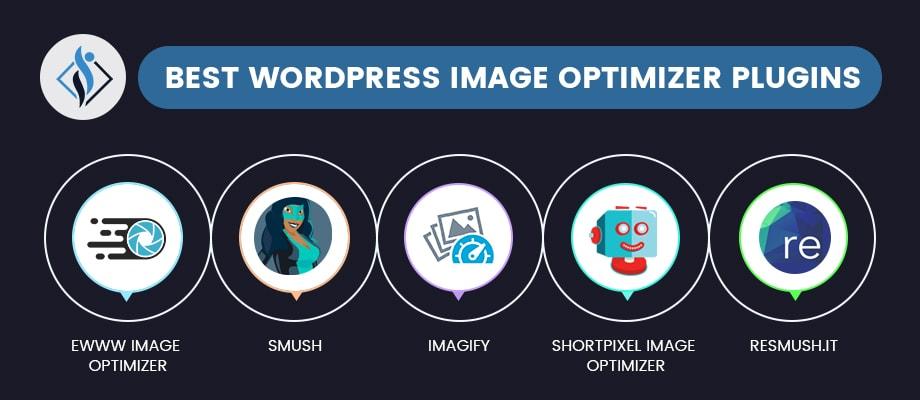
Exploring the Best Free Image Optimizer Plugins for WordPress
If you’re running a wordpress site, you know how crucial it is indeed to optimize your images for speed and performance. image optimization not only improves page load times but also enhances user experience and boosts SEO rankings. Fortunately, there are several free image optimizer plugins available that can help you achieve these goals without breaking the bank. Let’s dive into some of the best options for 2024.
Imagify is a powerful plugin that offers a user-friendly interface and a variety of optimization levels.With its lossless, lossy, and super lossy options, you can choose how much you want to compress your images. Imagify also features a bulk optimization function, allowing you to optimize all your existing images in just a few clicks. Don’t forget its remarkable support for WebP format, making it future-proof for modern web standards!
Smush Image Compression and optimization is another popular choice among WordPress users. This plugin excels in its ability to compress images without compromising quality. It automatically optimizes images upon upload and can also resize images to specified dimensions. Plus, the Lazy Load feature ensures that images are only loaded when they enter the viewport, which helps improve load times significantly.
For those looking for a straightforward solution, ShortPixel Image optimizer is an excellent option.it offers an intuitive setup and automatically compresses images while keeping the original files intact. One of its standout features is the ability to convert images to WebP format seamlessly, which is crucial for modern web performance.Don’t overlook its bulk optimization capabilities as well, enabling you to enhance your image library in no time.
| Plugin | Key Features | Best For |
|---|---|---|
| Imagify | Multiple compression levels, bulk optimization, WebP support | Versatile users looking for adaptability |
| Smush | automatic optimization, Lazy Load, bulk processing | Beginners wanting ease of use |
| ShortPixel | Original file preservation, WebP conversion, bulk optimization | Users needing advanced features |
Another noteworthy mention is reSmush.it image Optimizer. This plugin stands out due to its extensive range of supported file types and its ability to optimize images on a large scale with a simple interface. After installation,you can set your own optimization level,ensuring you maintain control over image quality without sacrificing performance. Plus,the API integration makes it easy to manage large media libraries.
Last but not least, consider WP Compress. This plugin utilizes advanced algorithms to compress images on-the-fly, ensuring your site loads quickly without manual intervention. Its auto-replace feature means that optimized images replace the originals automatically, simplifying the process even further.For users focused on mobile optimization,WP Compress also offers mobile-specific compression options.
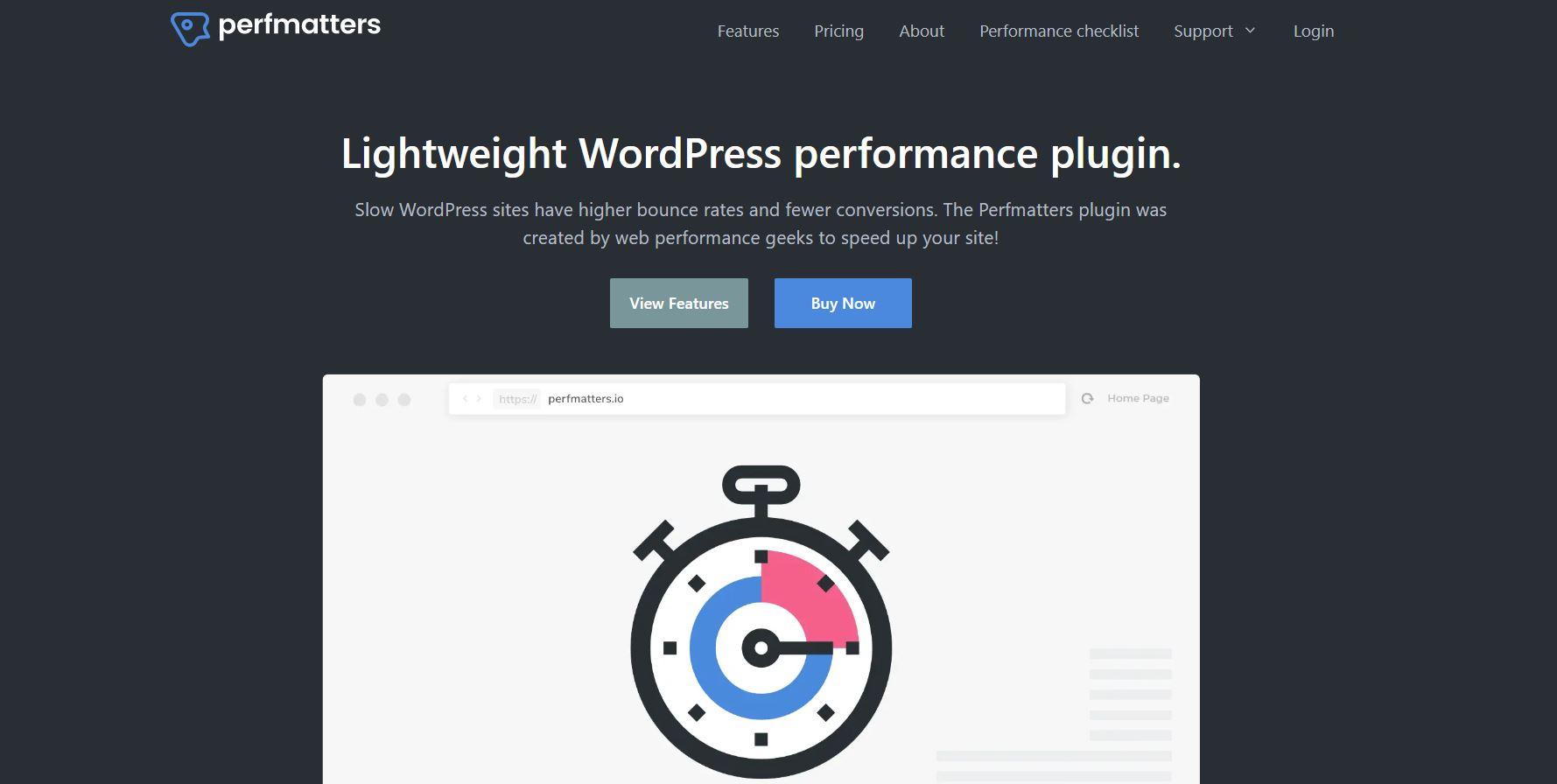
A Deep Dive into Plugin Performance and User Experience
When it comes to optimizing images on your WordPress site, the performance of the plugins you choose can make a significant impact on both loading times and user experience. In a world where speed is essential for user retention and search engine rankings, understanding how different plugins perform can be the difference between a frustrating visit and a seamless browsing experience.
Many image optimizer plugins promise to enhance your site’s performance, but not all deliver the same results. Here are some key factors to consider:
- Compression Levels: Different plugins use various algorithms for compression. Some may sacrifice image quality for faster loading times, while others maintain high quality but may not compress as effectively.
- Bulk Optimization: If you have a large library of images, look for plugins that offer bulk optimization features. This saves time and ensures uniformity in image size across your site.
- Lazy Loading: A feature that delays the loading of images until they are needed, lazy loading can significantly improve initial page load times.
- Image Formats Supported: Ensure the plugin supports modern formats like WebP, which can provide better compression without sacrificing quality.
Another crucial aspect of plugin performance is compatibility with your current setup. Some plugins may conflict with themes or other plugins, leading to slowdowns or even site crashes. Always read user reviews and check for recent updates when considering new tools for your site.
To help you evaluate the performance of various image optimization plugins, we’ve compiled a quick comparison of popular options based on key metrics:
| Plugin Name | Compression Type | Lazy Loading | WebP Support |
|---|---|---|---|
| Smush | Lossless | Yes | Yes |
| Imagify | Lossy/Lossless | Yes | Yes |
| ShortPixel | Lossy/Lossless | Yes | Yes |
| WP Compress | Lossy | No | Yes |
Ultimately, the best image optimizer plugin for your WordPress site will depend on your specific needs and the type of content you’re managing. test out a few options, monitor their performance, and check how they impact your site’s load time and overall user experience. The right choice will not only enhance your site’s speed but also contribute to a more enjoyable and engaging experience for your visitors.

Detailed comparison of Each Recommended Plugin
When choosing the right image optimizer plugin for your WordPress site, it’s essential to understand the unique features and benefits each option offers. Below is a detailed breakdown of the top recommended plugins that can transform how you manage images on your website.
1. Smush
Smush is a popular choice among WordPress users,known for its user-friendly interface and powerful optimization capabilities. With Smush, you can:
- Compress images without losing quality.
- resize images in bulk.
- Enable lazy loading for faster page loads.
What sets Smush apart is its automatic optimization feature that processes images as you upload them, ensuring your media library remains optimized effortlessly.
2. EWWW Image Optimizer
If you’re looking for a plugin that offers flexibility and control, EWWW Image Optimizer might be your best bet. It supports various optimization methods:
- Automatically optimizes images upon upload.
- Offers a choice between lossy and lossless compression.
- Includes a CDN option for faster delivery.
The plugin also comes with a bulk optimization feature, allowing you to optimize your entire media library in one go.
3. ShortPixel Image Optimizer
ShortPixel stands out with its intuitive dashboard and remarkable speed. Key features include:
- Easy setup and integration with your existing WordPress media.
- Support for both image and PDF optimization.
- Compatible with WebP format for advanced optimization.
ShortPixel also provides image backups, ensuring you can restore your original images if needed.
4. Imagify
Imagify is a versatile plugin that focuses on ease of use and performance.Here are some highlights:
- Three different levels of compression.
- Automatic image resizing upon upload.
- Integration with various page builders.
Imagify also offers a cloud-based solution to manage optimization, which can definitely help reduce server load.
5. Optimole
For users looking for a cloud-based image optimization solution, Optimole is an excellent choice. It features:
- Real-time image optimization.
- Lazy loading to improve page speed.
- Automatic scaling of images based on user device.
With Optimole, you can ensure your images look great on all devices without sacrificing performance.
Comparison Table
| Plugin | Compression Type | Bulk Optimization | WebP Support |
|---|---|---|---|
| Smush | Lossless | Yes | No |
| EWWW Image Optimizer | Lossy / Lossless | Yes | Yes |
| ShortPixel | Lossy / Lossless | Yes | Yes |
| Imagify | Lossy / Lossless | Yes | Yes |
| Optimole | Real-time | Yes | Yes |
Each of these plugins brings unique strengths and features to the table, catering to different optimization needs. By understanding their functionalities, you can choose the one that aligns best with your requirements for a streamlined and efficient image optimization process.
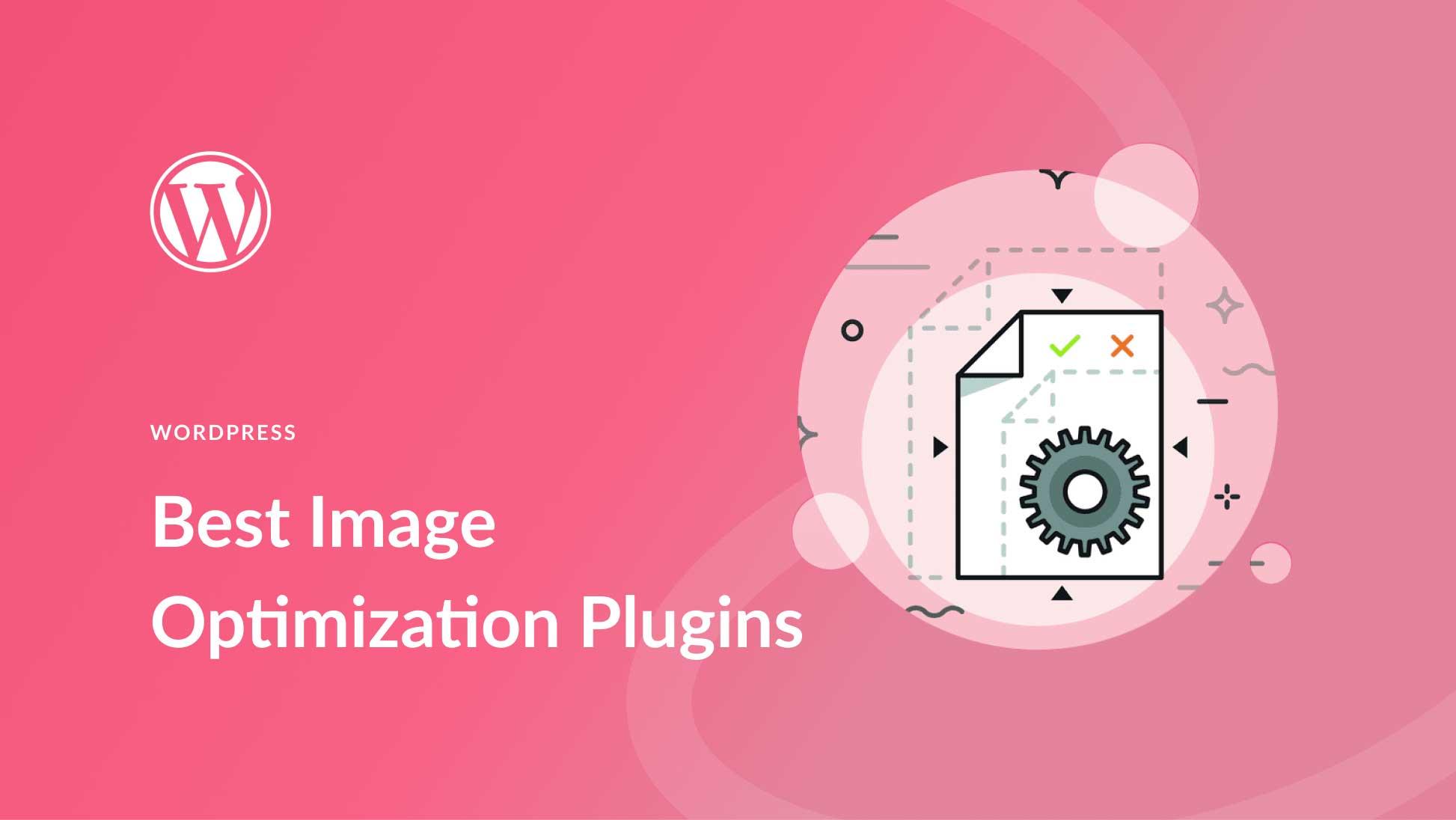
How to Install and Configure Your Image Optimizer Plugin
Installing and configuring an image optimizer plugin on your WordPress site is a straightforward process that can significantly enhance your site’s speed and performance. Here’s how you can get started:
Step 1: Install the plugin
first, you need to choose an image optimizer plugin from the list of recommended options. Here are a few popular choices:
- smush – A favorite among many users for its user-friendly interface.
- ShortPixel – Offers fantastic compression rates while maintaining image quality.
- Imagify – A versatile plugin that allows for multiple levels of compression.
To install the plugin:
- log into your WordPress dashboard.
- Navigate to Plugins > Add New.
- Search for your chosen plugin using the search bar.
- Click Install Now and then activate the plugin.
Step 2: Configure Settings
Once the plugin is activated, you’ll want to configure its settings to suit your needs. most plugins will have a dedicated settings menu where you can customize the options. Here’s a general guide on what to look for:
- Compression Level: Choose between lossy and lossless options, depending on your preference for quality vs. file size.
- Automatic Optimization: Enable this feature to automatically optimize images as you upload them.
- Image Size Adjustment: Set maximum dimensions for uploaded images to help reduce file sizes.
Step 3: Bulk Optimization
If you have existing images on your site, most image optimizer plugins offer a bulk optimization feature. This allows you to optimize all your previously uploaded images with just a few clicks:
- Go to the plugin’s dashboard within the WordPress admin area.
- Locate the Bulk Optimization option.
- Click the Optimize Now button to start the process.
Step 4: Monitor Performance
After optimizing your images, it’s essential to monitor your site’s performance. You can use tools like:
- GTmetrix
- Google PageSpeed Insights
- Pingdom
These tools will help you track improvements in load times and overall site speed.
Bonus Tip: Regular Updates
Lastly, remember to regularly check for updates for your image optimizer plugin. Developers often release new features and performance enhancements that can further improve your image optimization process.
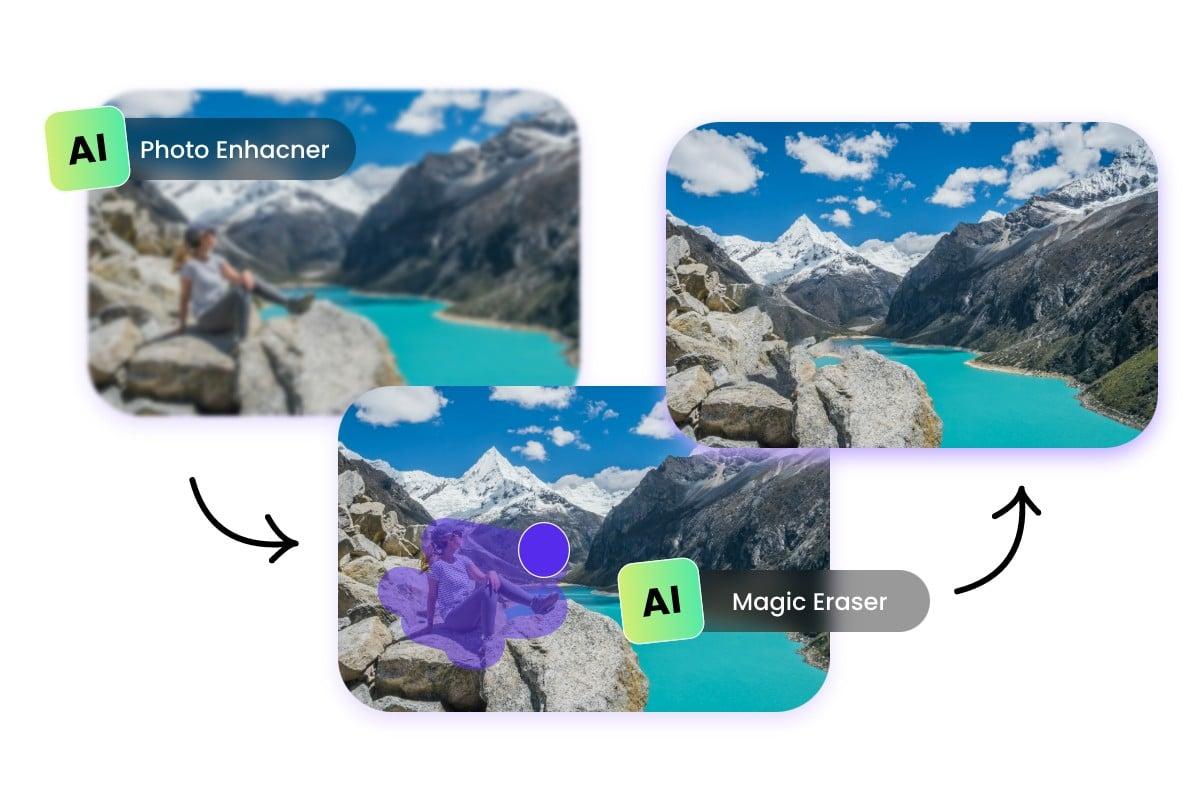
Maximizing Image Quality While Reducing File Size
When it comes to enhancing your website’s performance,image optimization is key. You want your visuals to look stunning without compromising loading times.Fortunately, there are effective strategies to achieve top-notch image quality while significantly reducing file sizes.
One of the most effective techniques is lossless compression, which reduces file size without any loss of quality.This technique is ideal for maintaining the crispness of your images while making them lighter for the web. many WordPress image optimizer plugins offer this feature, allowing you to bulk compress images easily. Just imagine the loading time reduction when your website doesn’t have to retrieve massive image files!
Another essential practice is to use the right file formats. For instance:
- JPEG is perfect for photographs due to its efficient compression.
- PNG works best for graphics and images requiring transparency.
- WebP provides the best of both worlds, delivering high quality at smaller file sizes.
Choosing the correct format can drastically cut down image sizes while preserving quality.
Additionally, resizing images to the exact dimensions needed on your site can make a significant difference. Uploading oversized images that are scaled down in HTML or CSS only adds unnecessary weight to your pages. Use your image editor or plugins to ensure that your images are the appropriate size before uploading them to WordPress. This simple step can optimize your site’s performance and enhance the user experience.
Moreover, consider implementing lazy loading for your images.This technique ensures that images are only loaded when they enter the viewport (the visible part of the web page). It effectively reduces the initial load time of your pages, leading to improved performance, especially for image-heavy websites.Many modern image optimization plugins include this feature, making it a breeze to integrate.
to keep track of your optimization efforts, regularly review your site’s performance metrics. Tools like Google PageSpeed Insights can provide insights into how well your images are optimized and suggest further improvements. Staying proactive with image management ensures your website remains fast and visually appealing, keeping visitors engaged and reducing bounce rates.
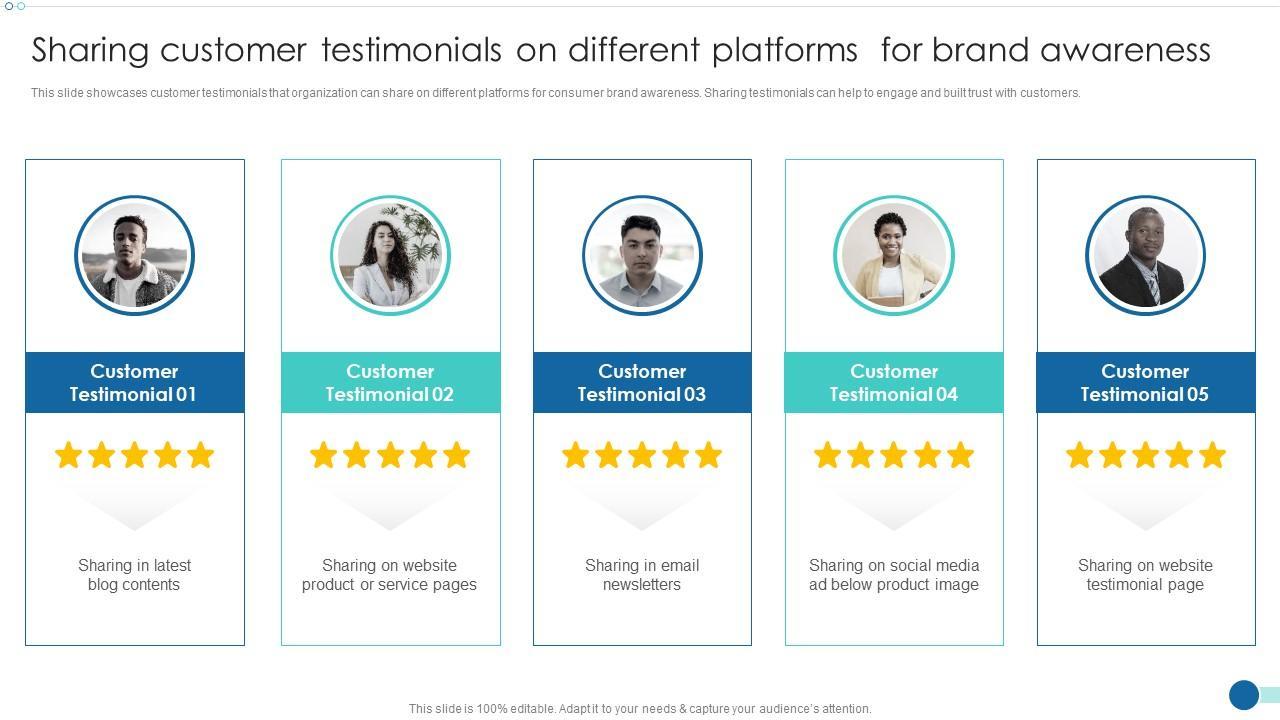
user Testimonials: Real Experiences with Image optimizers
When it comes to improving website performance, nothing speaks louder than the voices of users themselves. Here’s what some of our readers have to say about their experiences with various image optimizer plugins:
Emily R. shared, “I’ve tried multiple image optimization plugins, but smush is a game changer! My site loads significantly faster now, and it’s so easy to use. I love the batch processing feature!”
Tom J. noted, “After installing ShortPixel, I saw an impressive drop in my website’s loading time. The plugin integrates seamlessly with my site and the quality of images after optimization is just fantastic!”
Sara L. commented, “I was hesitant to try Imagify at first, but I’m so glad I did! The user interface is super user-friendly, and I’ve noticed a marked enhancement in my SEO ranking as optimizing my images. Highly recommend it!”
| User | Plugin Used | Key Benefit |
|---|---|---|
| Emily R. | Smush | Faster load times |
| Tom J. | ShortPixel | Improved image quality |
| Sara L. | Imagify | Better SEO ranking |
Another user, David M., expressed his satisfaction saying, “With Optimole, I was amazed at how quickly my website transformed. Automatic image scaling and smart loading are just brilliant features! My visitors have noticed the difference too!”
Lastly, Rachel K. mentioned, “The EWWW Image Optimizer plugin has been a lifesaver for my online store. The compression ratio is incredible, and I didn’t have to sacrifice image quality. Plus, it’s free! What more could I ask for?”
It’s clear that the right image optimizer can make a significant difference in site performance and user experience. Whether you’re managing a blog, an online store, or a portfolio, these testimonials highlight the value and effectiveness of these tools. Dive into your own image optimization journey today!
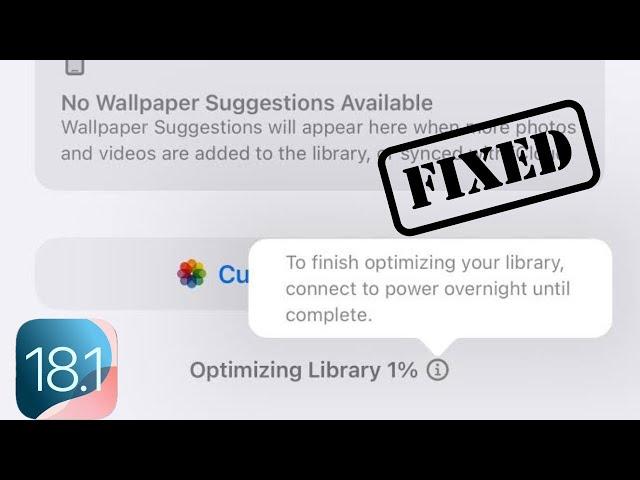
Tips for Maintaining an Optimized Image Library
To keep your image library running smoothly and efficiently, it’s essential to adopt best practices that help manage your media files effectively. Here are some practical tips to help you maintain an optimized image library:
- organize Your Files: Create a structured folder system to categorize your images by topic, date, or project. This not only makes it easier to find images later but also helps maintain a clean workspace.
- Utilize Descriptive Filenames: Use clear,descriptive filenames instead of generic ones. This enhances searchability and provides context about the image content.
- Implement Consistent Metadata: Take advantage of alt text, captions, and titles to provide context and improve SEO. Consistent use of metadata helps in better indexing by search engines.
- Regularly Audit Your Library: Conduct routine checks of your image library to weed out unused or outdated images. This not only saves storage space but also keeps your library organized.
- Compress Images Before Uploading: Always optimize your images before uploading them to your WordPress site. Use image compression tools to reduce file size without sacrificing quality.
Using the right plugins can significantly enhance your workflow when managing images. Here’s a quick comparison of some popular image optimization plugins:
| Plugin Name | Features | Price |
|---|---|---|
| Smush | Image compression, lazy loading | Free |
| ShortPixel | Image optimization, WebP conversion | Free with limits |
| EWWW Image Optimizer | Bulk optimization, automatic resizing | Free |
| Imagify | One-click optimization, backup | Free with limits |
Another essential tip is to pay attention to your image formats. Different formats serve different purposes; such as,use JPEG for photographs,PNG for graphics with transparency,and GIF for animations. Choosing the right format can have a significant impact on both quality and file size.
Lastly,consider integrating a content delivery network (CDN) to serve your images faster. A CDN can cache your images and deliver them from the nearest server to your users, resulting in quicker load times and improved user experience.
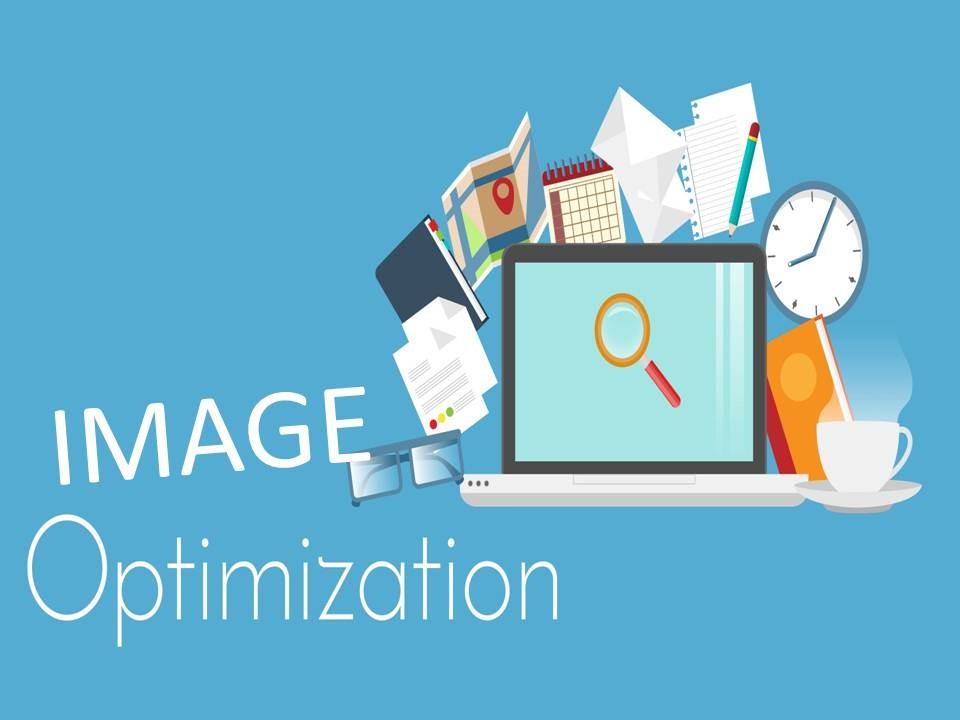
Troubleshooting Common issues with Image Optimization
Image optimization is crucial for the performance of your wordpress site, but it can come with its own set of challenges. Here are some common issues you might encounter and how to resolve them:
- Image Quality vs. File Size: Sometimes, after optimizing your images, you might notice a significant loss in quality. This often occurs when the compression level is set too high. Ensure you find a balance by adjusting the settings of your chosen plugin. Most tools allow you to preview the changes before applying them.
- Incorrect File Formats: Using the wrong file format can affect loading times and quality.As an example, PNGs are great for graphics with fewer colors, while JPEGs work better for photographs. Always check whether your plugin supports the file formats you are using, and convert images when necessary.
- Plugin Compatibility: Not all image optimization plugins play well with every theme or other plugins you might have installed. If you experience conflicts, try disabling other plugins temporarily to see if that resolves the issue. you can also check for updates or support forums for known compatibility issues.
- bulk Optimization Failures: When optimizing multiple images at once, sometimes some may fail to optimize. Make sure you’re not exceeding any file size limitations set by your hosting provider. If this happens,try optimizing images in smaller batches to pinpoint any problematic files.
If you ever face issues with images not appearing after optimization or changes not reflecting on your site, consider:
- Clearing Your Cache: Browser and WordPress caching plugins can store old versions of your images. Clear your cache to ensure that visitors are seeing the optimized images.
- Checking Permissions: Sometimes, file permission settings can hinder the optimization process. Ensure that your WordPress uploads folder has the correct permissions (usually 755 for folders and 644 for files).
- Reviewing CDN Settings: If you’re using a Content Delivery Network (CDN), check its configuration. If images are still being served from the CDN’s cache, they may not reflect recent optimization changes.
Remember, regular maintenance of your images and optimization settings can prevent most of these issues before they arise. Keeping your plugins updated and monitoring your site’s performance will go a long way in ensuring a seamless image optimization process.
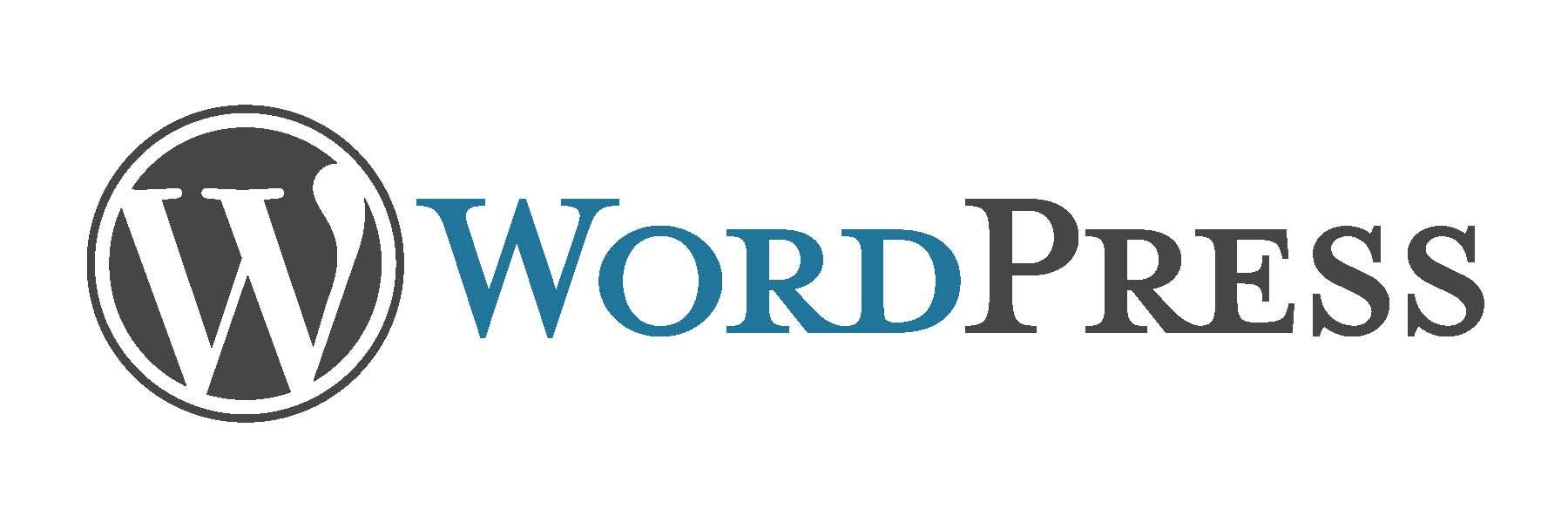
Future Trends in WordPress Image Optimization Plugins
As we look ahead to 2024 and beyond, the landscape of image optimization plugins for WordPress is expected to evolve significantly. the increasing emphasis on website performance, user experience, and SEO will drive innovations in this space. Here’s what we can anticipate for the future of image optimization in WordPress.
One of the most exciting trends is the integration of artificial intelligence in image optimization. Plugins will increasingly utilize AI algorithms to analyze images and assess the best optimization settings. This could mean automatic adjustments to file size, format conversion, and dynamically generating responsive images based on user device characteristics.
Future image optimizer plugins will likely focus on user experience. expect to see more intuitive dashboards that simplify the optimization process for non-technical users. Features such as drag-and-drop interfaces, real-time previews, and guided wizards will make it easier for anyone to optimize images without extensive knowledge of web technologies.
As web hosting services evolve, many plugins may shift towards cloud-based solutions. This shift will enable users to store and optimize images on external servers, reducing the load on their WordPress installations. Benefits will include faster upload speeds,easier collaboration,and improved security against data loss.
| Trend | Benefits |
|---|---|
| AI-Powered Optimization | Automated settings for enhanced performance |
| Enhanced User Interfaces | Simplified processes for all skill levels |
| Cloud-Based Solutions | Reduced load and improved security |
Another trend will be the seamless integration of image optimization plugins with other essential tools,such as SEO plugins,caching solutions,and e-commerce platforms.This will provide users with a holistic approach to website performance, allowing them to manage all aspects of their site from a single interface.
As awareness of web accessibility rises, future plugins will likely incorporate features that optimize images for accessibility standards. this could include automatic alt-text generation or suggestions for image descriptions, ensuring that websites cater to all users, including those with disabilities.
The future of WordPress image optimization plugins is bright,driven by technology advancements and an increasing focus on user needs. by embracing these trends, website owners can enhance their site’s performance, accessibility, and overall user experience. Stay tuned as these innovations continue to unfold.
Frequently Asked Questions (FAQ)
Q: Why should I optimize images on my WordPress site?
A: Great question! Optimizing images is crucial for enhancing your website’s performance. By reducing image file sizes, you can significantly improve your page loading speed, which in turn boosts user experience and may even help your site’s SEO rankings. Plus, faster loading times can lead to lower bounce rates and higher user engagement.Who wouldn’t want that?
Q: Are there free image optimizer plugins available for WordPress?
A: Absolutely! There are plenty of free image optimizer plugins that can help you streamline your image files without breaking the bank. In fact, we’ve compiled a list of the 15 Best WordPress Image Optimizer Plugins Free (2024) so you can choose the perfect one for your needs without spending a dime!
Q: Do I need any technical skills to use these plugins?
A: Not at all! Most of these plugins are designed with user-friendliness in mind. You can install them just like any other WordPress plugin, and they typically come with intuitive interfaces. You won’t need to be a tech guru to make your images lighter and your site faster!
Q: Will using an image optimizer affect the quality of my images?
A: That’s a common concern! The good news is that most reputable image optimizer plugins use advanced compression techniques that minimize file sizes without sacrificing quality. Many allow you to choose the level of compression, so you can strike the perfect balance between quality and performance.
Q: how do I choose the right image optimizer plugin for my site?
A: Start by considering your specific needs. Do you have a large number of images? look for plugins that offer bulk optimization. Are you concerned about maintaining image quality? Focus on those with lossless compression options. And of course, check user reviews and ratings to see what other wordpress users have to say!
Q: Can I optimize images that I’ve already uploaded?
A: Definitely! Most image optimizer plugins allow you to optimize existing images in your media library with just a few clicks. Some even offer a one-click bulk optimization feature that can save you loads of time.
Q: are there any downsides to using free image optimizer plugins?
A: While free plugins are a great starting point, some may have limitations, such as a cap on the number of images you can optimize or fewer features compared to their premium counterparts. Though, they still offer significant benefits, especially for smaller websites or those just starting out. If you need more advanced features down the line, you can always consider upgrading later!
Q: Will these plugins slow down my site with additional scripts?
A: Not typically! The best image optimizer plugins are designed to be lightweight and efficient. They usually run their processes in the background or only when you upload new images, meaning you won’t notice any significant impact on your site’s speed.
Q: Can these plugins help with SEO?
A: Absolutely! Image optimization helps improve page load speeds,which is a key factor in SEO rankings. Additionally, many of these plugins allow you to add alt text and other metadata to your images, which can enhance your site’s visibility in search engines.
Q: How often should I optimize my images?
A: It’s a good practice to optimize images whenever you upload new content. If you have a lot of existing images,it’s worth running a bulk optimization every few months or whenever you notice your site’s speed slowing down.
Q: Where can I find the list of the 15 Best WordPress Image Optimizer Plugins Free (2024)?
A: You can find the complete list in our article, where we provide detailed descriptions, features, pros, cons, and links to the plugins. It’s all laid out for you to make finding the right tool for your website a breeze!
Q: Any final tips for image optimization on WordPress?
A: Yes! Always remember to back up your images before optimizing them, and consider using an image format that suits your needs—JPEG for photographs and PNG for graphics with fewer colors. And of course, keep your plugins updated for the best performance and security. Happy optimizing!
In Conclusion
And there you have it! Our roundup of the 15 best free WordPress image optimizer plugins for 2024. Each of these tools brings something unique to the table, helping you ensure that your website not only looks great but also performs at its best. By optimizing your images, you’re not just enhancing user experience; you’re improving load times, boosting SEO, and perhaps increasing your site’s conversion rates.
So why wait? Pick a plugin that suits your needs, install it, and watch your website thrive. Remember, in the fast-paced digital world, every second counts, and having your images optimized is one of the easiest ways to give your visitors a seamless experience.
If you found this article helpful,don’t hesitate to share it with your fellow webmasters or anyone looking to up their WordPress game. And if you have any questions or personal experiences with these plugins, drop a comment below! Let’s keep the conversation going and help each other create stunning, high-performing websites. Happy optimizing!

