Are you staring at your screen in frustration as teh dreaded “Apache shutdown unexpectedly” error has crashed your XAMPP server once again? You’re not alone! This pesky issue can be a major roadblock for developers and aspiring webmasters alike, throwing a wrench in your plans and leaving you scratching your head. But don’t worry—understanding and fixing this error doesn’t have to be a daunting task.In this article, we’re going to break it down step by step, offering practical solutions and insider tips to get your Apache server up and running smoothly again. Whether you’re a seasoned pro or just dipping your toes into the world of local web development, you’ll find the answers you need right here. So,let’s dive in and turn that frustration into triumph!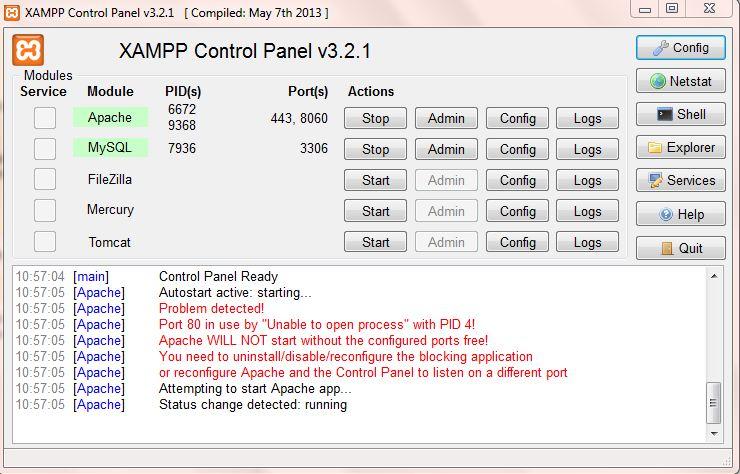
Understanding the Apache Shutdown Unexpectedly Error in XAMPP
When you encounter the error message indicating that Apache has shutdown unexpectedly, it can be both frustrating and perplexing. This issue often arises due to misconfigurations or conflicts within your XAMPP setup. Understanding the causes can help you troubleshoot effectively and ensure seamless operation.
There are several common culprits that trigger this error:
- Port Conflicts: Apache typically runs on port 80. If another request is using this port, it will prevent Apache from starting.
- Configuration Files: Errors in your
httpd.conforhttpd-vhosts.conffiles can lead to abrupt shutdowns. - Insufficient Permissions: running XAMPP without the necessary permissions can cause Apache to crash unexpectedly.
- Firewall/Antivirus Software: Security software may block Apache’s operation if not configured correctly.
To diagnose the issue, start by checking the Apache error logs. you can find these logs in the xampp/apache/logs directory. Look for recent entries that indicate what went wrong. A common error you might see is related to port usage. If you spot this, it’s time to change the port settings.
Changing the port that Apache uses can be done by editing the httpd.conf file:
- navigate to
xampp/apache/conf/and openhttpd.confin a text editor. - Search for the line that says
Listen 80. - Change it to
Listen 8080(or another port of your choice). - Save the file and restart Apache from the XAMPP control panel.
If you suspect a configuration error,reverting any recent changes or comparing your configuration files with default settings can help. It’s essential to ensure that there are no syntax errors or conflicting directives within these files.
In case of insufficient permissions, running XAMPP as an administrator may resolve the issue. Right-click on the XAMPP shortcut and select Run as administrator to ensure it has the necessary access rights.
Lastly, if your firewall or antivirus is causing interference, you may need to add exceptions for Apache. This step is vital to allow Apache to communicate freely without being blocked.
By following these troubleshooting tips, you can effectively address the issue of Apache shutting down unexpectedly and get back to developing your applications without further interruptions.
Common Causes behind Apache Shutdown Issues
When dealing with Apache shutdown issues, several common culprits might be at play. Understanding these can help you quickly identify the root cause and implement effective solutions.
One frequent reason for unexpected shutdowns is port conflicts.Apache typically uses port 80 for HTTP and port 443 for HTTPS. If another application is using these ports, Apache may not start at all or could shut down unexpectedly. Here are some steps to troubleshoot this:
- Run a command to check which applications are using these ports.
- Change the Apache port in the configuration file (httpd.conf) if necessary.
Another potential issue lies in configuration errors. A small mistake in your Apache configuration files can lead to meaningful problems. Here’s how to check for errors:
- Use the command
apachectl configtestin the terminal to identify syntax errors. - review the
error.logfile located in the logs directory for detailed messages.
Insufficient resources can also lead to Apache shutting down unexpectedly. If your system is low on RAM or CPU resources, it may not be able to handle incoming requests, causing apache to crash.Consider the following:
- Monitor system resources using task managers or system monitors.
- Close needless applications to free up resources.
Lastly,incomplete installations or updates can result in instability. Keeping XAMPP and its components up-to-date is crucial. Here’s what you can do:
- Regularly check for updates for XAMPP and Apache.
- Reinstall apache if persistent issues arise after an update.
To summarize, addressing Apache shutdown issues often involves checking for port conflicts, configuration errors, resource availability, and ensuring your software is up-to-date. By systematically investigating these areas, you can resolve many common problems and get your Apache server back up and running smoothly.
Checking Your Apache Configuration for Quick Fixes
When you’re faced with the dreaded “Apache shutdown unexpectedly” message in XAMPP, the first step is to check your Apache configuration. A small oversight in your settings can be the culprit behind this frustrating issue. Let’s dive into some quick fixes that can save you time and headaches.
Start by examining your httpd.conf file, which is the main configuration file for Apache. You can find it in the /apache/conf/ directory of your XAMPP installation. Here are some things you might want to check:
- Listen Directive: Ensure that the port number (default is 80) is not being used by another application.
- ServerRoot Path: Make sure the path is correctly pointing to your XAMPP installation.
- DocumentRoot: Verify that the directory specified exists and has the necessary permissions.
Next, look into the error log. You can find this in the /apache/logs/ directory. The log file will contain detailed information about what might be going wrong. Pay special attention to errors that may indicate:
- Syntax errors in your configuration files.
- Conflict messages that identify other applications using the same port.
- Missing modules or misconfigurations that could prevent Apache from starting.
If you identify any syntax errors, you can use the command line to test your configuration. Open the command prompt and navigate to the /apache/bin/ directory,then run:
httpd -tThis command will check your configuration files for any issues. If everything is in order, you should see a message saying “Syntax OK.” If there are any errors, the output will guide you to the specific line where the issue lies.
Lastly, if you’ve made changes or updates to your configuration, ensure to restart the Apache server through the XAMPP Control Panel for the changes to take effect. Sometimes, a simple restart can resolve the issue without any additional fixes.
How to Adjust the XAMPP Port Settings for Better Performance
Configuring the port settings in XAMPP can significantly enhance the performance of your Apache server. If you’re facing the frustrating “apache Shutdown unexpectedly” error, adjusting these settings might just be the solution you need. Here’s how you can optimize your XAMPP port settings:
first, you’ll need to access the httpd.conf file, where the port settings are defined. You can find this file in the following directory:
C:xamppapacheconfhttpd.confOpen the httpd.conf file with a text editor of your choice. Look for the following lines:
Listen 80ServerName localhost:80To change the default port from 80 to, say, 8080, simply modify these lines to:
Listen 8080ServerName localhost:8080After making your changes, it’s essential to restart the Apache server for the settings to take effect. You can do this easily through the XAMPP Control Panel:
- Click on the Stop button next to Apache.
- Then click on Start to initiate the server with the new settings.
If your application or website is using MySQL, you may also want to ensure that it’s not conflicting with any other services. You can do this by checking the MySQL port settings in the my.cnf or my.ini file located at:
C:xamppmysqlbinmy.iniLook for the line that specifies the port:
port=3306And, if needed, change it to a different port number that suits your setup. Remember, consistency is key, so if you change the MySQL port, ensure your applications reference the correct number.
| Service | Default Port | Suggested Alternative |
|---|---|---|
| Apache | 80 | 8080 |
| MySQL | 3306 | 3307 |
After everything is set, test your Apache server by going to your browser and typing localhost:8080 (or your chosen port). If everything works smoothly, you’ve successfully adjusted your XAMPP port settings to boost performance and resolve the unexpected shutdown error.

Resolving Conflicts with Other Applications on Your System
When running XAMPP, you may encounter the troublesome “Apache Shutdown Unexpectedly” error, which can frequently enough be linked to conflicts with other applications on your system. Resolving these conflicts is crucial for ensuring smooth operation. Here are some steps you can take to identify and fix these issues:
- Check Port Availability: One of the most common culprits is port conflicts. Apache typically uses ports 80 and 443. Use the command prompt to check if these ports are already in use.
- Identify Conflicting Applications: Applications like Skype or VMware might be using these ports. Consider closing these applications or reconfiguring their port settings.
- Change Apache’s Default Ports: If conflicts persist, modify Apache’s configuration to use different ports. Open the
httpd.conffile and change the lineListen 80toListen 8080, for example.
Sometimes, antivirus software can also interfere with Apache’s operation. Certain security settings might block Apache from starting. You can either temporarily disable the antivirus or add an exception for the XAMPP folder in your antivirus settings. Here’s how:
- Open your antivirus settings.
- Locate the exceptions or exclusions section.
- Add the XAMPP installation directory (e.g.,
C:xampp).
Another potential conflict source is Windows services.Services like IIS (Internet Information Services) can also occupy the same ports as Apache. You can check if IIS is running by going to the Control Panel and navigating to the “Administrative Tools” section, then “Services.” If you find that the service is active, you can stop it or disable it:
| Service Name | Status | Action |
|---|---|---|
| IIS | Running | |
| Apache | Stopped |
ensure that your XAMPP configuration files are correctly set up. A misconfiguration can lead to unexpected shutdowns. double-check files like httpd.conf and ssl.conf for any incorrect settings or syntax errors. Correcting these can often resolve persistent issues.
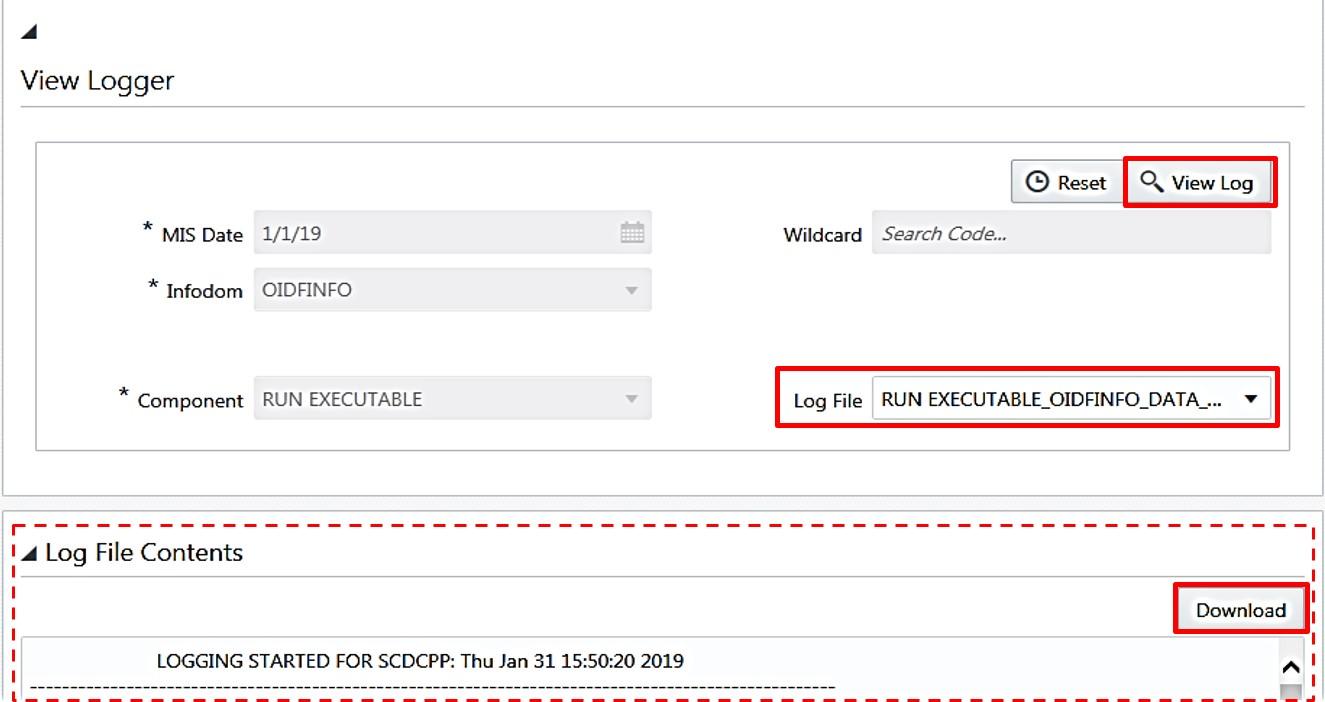
Examining the Error Logs for Detailed Insights
when facing the issue of apache shutting down unexpectedly in XAMPP, diving into the error logs can provide vital clues that lead to a solution. The logs are treasure troves of information that can help pinpoint exactly what went wrong, helping you to act swiftly and effectively. Here’s how to navigate through them.
First,locate the error logs. You can find them in the XAMPP installation directory, typically under /xampp/apache/logs/error.log. Opening this file will reveal a series of entries that detail the events leading up to the shutdown. it’s essential to pay attention to the timestamps and the surrounding context of the errors.
Common issues that might be indicated in the logs include:
- Port conflicts: Check if another application is using the same port (default is 80). This often leads to Apache failing to start.
- Configuration errors: Mistakes in the
httpd.conffile can cause Apache to malfunction. look for syntax errors or misconfigured directives. - missing modules: If required modules are not loaded properly, it can lead to instability. The logs will often indicate which modules are problematic.
to make sense of these entries, focus on the most recent error messages. For example,a snippet from the logs may appear like this:
| date | Error Type | Description |
|---|---|---|
| 2023-10-01 14:32:45 | Warning | Port 80 in use by another application |
| 2023-10-01 14:35:02 | Error | invalid command ‘LoadModule’ |
| 2023-10-01 14:37:15 | Fatal | Apache shutdown unexpectedly |
If you notice recurring themes in your logs,that may indicate a deeper issue. Always ensure that your XAMPP installation is up to date, as updates frequently enough resolve known bugs.Additionally, consider temporarily disabling any firewall or antivirus software that may be interfering with Apache’s operation. Remember that these logs are your best friend when troubleshooting; utilize them diligently.
Lastly,after making any changes based on your findings,always restart the Apache server and monitor the logs for any new entries. This will help you confirm whether your fixes have taken effect or if further investigation is needed. With a little patience and a keen eye on the error logs, you can restore your XAMPP environment back to operational health!
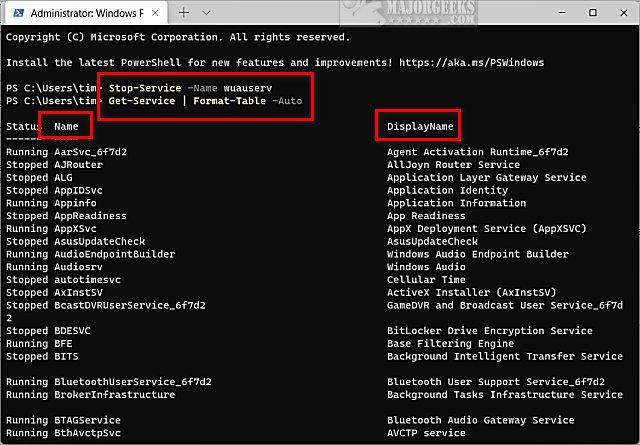
Restarting Services properly to Avoid Future Shutdowns
Restarting your Apache service properly is crucial for maintaining the stability of your XAMPP installation. A quick restart without addressing underlying issues can lead to repeated shutdowns and frustrating error messages. Here are some effective strategies to ensure your services run smoothly:
- Review Configuration Files: Before restarting, always check your configuration files, especially
httpd.confandhttpd-vhosts.conf. Any syntax errors or misconfigurations can cause Apache to crash. Use the command line to runapache -tto test your configuration for errors. - Check Port Availability: Ensure that the ports Apache relies on (usually 80 and 443) are not occupied by other applications. Tools like
netstatorTCPViewcan definitely help identify conflicts. If another application is using the required ports, either close that application or change Apache’s listening port in the configuration files. - Examine Log Files: Apache maintains error logs that can provide valuable insights into what’s causing unwanted shutdowns. Check the
error.logfound in thelogsdirectory of your XAMPP installation. Look for any critical errors or warnings that might indicate the source of the problem.
Once you’ve addressed any issues, it’s time to restart the services. Follow these steps to properly restart your Apache service:
- Open the XAMPP Control Panel.
- Click on the “Stop” button next to Apache and wait for it to shut down completely.
- After it has stopped, click on “Start” to launch Apache again.
Additionally, creating a routine to restart your services can be beneficial. Implement a schedule that allows you to periodically restart Apache, which helps in clearing any potential memory leaks or hung processes. Consider using a simple batch file to automate this process:
| Action | Command |
|---|---|
| Stop Apache | xampp stop |
| Start Apache | xampp start |
always keep your XAMPP installation up to date. Updates frequently enough include crucial bug fixes and performance enhancements that could prevent future issues. Regularly backing up your configuration files and databases will also ensure you can quickly restore your setup should any problems arise.
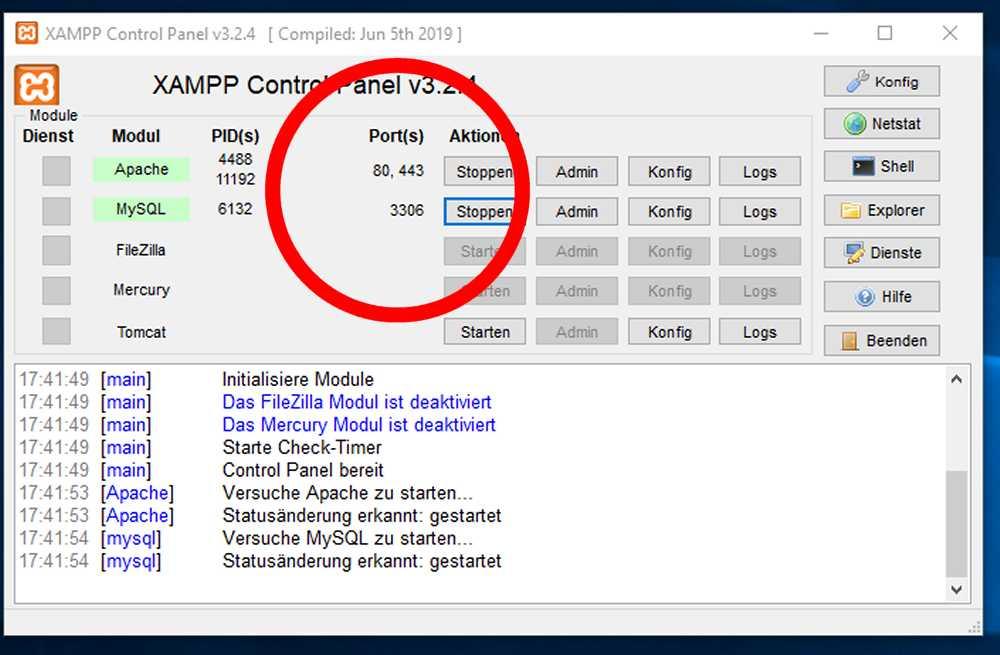
Updating XAMPP for Improved Stability and Features
If you’re encountering the frustrating “Apache Shutdown Unexpectedly” error, one of the most effective solutions is to ensure your XAMPP installation is up to date. Regular updates not only introduce new features but also improve system stability, security, and compatibility with the latest software frameworks. Here’s why updating your XAMPP installation should be a priority.
Enhanced Stability: Every new version of XAMPP comes with bug fixes and optimizations that can resolve issues like unexpected Apache shutdowns. By moving to the latest version, you can mitigate known problems that might potentially be affecting your local server environment.
New Features: With each update, XAMPP often incorporates new features that can streamline your development process. These may include improved performance metrics, enhanced security configurations, and support for the latest PHP and MySQL versions, which can significantly enhance your workflow.
Compatibility Improvements: As software evolves, so does the need for compatibility with other technologies. An updated version of XAMPP ensures that you can work seamlessly with popular content management systems and frameworks, minimizing the risk of version conflicts that could lead to errors.
Steps to Update XAMPP:
- Backup your existing XAMPP installation, including databases and configuration files.
- Download the latest version of XAMPP from the official website.
- Install the new version, following the installation prompts carefully.
- Restore your backed-up files and databases into the new installation.
- Test your environment to ensure everything is functioning as was to be expected.
For those considering the update,it’s crucial to note potential dependencies for your projects. Ensure to review any major changes in PHP or MySQL versions to avoid incompatibility issues with your existing applications.
Here’s a quick comparison of the old and new versions of XAMPP to give you an overview of what you might be missing out on:
| Feature | Old Version | New version |
|---|---|---|
| PHP Version | 7.2 | 8.1 |
| MySQL Version | 5.7 | 8.0 |
| Performance Enhancements | Basic | Optimized |
| Security Updates | Minimal | Comprehensive |
Updating XAMPP is not just about fixing errors; it’s about enhancing your entire development experience. Take the time to update, and you’ll find that stability, new features, and compatibility improvements can make a world of difference in your projects.

Exploring Alternative Solutions if the Problem Persists
If you find that the XAMPP error “apache Shutdown Unexpectedly” continues to raise its head despite trying common fixes, it may be time to explore some alternative solutions. Understanding the underlying causes of this error can definitely help you identify less conventional yet effective methods to resolve the issue.
One potential solution is to check for port conflicts. Apache typically uses port 80, but if another application is occupying that space, it can lead to shutdown errors. To check for port usage:
- Open the Command Prompt.
- Type netstat -ano and hit Enter.
- Look for any application using port 80 or 443.
If you find a conflict, consider changing the port settings in the httpd.conf file located in the XAMPP installation directory.
Another effective approach is to modify the Apache configuration files. Sometimes, the default settings can be incompatible with your system setup. Make sure to review the httpd.conf and httpd-vhosts.conf files to ensure they are properly configured. Pay special attention to:
- DocumentRoot paths
- Directory permissions
- Virtual Hosts settings
Should your issues persist, you might consider reinstalling XAMPP. Before you dive in, ensure that you back up your databases and any project files. A fresh installation can often resolve underlying issues that might not be apparent. Follow these simple steps for a smooth reinstall:
| Step | Description |
|---|---|
| Backup | Save your important files and databases. |
| Uninstall | Remove the current XAMPP installation from your system. |
| Download | Get the latest version of XAMPP from the official website. |
| Install | Follow the setup instructions for a fresh install. |
Lastly, if none of these solutions work, consider reaching out to the XAMPP community forums. Engaging with other users who have faced similar difficulties can provide you with invaluable insights and tips. Sharing your unique situation may lead to tailored advice that can solve your problem more effectively than generic solutions.
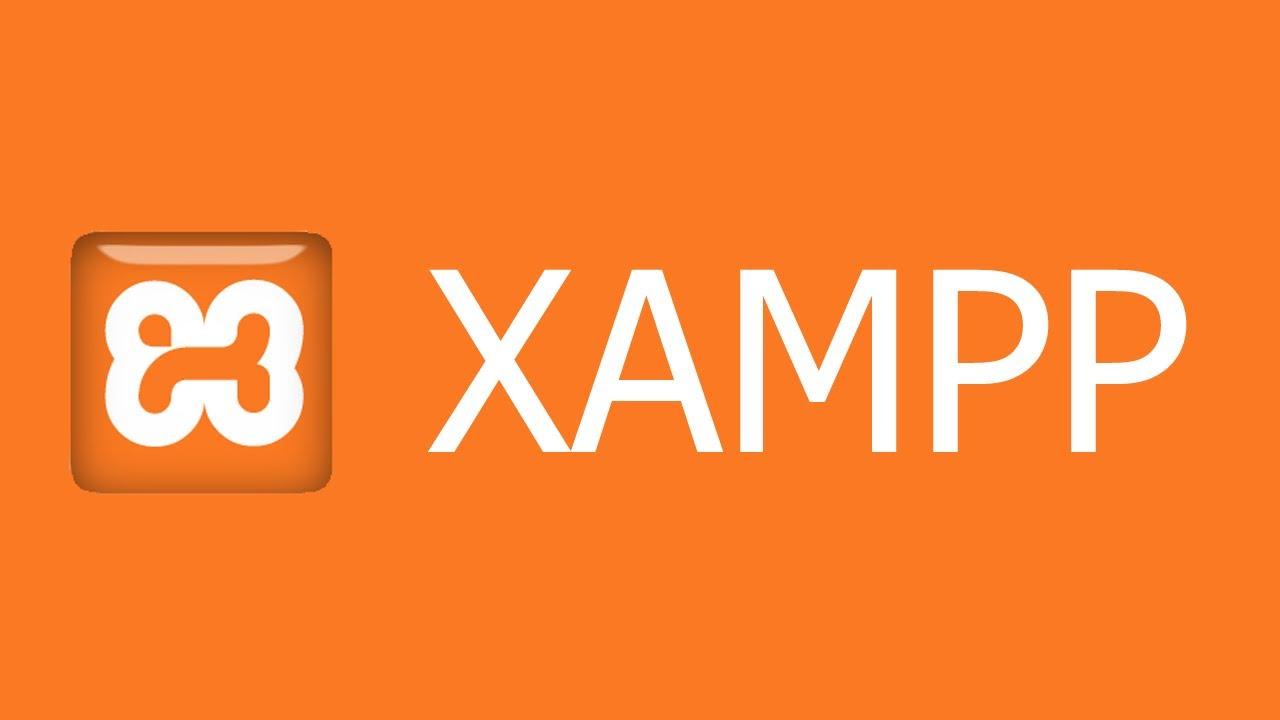
Tips for Maintaining a Healthy XAMPP Environment
Maintaining a healthy XAMPP environment is crucial for ensuring smooth development and testing of your applications. Here are some effective strategies to keep your setup running without hiccups:
- Regular Updates: Always keep your XAMPP installation up-to-date. This includes Apache, mysql, PHP, and other components. Updates often include important security patches and bug fixes.
- Monitor Logs: Pay close attention to the Apache and MySQL error logs. These logs provide valuable insights into issues that may arise, allowing for quicker troubleshooting when things go wrong.
- Optimize Configuration Files: Tweak your configuration files like
httpd.confandmy.cnfto suit your development needs. Fine-tuning these settings can improve performance and prevent crashes. - Manage Services Wisely: Only start services that you need. Such as, if you’re not using MySQL, there’s no need to have it running, as it can consume resources unnecessarily.
Another essential aspect is the handling of databases. Here are some best practices:
| Database Management Tips |
|---|
| Regular Backups: Implement a routine for backing up your databases. Tools like phpMyAdmin can make this easy. |
| Database Optimization: Run optimization commands regularly to keep your databases efficient and responsive. |
| Correct Permissions: Set the right permissions on your database users to enhance security and prevent unauthorized access. |
consider setting up a development environment separate from your production environment. This ensures that any changes or test applications do not interfere with live applications. It allows for experimentation without risk,and you’ll have a space to identify potential issues before they become problematic.
by following these tips, you can create a stable and efficient XAMPP environment that minimizes the chances of encountering errors like “Apache Shutdown Unexpectedly.” Keeping your setup healthy not only enhances your workflow but also leads to more successful projects in the long run.

When to Seek Help from the Community or Support Forums
Encountering the “Apache shutdown Unexpectedly” error in XAMPP can be frustrating, but knowing when to reach out for help can make the troubleshooting process smoother. If you find yourself stuck after trying various solutions, it might be time to seek assistance from the community or support forums. Here are some key indicators that it’s time to reach out:
- You’ve Fatigued Common Solutions: If you’ve tried the standard fixes, such as changing the port number or checking the error logs, and none have worked, don’t hesitate to ask for help.
- Specific Configuration Issues: If your setup involves unique configurations or you’re running custom software alongside XAMPP, sharing your specific scenario in a forum can lead to targeted advice.
- Time Constraints: If you’re on a tight deadline and need a quick resolution, the community can often provide rapid responses and solutions based on their experiences.
- Experience Level: If you’re a beginner and the technical jargon is overwhelming, community members can offer simplified explanations that can help you understand the issue better.
When posting your question, be sure to include relevant details to make it easier for others to assist you. Here’s a quick checklist to keep in mind:
- Description of the Error: Include exact error messages and when they occur.
- System information: Mention your operating system, XAMPP version, and any other relevant software.
- Steps Already Taken: Outline the troubleshooting steps you’ve already attempted to avoid duplicate suggestions.
- Configuration Files: If applicable, share snippets of your configuration files, ensuring any sensitive information is redacted.
utilizing forums and community groups can offer insights that you might not find in standard documentation. Many experienced developers and users frequent these platforms,ready to share their knowledge. Engaging in a community also allows you to learn from others’ experiences, which can be incredibly beneficial as you navigate through XAMPP issues.
Here’s a simple comparison table of popular community forums and their strengths:
| Forum | strengths |
|---|---|
| Stack Overflow | Vast community, fast responses, technical depth |
| XAMPP Community Forum | Focused discussions, experienced users, specific solutions |
| Reddit (r/XAMPP) | casual discussions, diverse experiences, community support |
Don’t hesitate to leverage these resources if you feel stuck. Often, a fresh perspective can shine a light on a solution you might have overlooked. Plus, contributing to discussions can help you build connections within the community and enhance your learning experience.
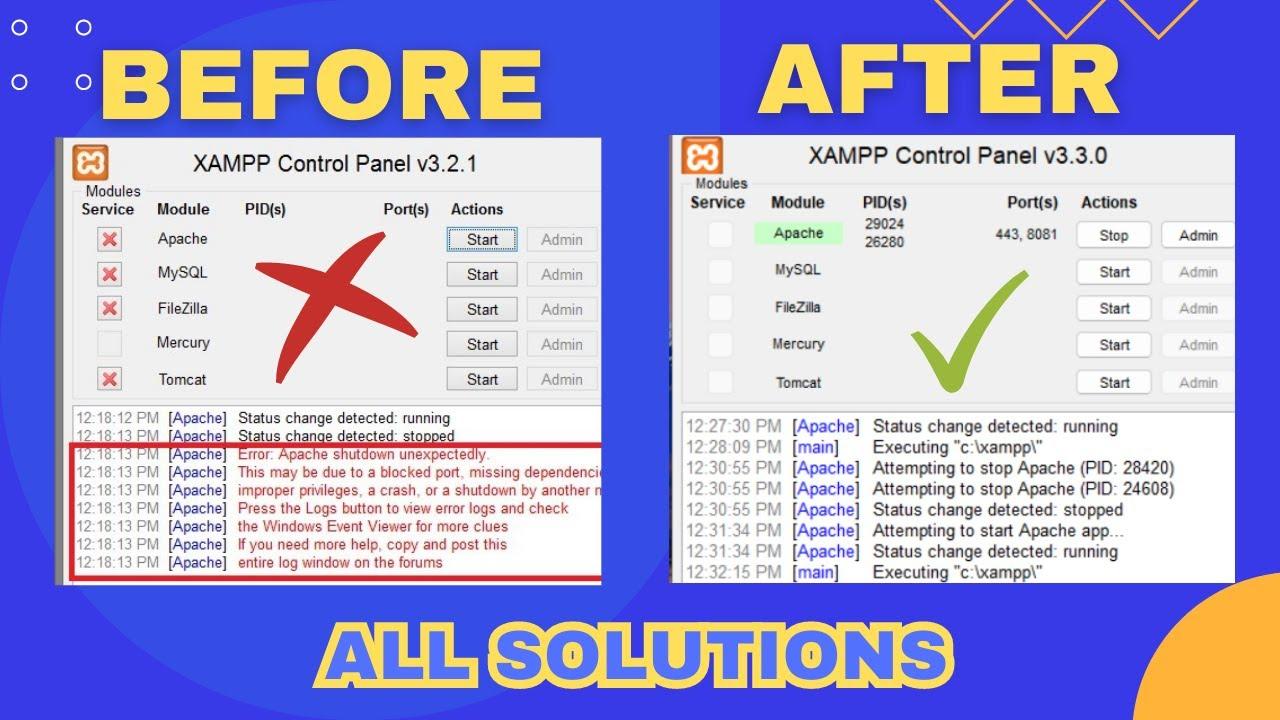
Preventing Future Apache Shutdowns with best Practices
To ensure that your Apache server runs smoothly and minimizes the risk of unexpected shutdowns in the future,it’s essential to adopt several best practices. These practices not only enhance performance but also safeguard your local development environment against common pitfalls.
Regularly Monitor Apache Logs
Keeping an eye on Apache’s error and access logs can provide vital insights into potential issues before they escalate. By regularly checking these logs, you can identify patterns or recurring errors that may lead to shutdowns. To monitor your logs effectively:
- Access logs are typically located at
xampp/apache/logs/access.log. - Error logs can be found at
xampp/apache/logs/error.log. - Set up alerts for critical errors or unusual activity.
Configuration Optimization
Optimizing your Apache configuration can significantly enhance its stability and performance. Consider the following configurations:
| Setting | Recommended Value | Description |
|---|---|---|
MaxRequestWorkers |
150 | Limits the number of concurrent connections. |
Timeout |
300 | Increases the request timeout for slow connections. |
KeepAlive |
On | Enables persistent connections, improving performance for multiple requests. |
Regular Updates
Keeping your XAMPP and Apache version up to date is crucial. Updates often include performance improvements, security patches, and bug fixes that can prevent future shutdowns. make it a habit to:
- Check for updates monthly.
- Read release notes for any critical changes.
- Backup your configuration files before updating.
Backup Your Configuration
Before making any significant changes to your Apache settings, always back up your configuration files. A simple backup can save you hours of troubleshooting in case something goes wrong. Implement a strategy such as:
- Using version control systems like Git to track changes.
- Creating a scheduled backup routine weekly.
By incorporating these strategies into your workflow, you can significantly reduce the likelihood of encountering the “Apache Shutdown Unexpectedly” error in XAMPP. Consistency in monitoring, optimizing, and updating will ensure a stable and efficient development environment.
Frequently Asked Questions (FAQ)
Q: What is the “apache Shutdown Unexpectedly” error in XAMPP?
A: Great question! The “Apache Shutdown Unexpectedly” error is a common issue that users encounter when trying to start the Apache server in XAMPP. Essentially, it means that Apache has crashed or failed to start properly, and as a result, your local server isn’t running. This can be quite frustrating, especially if you’re in the middle of a project. But don’t worry, there are several ways to troubleshoot and fix it!
Q: What are some common reasons for this error?
A: There are a few culprits that could be causing this pesky error. The most common reasons include:
- Port Conflicts: Another application (like Skype or another web server) might be using the same port that Apache needs (usually port 80 or 443).
- Misconfigured settings: Sometimes, tweaks in your configuration files can lead to errors.
- Missing dependencies: If some of the required dependencies are missing or corrupted, Apache might not start.
- Old or incompatible versions: Using outdated software can often lead to unexpected errors.
Q: How can I check for port conflicts?
A: To check for port conflicts, you can run a simple command in your Command Prompt. Just open it and type netstat -aon | findstr :80 or netstat -aon | findstr :443 to see if any other processes are occupying those ports. If you find a process using the same port, you can either kill that process or change the Apache port in XAMPP’s config file. it’s a quick fix that frequently enough resolves the issue!
Q: What should I do if I’ve made changes to the configuration files?
A: If you’ve recently modified your configuration files (like httpd.conf or httpd-vhosts.conf), it’s a good idea to double-check those changes.Look for syntax errors or misconfigurations.You can also revert to the original versions of these files if you have backups. Remember, a little tweak can have a big impact!
Q: Are there any other troubleshooting steps I can take?
A: Absolutely! Here are a few more steps you can take:
- Check the Apache error logs: These logs can provide valuable information about what’s going wrong. You can find them in the
xampp/apache/logsdirectory.
- Run XAMPP as an Administrator: Sometimes, permission issues can prevent apache from starting. Running XAMPP as an admin can help.
- Disable Firewalls or Antivirus: Occasionally, security software can block Apache. Try disabling it temporarily to see if that resolves the issue.
- Reinstall XAMPP: If all else fails, a fresh installation of XAMPP might be the solution. Just make sure to back up your projects before doing so!
Q: Is there a way to avoid this error in the future?
A: While it’s hard to predict every potential issue, keeping your XAMPP and its components up to date can significantly reduce the chances of encountering this error.Regularly check for updates and maintain backups of your configuration files. Also, be mindful of other software that might be running on your machine and its potential conflicts.
Q: Any final tips for XAMPP users?
A: Definitely! Patience is key when working with local servers. If you hit a snag, take a breath and methodically go through the troubleshooting steps. Engaging with the community through forums or XAMPP’s support can also provide insights from other users who’ve faced similar issues. Remember, every problem has a solution, and you’re one step closer to mastering your local development environment! Happy coding!
Concluding Remarks
tackling the “Apache Shutdown Unexpectedly” error in XAMPP doesn’t have to be a daunting task. With a little patience and the right steps, you can get your local server running smoothly again in no time. Remember, this issue is common, and even the most seasoned developers encounter it occasionally.By following the troubleshooting tips we’ve covered,you can not only resolve the error but also enhance your understanding of how XAMPP operates.
If you still find yourself stuck, don’t hesitate to reach out to the community forums or revisit our troubleshooting steps. The journey to mastering your local server environment is filled with learning opportunities, and overcoming these hurdles will only make you a more resilient developer.
So go ahead, dive back into your projects with confidence! Your next breakthrough is just around the corner.Happy coding!

