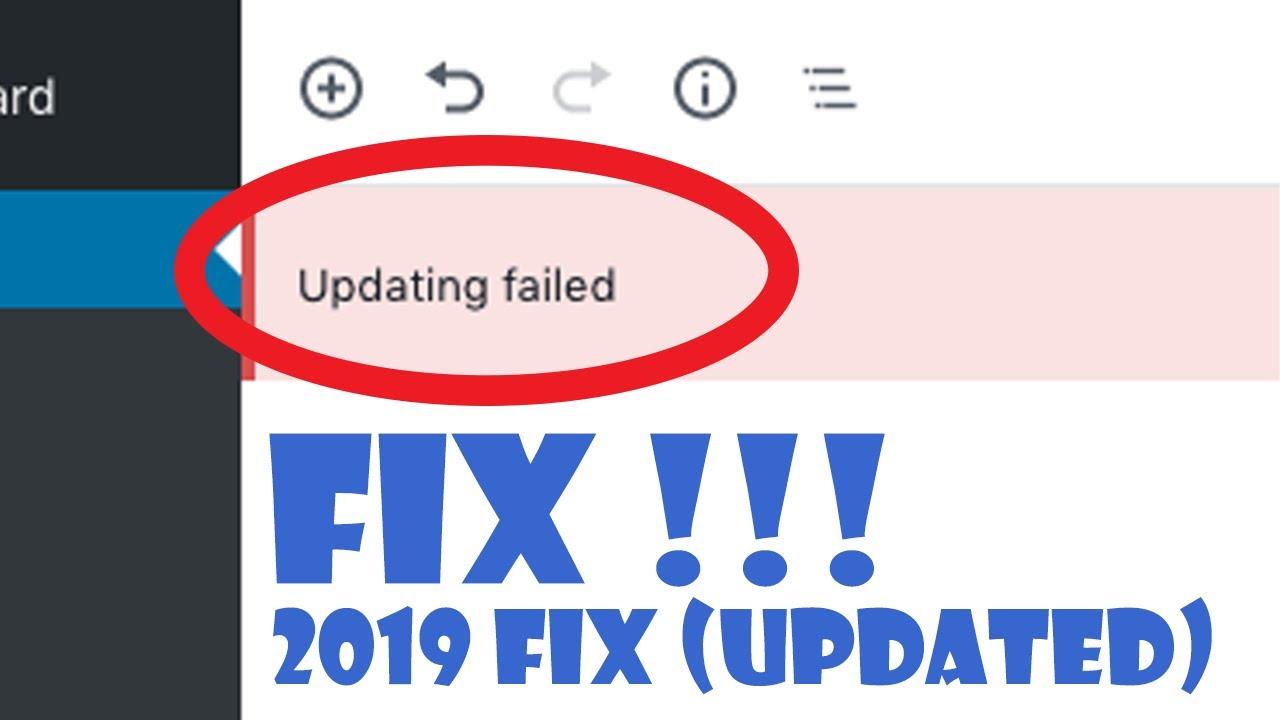Are you tired of staring at that frustrating “Updating failed.The response is not a valid JSON response” error message every time you try to update your WordPress site? You’re not alone! This pesky issue has left many users scratching thier heads and feeling defeated. But don’t worry; you’re in the right place! In this article, we’ll dive deep into the causes of this error and, more importantly, arm you with effective solutions to get your site back on track. Whether you’re a seasoned developer or a wordpress newbie,our step-by-step guide will help you tackle this problem with confidence and ease. So, let’s roll up our sleeves and get started on restoring your site’s functionality!
Understanding the JSON Response Error and Its Causes
When you encounter the dreaded “Updating Failed. The Response is Not a Valid JSON Response” error while working on WordPress, it can be frustrating. This issue often stems from a few common culprits that disrupt the communication between your site and the server. Understanding these causes is crucial for effectively resolving the error.
One of the primary reasons for this error is permalinks settings. If your permalinks are not configured correctly, it can lead to issues with how URLs are generated, causing JSON responses to fail. To resolve this:
- Navigate to Settings > Permalinks.
- simply click Save changes without altering anything. This forces WordPress to refresh the permalink settings.
Another significant factor could be plugin conflicts. Certain plugins may interfere with the REST API, which is responsible for handling JSON responses.To troubleshoot this, follow these steps:
- Deactivate all your plugins temporarily.
- Check if the error persists.
- Reactivate the plugins one by one to identify the conflicting plugin.
Additionally, your theme can also be a source of this issue. Some themes may not comply with the latest WordPress standards, leading to JSON response errors. If you suspect your theme might be the problem,consider switching to a default WordPress theme (like Twenty Twenty-One) to see if the error resolves.
Your server configuration can also play a crucial role. Errors in server settings,particularly with the .htaccess file or PHP settings, can disrupt the JSON response. A simple way to check this is to:
- Access your site’s .htaccess file via FTP or your hosting provider’s file manager.
- Look for any unusual rules or directives that might interfere with REST API requests.
Lastly, ensure that your website has the necessary CORS (Cross-Origin Resource sharing) configurations if you’re using a third-party API or service.CORS issues can effectively block your JSON responses,leading to the error. You may need to consult with your hosting provider to ensure everything is set up correctly.
| Error Cause | Solution |
|---|---|
| Permalink Settings | Re-save permalink settings in the WordPress dashboard. |
| Plugin Conflicts | Deactivate plugins to identify the conflict. |
| Theme Issues | Switch to a default theme temporarily. |
| Server Configuration | Check .htaccess and PHP settings. |
| CORS issues | Ensure proper CORS setup with your hosting provider. |
Identifying Common scenarios That Trigger the Updating Failed Message
When users encounter the dreaded “Updating Failed” message in WordPress, it can often feel like hitting a brick wall. there are several common scenarios that can lead to this issue, and understanding them can definitely help you troubleshoot effectively.
- Plugin Conflicts: Sometimes, one or more plugins can clash with your site’s functionality. If you’ve recently updated or added a plugin, try deactivating it to see if the problem resolves.
- Theme Issues: An outdated or poorly coded theme might also trigger this error. Switching to a default theme like Twenty Twenty-One can help determine if the theme is the culprit.
- Server Configuration: Server settings, such as low PHP memory limits or incorrect file permissions, can obstruct the proper functioning of WordPress. It’s worth checking with your hosting provider to ensure everything is set up correctly.
- REST API Problems: The WordPress REST API is crucial for site updates. If it’s blocked or not functioning correctly, updates can fail.Look for any security plugins or firewalls that might be restricting access.
- Network Issues: sometimes, a weak or unstable internet connection can prevent data from being sent to the server.Ensure your connection is stable when trying to update your site.
Identifying whether it’s a front-end or back-end issue is essential. An error in the console can provide clues. To check this:
| Error Type | Possible Cause | solution |
|---|---|---|
| HTTP Error | Server-side issue | Check server logs or contact hosting support |
| 403 Forbidden | Permission errors | Adjust file permissions or check security settings |
| 404 Not Found | Incorrect URL | Verify permalinks and reset them |
In some cases, a simple browser cache clear can also do wonders. Your browser might be displaying an outdated version of your site, leading to confusion when you attempt to save updates. Clearing the cache ensures you’re working with the most recent version.
Lastly, if you’ve exhausted all options without success, consider enabling debugging in WordPress. This can be done by adding define('WP_DEBUG', true); to your wp-config.php file. This will display any underlying errors that might be contributing to the update failure.
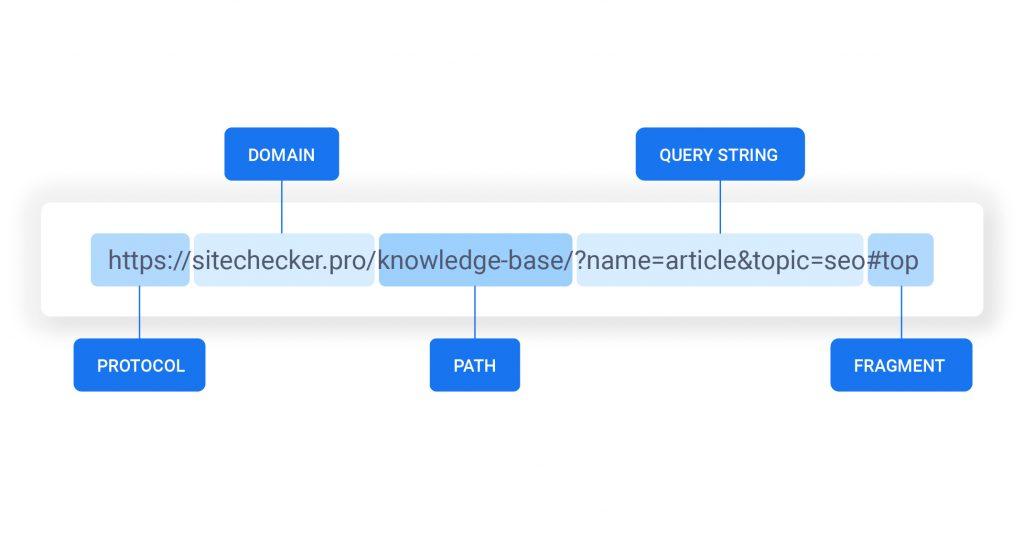
checking Your Website’s Permalink Structure for Issues
When troubleshooting the “Updating Failed. The response is Not a Valid JSON Response” error, one crucial aspect to consider is your website’s permalink structure. A permalink is the URL structure you use for your posts and pages; it plays a significant role in how search engines and users interact with your site. If your permalink settings are misconfigured or contain broken links, it can lead to unexpected errors during content updates.
Start by visiting the Settings section of your WordPress dashboard and navigating to Permalinks. Here, you’ll see various options for structuring your URLs. It’s vital to choose a structure that is both user-friendly and SEO-optimized. The typical choices include:
- Plain: Simple but not recommended for SEO.
- Day and name: Good for news sites, but might be to complex for blogs.
- Month and name: Similar to day and name, but less specific.
- Post name: Clean and great for SEO; often the best choice for most blogs.
After selecting your preferred permalink structure, save your changes. This action updates the .htaccess file if you’re using a standard setup. If the error persists, it could indicate a deeper issue with server configurations or plugins that may be interfering with URL rewrites. To remedy this, consider the following:
- Flush Rewrite Rules: Sometimes, simply saving the permalink settings again flushes the rewrite rules and fixes the issue.
- disable Plugins: some plugins may conflict with permalink structures; disable them one by one to identify the culprit.
- Check for Custom Code: If you’ve added custom code to your functions.php file, ensure it’s not affecting permalink behavior.
If you’re still having trouble, it might potentially be worth consulting your hosting provider. Occasionally, server settings or firewall rules can block proper communication between your server and WordPress, leading to JSON response errors. Ask them to verify:
| Checkpoints | Status |
|---|---|
| URL Rewriting Enabled | ✔️ |
| API Access Unrestricted | ✔️ |
| Firewall Configurations | ✔️ |
Once you’ve completed these checks, revisit the update process for your posts. A well-structured permalink system not only enhances user experience but also prevents errors like the one you’re encountering. By ensuring that everything is set up correctly, you can significantly reduce the likelihood of future issues, allowing for seamless content management.
Verifying Server Configuration and API Request Settings
When you encounter the frustrating error message stating “Updating Failed. The Response is Not a Valid JSON Response,” the problem often lies in your server configuration and API request settings. Addressing these components can significantly enhance your WordPress site’s performance and reliability. Let’s dive into some essential steps to verify everything is set up correctly.
First off, you’ll wont to check your Apache or Nginx settings.Misconfigured web servers can lead to improper handling of API requests. Make sure you have the following directives set in your configuration file:
- AllowOverride All: This directive should be enabled in your Apache configuration to permit .htaccess overrides.
- modrewrite: Ensure that this module is enabled, as it plays a crucial role in handling permalinks and API requests.
- File Permissions: ensure your WordPress files have the correct permissions (usually 755 for directories and 644 for files).
Next, it’s time to verify the PHP settings on your server. incorrect PHP configurations can lead to JSON response issues. Pay attention to these aspects:
- PHP Version: Make sure you’re running a compatible version of PHP (7.4 or higher is recommended for most themes and plugins).
- Memory Limit: Increase your memory limit to at least 256 MB in your php.ini file.
- maxexecution_time: Set this to a higher value (like 300 seconds) to prevent timeouts during API calls.
If you have a caching plugin enabled, clear its cache. Cached versions of your pages can sometimes lead to outdated responses, causing unexpected errors. Additionally, ensure that your REST API is functioning correctly. You can do this by visiting http://yourdomain.com/wp-json/ in your browser.A valid JSON response indicates that the API is working, while any errors signal a deeper issue.
Lastly, consider the security settings of your hosting habitat. Firewalls or security plugins may inadvertently block API requests. Temporarily disable these features to see if they are the root of the problem. Once you identify the issue, you can adjust the settings appropriately without compromising your site’s security.
By following these steps and ensuring your server configuration aligns with WordPress requirements, you’ll be well on your way to resolving the JSON response error and keeping your site running smoothly.
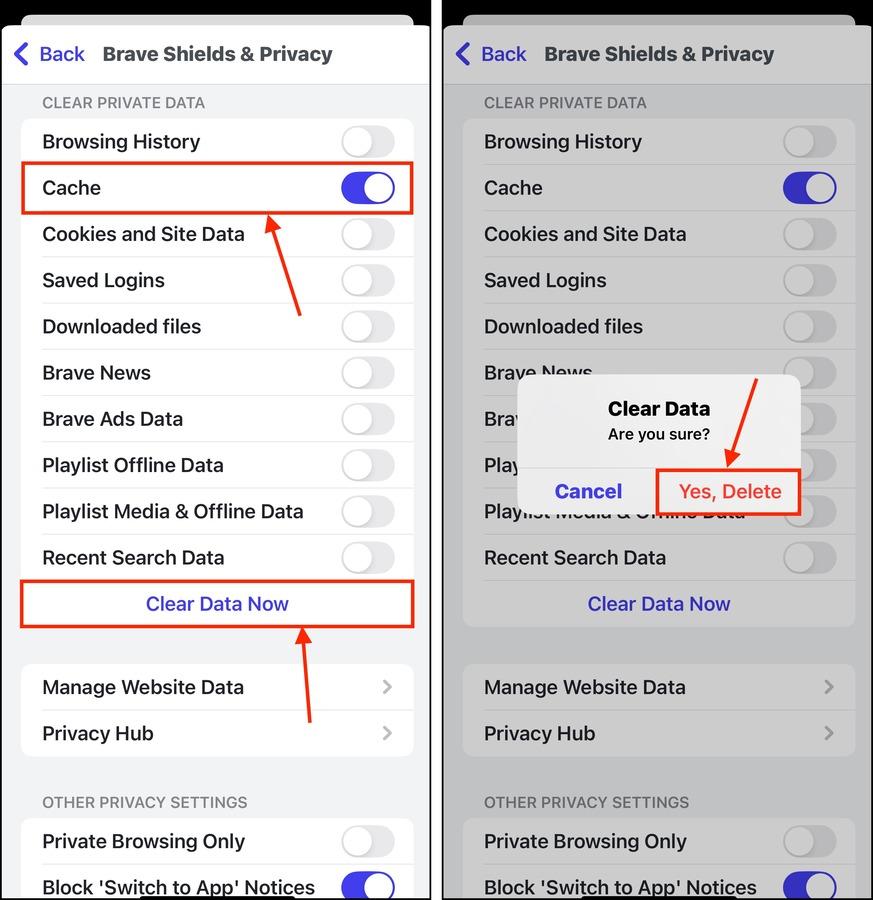
Clearing Caches and Cookies to Resolve Potential conflicts
when dealing with the frustrating “Updating Failed. The Response is Not a Valid JSON Response” error, one of the first steps you can take is clearing your browser’s caches and cookies. This simple action can often resolve conflicts that arise due to outdated or corrupted data stored in your browser. By clearing these files, you give your browser a fresh start, allowing it to communicate effectively with your website.
Here’s how to do it:
- Google Chrome: go to Settings > Privacy and security > Clear browsing data. Check the boxes for Cached images and files and Cookies and other site data, then click Clear data.
- Mozilla Firefox: Navigate to Options > Privacy & Security, and under the Cookies and Site Data section, click Clear Data. Select both Cookies and Cached Web Content, then press Clear.
- Safari: Click on Safari in the top menu, then go to Preferences > Privacy. Click on Manage Website data and select Remove All.
- Microsoft Edge: Visit Settings > Privacy, search, and services. Under the Clear browsing data section, select Choose what to clear. Check the relevant boxes and click Clear now.
After clearing your caches and cookies, try reloading your WordPress site and attempting the update again. If the error persists, it might be time to explore other potential issues. Sometimes, plugins or themes can also interfere with the JSON response, so consider deactivating them temporarily to see if that alleviates the problem.
Moreover, if you’re using a caching plugin or a CDN (Content Delivery network), ensure you clear those caches as well. This can include:
| Service | How to Clear Cache |
|---|---|
| W3 Total Cache | Go to Performance > Dashboard > click the empty all caches button. |
| WP Super Cache | Navigate to Settings > WP Super Cache > click Delete Cache. |
| Cloudflare | In your Cloudflare dashboard, go to the Caching tab and click Purge Everything. |
By taking these steps to clear your caches and cookies,you are not only addressing a common issue but also improving your browsing experience. it’s a proactive approach that can save you time and frustration in the long run. With a clean slate,you should now have a better chance of successfully updating your WordPress site without encountering the JSON error.
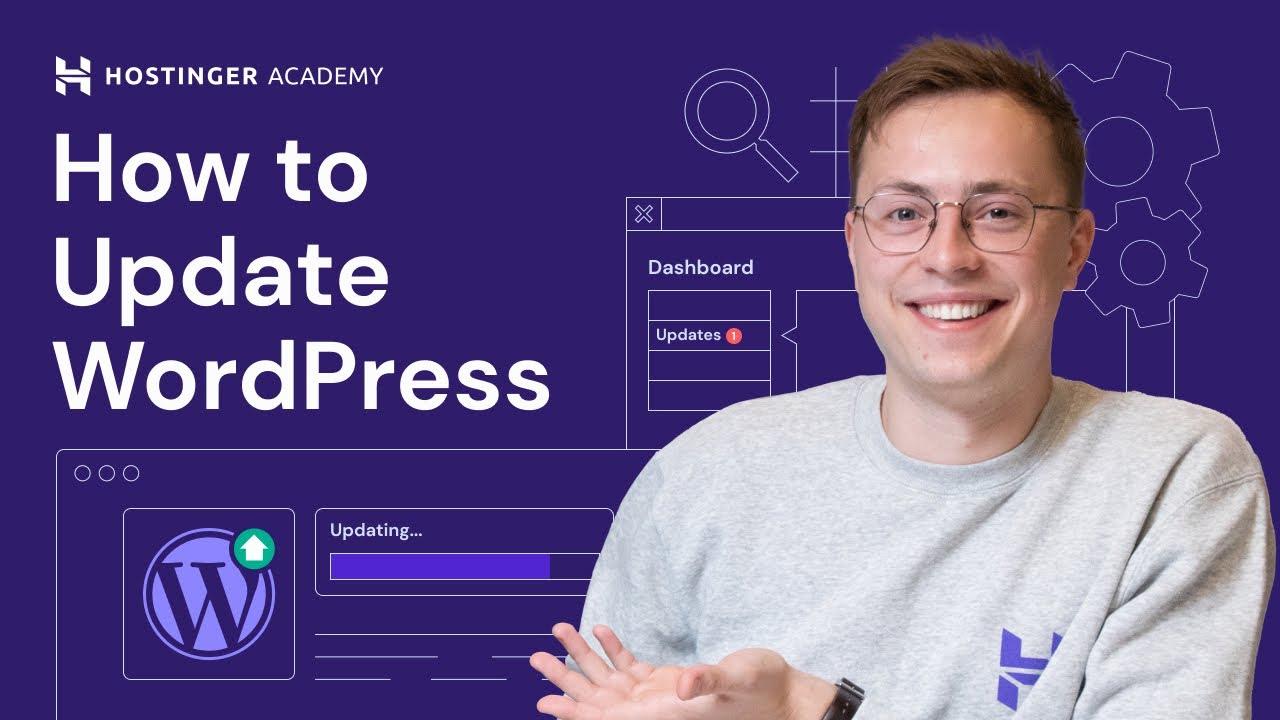
Updating WordPress, Themes, and Plugins for Compatibility
Keeping your WordPress site, themes, and plugins updated is crucial for ensuring optimal compatibility and security. When you encounter the “Updating Failed. The Response is Not a Valid JSON response” error, it’s often a sign that something is amiss in your WordPress environment. This can be due to outdated components that need to be brought up to speed.
To tackle this issue effectively, start with your WordPress core. regular updates not only provide new features but also fix bugs and improve compatibility with newer themes and plugins. Here’s how to approach the updates:
- Backup Your Site: Before making any updates, create a backup of your website using a reliable plugin. this way, you can quickly restore your site if something goes wrong.
- Update WordPress Core: Navigate to your Dashboard, then go to
Dashboard > Updates. You’ll see any available updates for the core software. - Check for Theme Updates: Themes can frequently enough be the culprit behind compatibility issues.Under
Appearance > Themes,check for any notifications regarding updates. - Update Plugins: Go to
Plugins > Installed Pluginsto see if any plugins need updating. Update them one by one to minimize potential conflicts.
It’s also essential to consider the compatibility of your themes and plugins with the latest version of WordPress. Sometimes, plugins or themes haven’t kept pace with updates, leading to the JSON response error. You can check for compatibility on the plugin or theme’s page in the WordPress repository.
Here’s a quick reference table to help you understand the compatibility check:
| Component | Version Compatible | Last updated |
|---|---|---|
| WordPress Core | Latest | Last 2 months |
| Popular Theme | Latest | Last 3 months |
| Essential Plugin | Latest | Last 1 month |
If you find that one particular plugin or theme is causing issues, consider reaching out to the developers for support or looking for an alternative. In certain specific cases, simply deactivating and reactivating plugins can resolve conflicts that lead to JSON errors.
always clear your site’s cache after performing updates. This ensures that any changes are reflected promptly and helps avoid displaying outdated facts to your visitors. Tools like caching plugins or your web host’s caching solutions can facilitate this process.
By following these steps diligently, you can significantly reduce the chances of running into the “Updating Failed” error and keep your site running smoothly and securely.
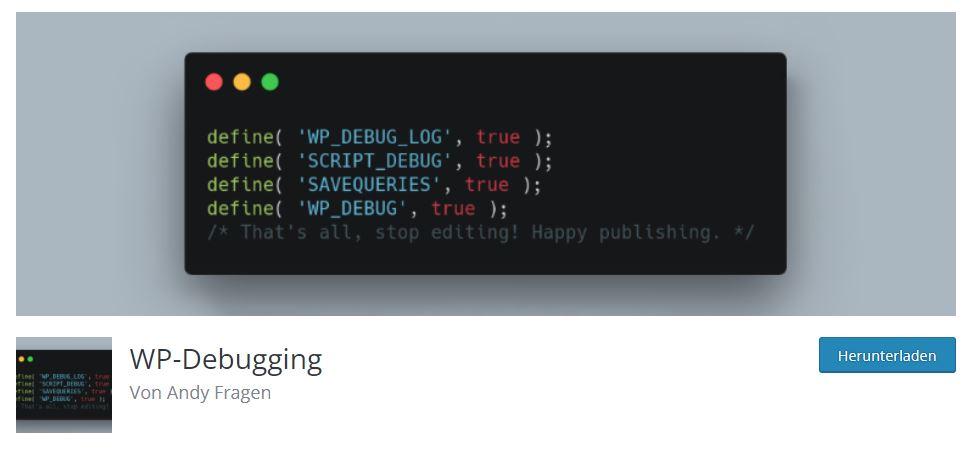
using a Debugging Plugin to Diagnose Deeper Issues
When it comes to diagnosing the elusive error “Updating Failed. The Response is Not a Valid JSON Response,” a debugging plugin can be your best friend. These tools are designed to dive deep into the inner workings of WordPress, helping you uncover the root causes of errors that might or else remain hidden. By leveraging a debugging plugin,you can identify issues that may not be apparent at first glance.
here are some ways a debugging plugin can help:
- Error Logging: Many debugging plugins come with built-in error logging features. This allows you to track errors in real-time, providing insights that can help you pinpoint the trouble spots in your code or configuration.
- Debugging Information: These plugins frequently enough display detailed information about your website’s environment, including PHP version, active themes, and plugins. This context is essential for troubleshooting compatibility issues.
- Custom Query Monitoring: You can monitor database queries to see which ones are causing delays or failures, helping you optimize your site’s performance.
To get started, install and activate a reputable debugging plugin, such as Query Monitor or Debug bar. once activated,navigate to the plugin settings to configure it for your specific needs. Most debugging plugins will add a new menu item to your WordPress admin bar, making it easy to access.
After configuration,try replicating the “Updating failed” issue while monitoring the plugin’s output. Pay special attention to the AJAX responses and HTTP requests. If there’s a particular request that fails, the debugging plugin will often provide a clear error message that can guide your next steps.
Additionally, consider using a tool like Postman to test your REST API endpoints. This can definitely help confirm whether your site is returning valid JSON responses or if there’s a deeper issue at play that might not be evident in the WordPress dashboard.You can easily send requests to your endpoints and view the responses in real time, allowing for thorough testing.
| Error Type | Possible Cause | Solution |
|---|---|---|
| Invalid JSON Response | Plugin Conflict | Deactivate plugins one by one to identify the conflict. |
| Server error (500) | PHP Memory Limit exceeded | Increase the memory limit in wp-config.php. |
| Network error | Firewall or Security Plugin Blocking | check settings and whitelist your IP address. |
By taking advantage of a debugging plugin, you not only gain the ability to troubleshoot the specific error at hand but also build a stronger understanding of your WordPress environment. This proactive approach can save you time and frustration,allowing you to maintain a smooth user experience on your site.
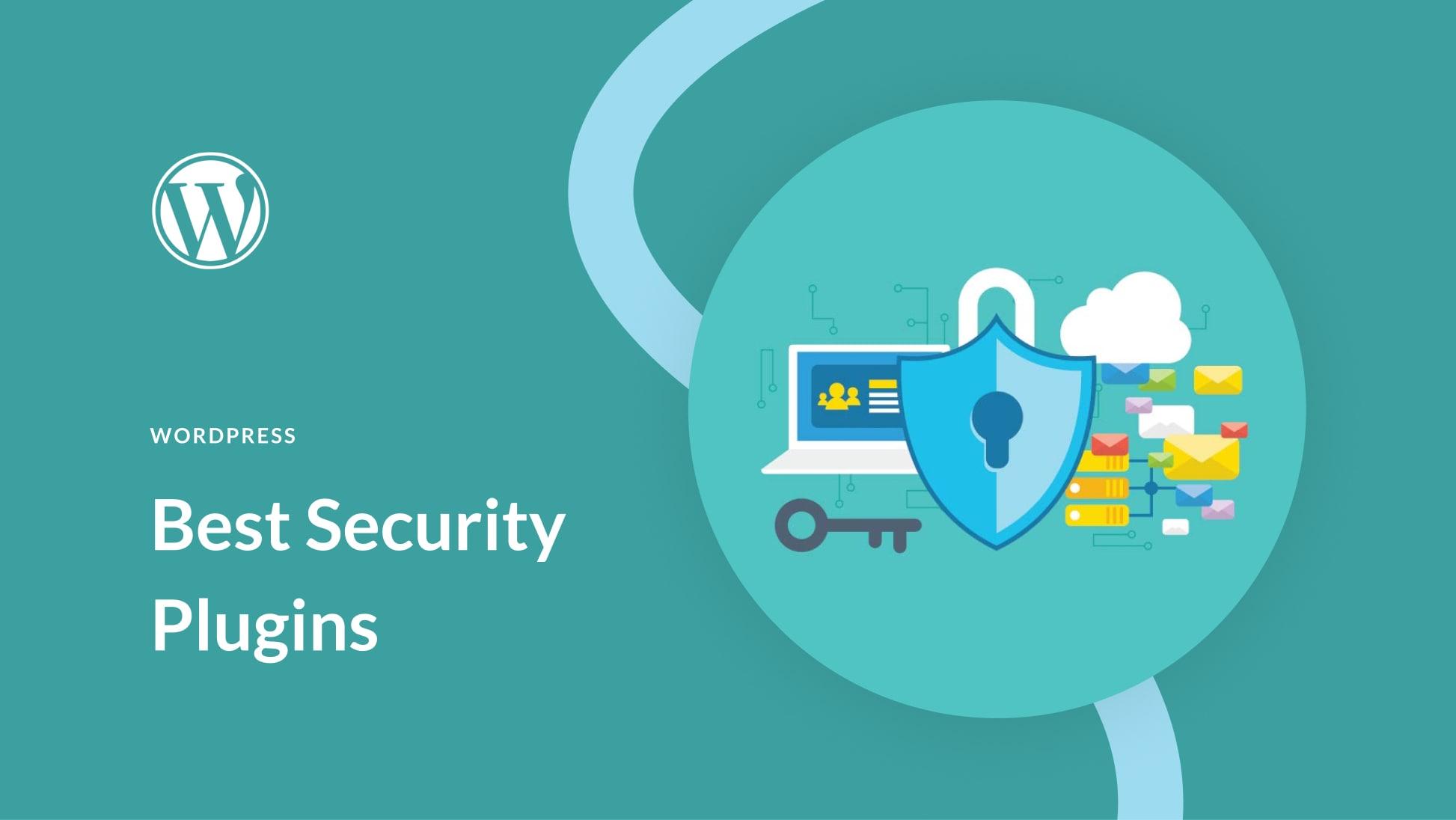
Exploring the Role of Security Plugins in JSON response Errors
When it comes to managing a wordpress site, one of the most frustrating issues you might encounter is the dreaded “Updating Failed. The Response is Not a Valid JSON Response” error.This can leave you scratching your head, especially if you’re not well-versed in code or server management. One of the underlying factors contributing to this error can often be traced back to the security plugins you have in place.
Security plugins are essential for safeguarding your website from malicious attacks and vulnerabilities.However, they can sometimes interfere with standard operations, including JSON responses, which are crucial for the WordPress REST API. Here’s how security plugins can impact your site’s functionality:
- Blocking Requests: Many security plugins implement firewalls that may inadvertently block legitimate AJAX requests,resulting in JSON errors.
- Rate Limiting: if your site experiences a significant amount of traffic, rate limiting features may prevent users from sending requests, leading to a failure in updates.
- Modifying Headers: Some plugins alter HTTP headers, which can disrupt the communication between your browser and server.
If you suspect that a security plugin is the culprit behind your JSON response issue, here are some steps you might consider:
- Disable Plugins: Temporarily disable your security plugin and check if the error persists. if disabling it resolves the issue, the plugin is likely the cause.
- Adjust Settings: Look into the settings of your security plugin. There may be options to allow specific requests or whitelist certain endpoints that can resolve the problem.
- Update the Plugin: Ensure that your security plugin is up to date. Developers often release patches that address compatibility issues.
Additionally, leveraging a staging environment can be beneficial. By testing changes without affecting your live site, you can isolate the issue and experiment with different configurations of your security plugins. This approach minimizes downtime and ensures that your site remains secure while you troubleshoot.
while security plugins are crucial for protecting your wordpress site,they can sometimes lead to unintended consequences,such as JSON response errors.by carefully examining and adjusting plugin settings, you can maintain both the security and functionality of your site.Remember, the goal is to strike a balance between robust security measures and a seamless user experience.

Consulting Your Hosting Provider for Server-Side Solutions
When facing the “Updating failed. The Response is Not a Valid JSON Response” error,it’s often wise to consult your hosting provider. This error can stem from various server-side issues that are not always under your control. Engaging with your hosting support can provide you with insights and solutions that save you time and frustration.
Your hosting provider can help in several ways:
- Server Configuration: Sometimes, server settings may not be optimized for WordPress. Your provider can check and adjust configurations such as PHP versions and memory limits.
- Firewall Rules: A firewall misconfiguration can block requests that WordPress needs to process. Your hosting team can analyze and modify these rules to ensure smooth communication.
- Error Logs: Access to server error logs can reveal issues that are causing the JSON response to fail. Your hosting provider may offer insights or even provide support in troubleshooting these logs.
Additionally, they may identify if there are any performance bottlenecks or issues with your database. A slow database response can lead to timeouts,causing updates to fail. If your hosting service offers managed support, they might proactively handle these issues for you.
Here’s a simple breakdown of how to communicate effectively with your provider:
| Question | Purpose |
|---|---|
| Can you check my PHP version? | To ensure compatibility with WordPress updates. |
| Are there any security settings blocking requests? | To identify potential firewall issues. |
| Can you provide insights from the error logs? | To pinpoint specific causes of the JSON error. |
| Is my server optimized for performance? | To avoid slow responses from the database. |
Remember, your hosting provider is there to help you. Don’t hesitate to ask them for assistance. The more information you provide about the error, the better they can assist you.This proactive approach can often lead to a swift resolution,allowing you to get back to managing your content without disruptions.
seeking help from your hosting provider can be a game-changer. They have the tools and expertise to tackle server-side issues quickly and efficiently, ensuring that your WordPress site runs smoothly. So, the next time you encounter a frustrating error, don’t forget that your hosting provider is just a call or message away.
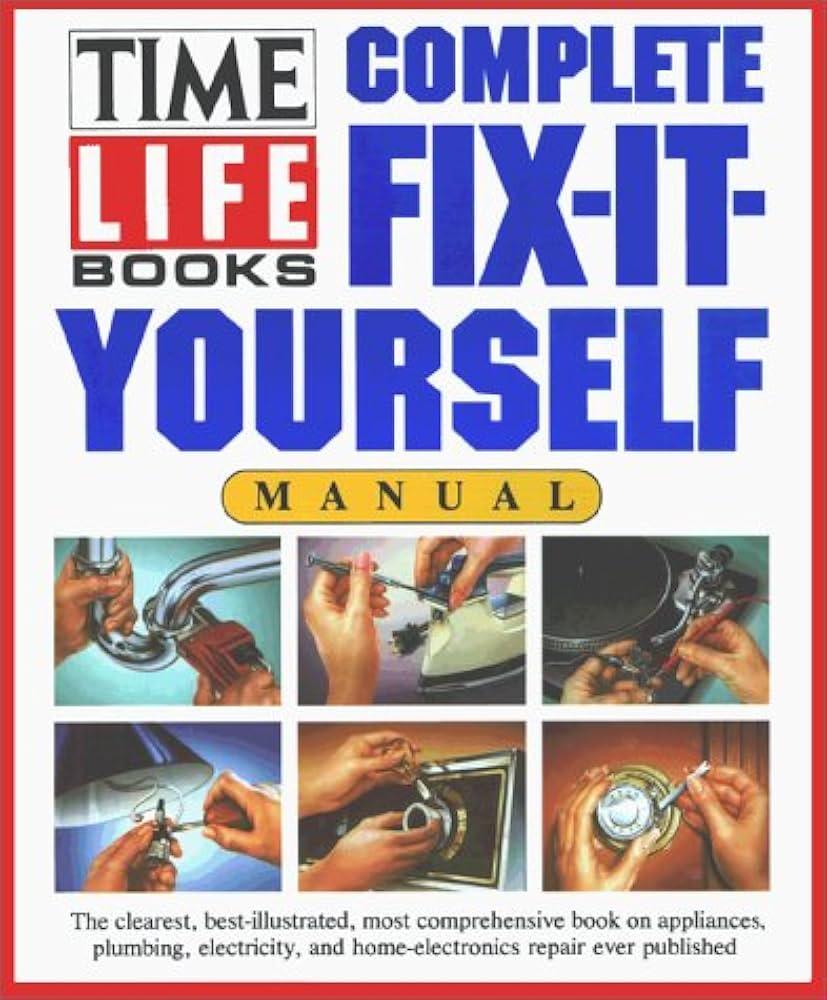
Implementing a Manual Fix to Restore JSON Functionality
If you’re facing the dreaded “Updating Failed. The response is not a valid JSON response” error, you’re not alone. Many WordPress users encounter this issue,often leaving them frustrated and unsure of how to proceed. Fortunately, a manual fix can restore functionality and get your site back on track. Follow these steps to put things right.
First, begin by checking your .htaccess file. This file governs how requests are handled on your server. Sometimes, a corrupted or incorrectly configured .htaccess file can lead to JSON errors. Here’s how to refresh it:
- Access your website via FTP or a file manager.
- Locate the .htaccess file in the root directory.
- Download a copy for backup purposes.
- Open the file and delete all the contents.
- Replace it with the default WordPress .htaccess code:
# BEGIN WordPress
RewriteEngine On
RewriteBase /
RewriteRule ^index.php$ - [L]
RewriteCond %{REQUEST_FILENAME} !-f
RewriteCond %{REQUEST_FILENAME} !-d
rewriterule . /index.php [L]
# END WordPress
Save the changes and upload it back to your server. This will reset any problematic configurations that might potentially be causing the issue.
Next, you might want to check your site’s SSL settings. Sometimes, mixed content issues arise when your site serves content over both HTTP and HTTPS.ensure that your WordPress and Site Address URLs are set correctly:
- Go to Settings > General.
- confirm that both the WordPress Address (URL) and Site Address (URL) begin with https://.
- If they do not, update them and save changes.
Additionally,check for conflicts with any plugins or themes. A plugin might be causing the JSON response issue. Here’s a quick way to isolate the culprit:
- Deactivate all your plugins.
- check if the problem persists.
- If resolved,reactivate plugins one by one to identify the issue.
ensure your server settings are optimized for WordPress. Here’s a simple checklist:
| Setting | Status |
|---|---|
| PHP Version | 7.4 or higher |
| Memory limit | 128MB or higher |
| cURL Enabled | ✔️ |
By following these steps, you should be able to restore JSON functionality and resolve the updating error. Remember,a little troubleshooting goes a long way in maintaining a smooth WordPress experience!
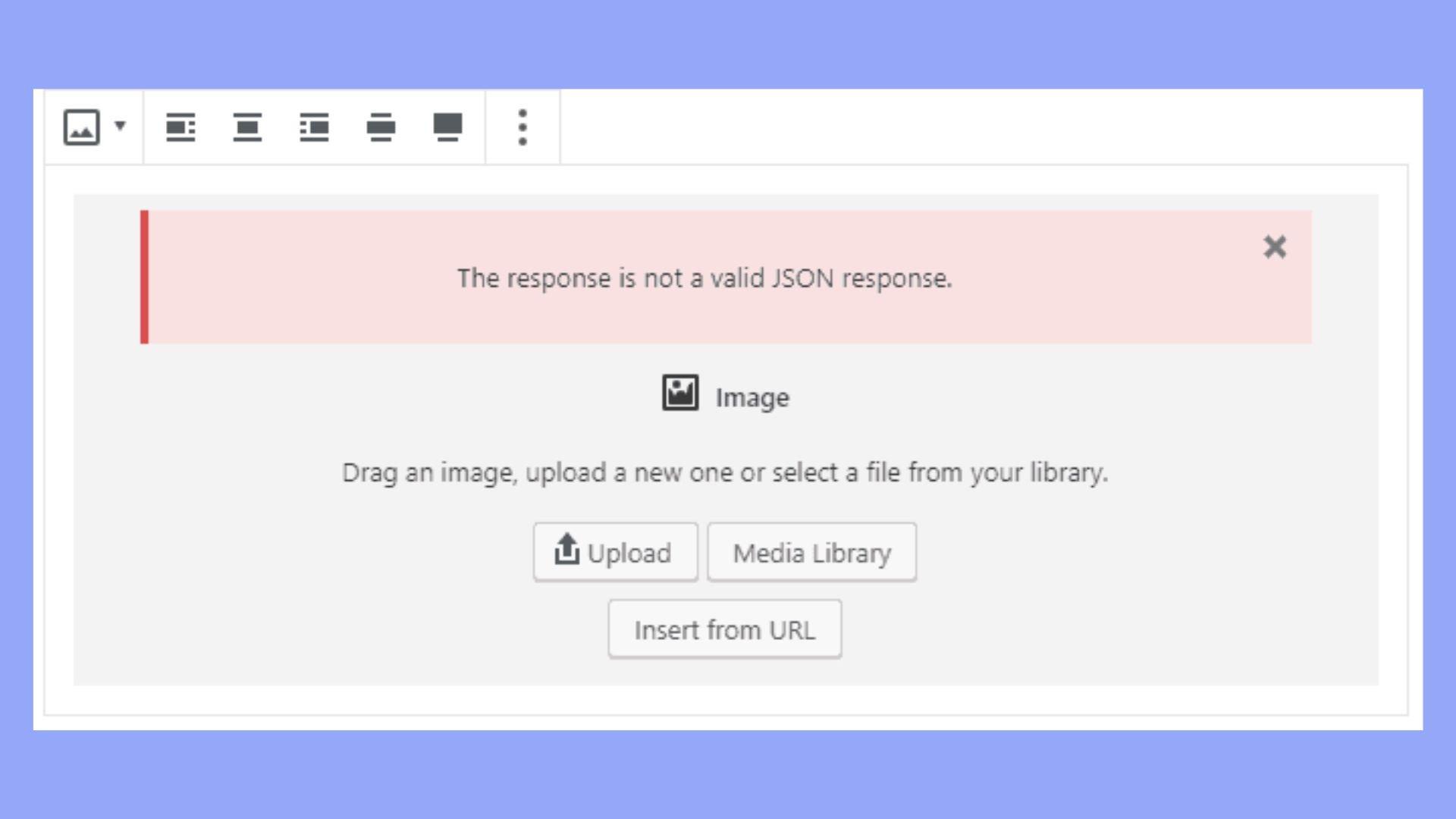
Best Practices to Prevent Future JSON Response Errors
Preventing future JSON response errors is essential for maintaining a smooth user experience and ensuring your website operates as intended. Here are some best practices you can implement to minimize the risk of encountering these frustrating issues again:
- Validate JSON Responses: Always use a JSON validator to check your response structure. This can help identify syntax errors early on, allowing you to correct them before they cause issues.
- Implement Caching Wisely: While caching can improve performance, ensure that your cached responses are valid and up-to-date. Inconsistent caching can lead to outdated or malformed JSON responses.
- Monitor Server Performance: Regularly check your server’s performance metrics. High load times or server errors can impact the validity of responses, leading to JSON issues.
- Error Handling and Logging: Implement robust error handling that captures and logs JSON generation errors. This will allow you to identify patterns and troubleshoot effectively.
- Use Consistent Data Formats: Ensure that your APIs return data in a consistent format. Variations can lead to unexpected behaviors, making it harder to manage responses.
Additionally, consider using the following strategies:
| Strategy | description |
|---|---|
| Regular Updates | Keep your WordPress and plugins updated to the latest versions to avoid compatibility issues that could lead to JSON errors. |
| Limit Third-party Plugins | Reduce the number of third-party plugins you use. Each plugin can introduce potential conflicts that may affect JSON response validity. |
| Test API Endpoints | Regularly test your API endpoints to ensure they are returning the correct data and not throwing errors. |
Incorporating these practices will reduce the likelihood of JSON response errors in the future.Take the time to review your current setup and implement these recommendations, ensuring a more robust and error-free experience for your users.

Taking Advantage of Community Forums and Resources for Additional help
When encountering issues like “Updating Failed. The Response is Not a Valid JSON Response,” it can be frustrating to feel stuck without a clear solution. Fortunately, community forums and online resources are treasure troves of information and support that can help you navigate these challenges. Tapping into these platforms not only provides potential solutions but also connects you with a network of individuals who have faced similar issues.
Consider exploring the following resources:
- WordPress Support Forums: These forums are a goldmine of knowledge. You can search for the error message and find threads where others have shared solutions or workarounds.
- Stack Overflow: this is an excellent platform for more technical queries. You can ask specific questions and receive responses from developers who may have encountered the same problem.
- Reddit Communities: Subreddits like r/WordPress or r/webdev frequently enough have discussions about common issues and can provide valuable insights.
- Facebook Groups: Many niche groups are dedicated to WordPress support and growth. Joining these can provide a sense of community and instant assistance.
Engaging with these platforms allows you to learn from the experiences of others. When posting your question, be sure to include relevant details such as:
- Your WordPress version
- The theme and plugins you are using
- Steps you’ve already attempted to fix the issue
This information helps others provide more accurate and tailored advice. Frequently enough, you’ll find that many users have faced similar hurdles and are eager to share their fixes, allowing you to avoid trial and error.
Additionally, consider the possibility of checking for any recent updates or configurations that may have caused the error. Sometimes, community members will compile lists of known issues with specific plugins or themes, so keep an eye on threads that discuss recent updates.
don’t shy away from giving back to the community. Once you’ve resolved your issue, sharing your solution can help others who are experiencing the same frustration. This collaborative spirit not only enriches the community but also enhances your own understanding and problem-solving skills.
Frequently Asked questions (FAQ)
Q: What does it mean when I see the error message “Updating Failed. The Response is Not a valid JSON Response”?
A: Great question! This error typically pops up when you’re trying to update or publish content in WordPress. It means that the server is returning a response that WordPress can’t understand, often due to issues with the way data is being sent or received. It’s like trying to communicate in a language that the other party doesn’t understand.
Q: What could be causing this error?
A: There are several culprits! Common causes include plugin conflicts, theme issues, server problems, or even issues with your JSON REST API. Sometimes, it can be as simple as a temporary network glitch. It’s a bit like a mix-up in a relay race—if one runner trips, the whole team can stumble!
Q: how can I troubleshoot the issue?
A: Start with the basics! First, clear your browser cache and cookies—this can resolve many common problems. Next, try disabling all your plugins. If the error disappears, re-enable them one by one to identify the troublemaker. If that doesn’t work, switch to a default WordPress theme like twenty Twenty-One to check if your theme is the issue.
Q: What if disabling plugins and changing themes doesn’t help?
A: If you’re still facing the problem, it might be time to dive deeper. Check your site’s .htaccess file for any incorrect rules that could interfere with your site’s functionality. Also,ensure that your server is configured correctly to handle requests and is not blocking certain functionalities. Sometimes,contacting your hosting provider for assistance can make a big difference!
Q: Is there a way to check if the REST API is working correctly?
A: Yes! You can navigate to https://yourwebsite.com/wp-json/ in your browser (just replace “yourwebsite.com” with your actual domain). If you see a JSON response, then your REST API is working fine. If not, that’s a clear sign something is amiss, and you’ll need to investigate further.
Q: Are there any plugin solutions to fix this error?
A: Absolutely! there are plugins like “WP Rest API Controller” or “Disable REST API” which can help manage REST API settings. Just remember to choose your plugins wisely—sometimes less is more. You don’t want to overload your site with too many plugins that may create their own issues.
Q: Can this error affect my site’s SEO or user experience?
A: Yes, it can! If your site is unable to update posts or pages, it can impact your content strategy and user experience. Imagine a bookstore where the latest arrivals can’t be put on the shelves—frustrating, right? it’s significant to address this error promptly to ensure your site remains functional and user-friendly.
Q: if all else fails, should I consider seeking professional help?
A: If you’ve tried everything and the error persists, it might be a good idea to consult a professional. Sometimes, an expert can spot issues that we might overlook. It’s like having a mechanic look under the hood of your car—sometimes, a second pair of eyes can really help!
Q: Any final tips for readers facing this issue?
A: Don’t panic! These things happen to the best of us. Take a systematic approach to troubleshooting, stay patient, and remember that most issues have a solution. And while you’re at it, always keep your WordPress, themes, and plugins updated to minimize the chances of encountering such errors in the future. Your peace of mind is worth it!
Insights and Conclusions
tackling the “Updating Failed. the Response is Not a Valid JSON Response” error can seem daunting, but with the right steps and a little patience, you can get your site back on track in no time. Remember, it’s all about understanding what might be causing the issue—whether it’s pesky plugins, theme conflicts, or server hiccups. By following the troubleshooting tips we’ve outlined, you’ll be well-equipped to identify and resolve the problem, ensuring your wordpress experience remains smooth and hassle-free.
If you find yourself stuck, don’t hesitate to reach out to your hosting provider or the support forums—they’re there to help! And who knows, you might even uncover new techniques to optimize your site along the way. Keep experimenting, stay curious, and don’t let errors hold you back. With persistence,you’ll not only fix this issue but also gain deeper insights into maintaining a healthy website. Happy blogging!